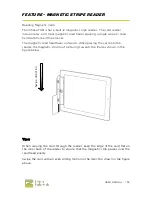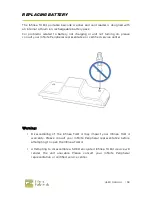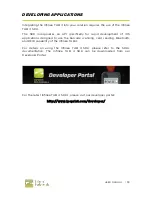USER MANUAL |
15
FEATURE – MAGNETIC STRIPE READER
Reading Magnetic Cards
The Infinea TAB 4 has a built-in magnetic stripe reader. The card reader
incorporates a (3) track magnetic read head requiring a single swipe to read
field data from all three tracks.
The magnetic read head faces outwards. When placing the card into the
reader, the magnetic strip must be facing towards the iPad as shown in the
figure below.
Tips:
When swiping the card through the reader, keep the edge of the card flat on
the inner base of the reader to ensure that the magnetic strip passes over the
read head evenly.
Swipe the card with an even sliding motion in the direction shown in the figure
above.
Sw
ip
e
d
ir
e
c
ti
on