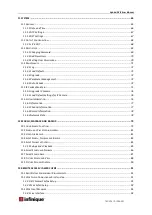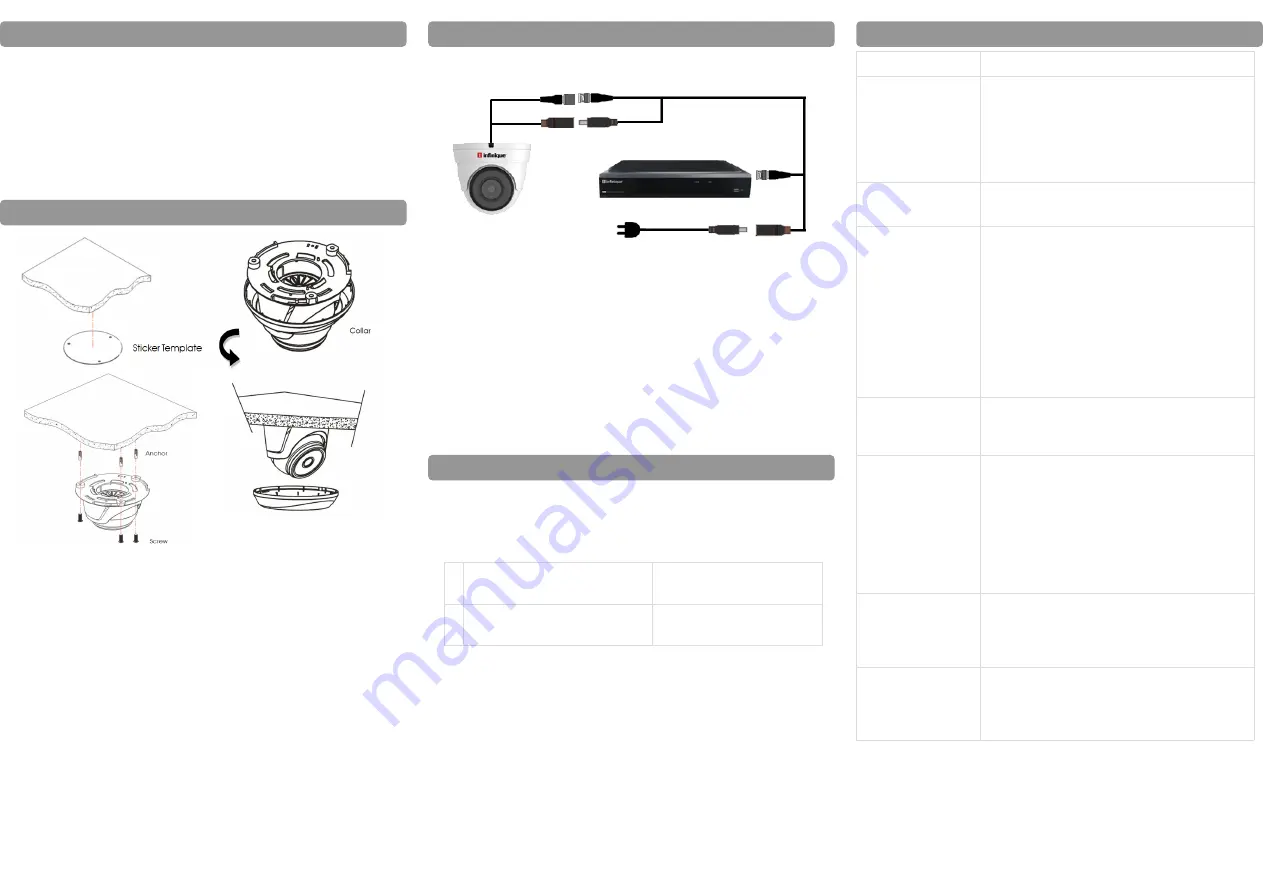
Installing the Camera
1.
First test the camera prior to installing by connecting the
camera and cable to the DVR.
2. Plan how to run the cables either through or along the wall
or ceiling where drilling may be required. Cable should be
properly secured.
3. To keep the camera base flushed to the surface, run the
cable through the cable notch present at the base of the
camera.
Camera Connection
Camera Installation
Trouble Shooting
Problem
Solution
Video captured is
too bright
Camera should not be directly pointed at a
source of light such as spot light or sun. If
so then move the camera to a different
location.
Check the brightness and contrast settings
of DVR and monitor.
Video captured is
too dark
Check if the DVR and monitor brightness
and contrast settings are set properly.
No Video
Check the power supply of DVR and Cam-
era.
Check if the cables is secure between DVR
and Camera.
Check if the DVR is connected to the moni-
tor.
Check if monitor is on the correct input
channel.
The cameras are only compatible with In-
finique AHD DVRs.
No Video at Night The IR LEDs will turn on in low light condi-
tions, wait till the area becomes dark and
check to see if the IR LEDs are on.
Unclear or Foggy
Video
Clean the front cover of the camera with a
clean soft cloth to remove any dust pre-
sent.
Make sure that the video and power cable
run is void of any cuts and it is not close to
power lines.
Once the installation is complete, remove
the vinyl film from the camera lens.
Night video has
bright spots
If the camera is pointed through a window,
the night video will have bright spots, in this
case move the camera to a different loca-
tion.
Video and Power
cable is not long
enough
For alternate cabling refer to the Cable
Options section.
Cable Options
The video and power cable provided with the camera cov-
ers a cable run distance of 60 feet. If the cable provided is
not sufficient, alternate cables can be used, depending on
the cable type as shown below.
1 RG59 Coaxial Siamese Cable
for Video and Power
300ft or 91m max cable
distance
2 RG59 Coaxial Cable for only
Video
1000ft or 305m max
cable distance
Key Points
If the cable run distance is above 300ft (91m), the power
source should be near the camera. If not the quality of
video will be affected.
A single stretch of cable should be used between the
Camera and the DVR. Do not use cable with multiple
connections.
If a video balun is used to extend the distance, it should
support a resolution of 2MP or above.
If the cable run distance used is too long, then you will
notice that the video is distorted and unclear and some-
time permanently black and white.
1. One end of the cable shall be connected to the camera
and the other end to the AHD DVR
2. On camera side, connect the male power connector
and the BNC Connector to the camera
3. On the DVR side, connect the BNC connector to one of
the video inputs on your DVR. There can be 4, 8 or 16
Video Inputs based on the AHD DVR Configuration.
4. On the DVR side connect the female power connector to
the power adapter splitter.
Camera
AHD DVR
BNC Connector
Power Connector
Power Adapter
1. Use the included mounting template mark and drill holes
for the included mounting screws.
2. Rotate the camera base counter clockwise to separate it
from the ball camera, adjustment ring, and dome cover.
3. Connect camera as per section ‘Camera Connection’.
4. Feed the cable through the camera base. If you are run-
ning the cables against a wall or ceiling, pass the cable
through the cable notch. Mount the camera base to the
mounting surface using the screws. Insert the anchors if
installing on a drywall.
5. Place the adjustment ring over the dome cover, then
place both over the ball camera. Twist the adjustment ring
clockwise halfway onto the camera base. Do not tighten
all the way.
6. Move the camera to the desired position. While holding it
firmly in place, twist the adjustment ring the rest of the way
to secure it to the camera base. Holding the camera pre-
vents it from moving while securing the adjustment ring.
7. Remove the vinyl film from the camera lens when your
installation is complete.