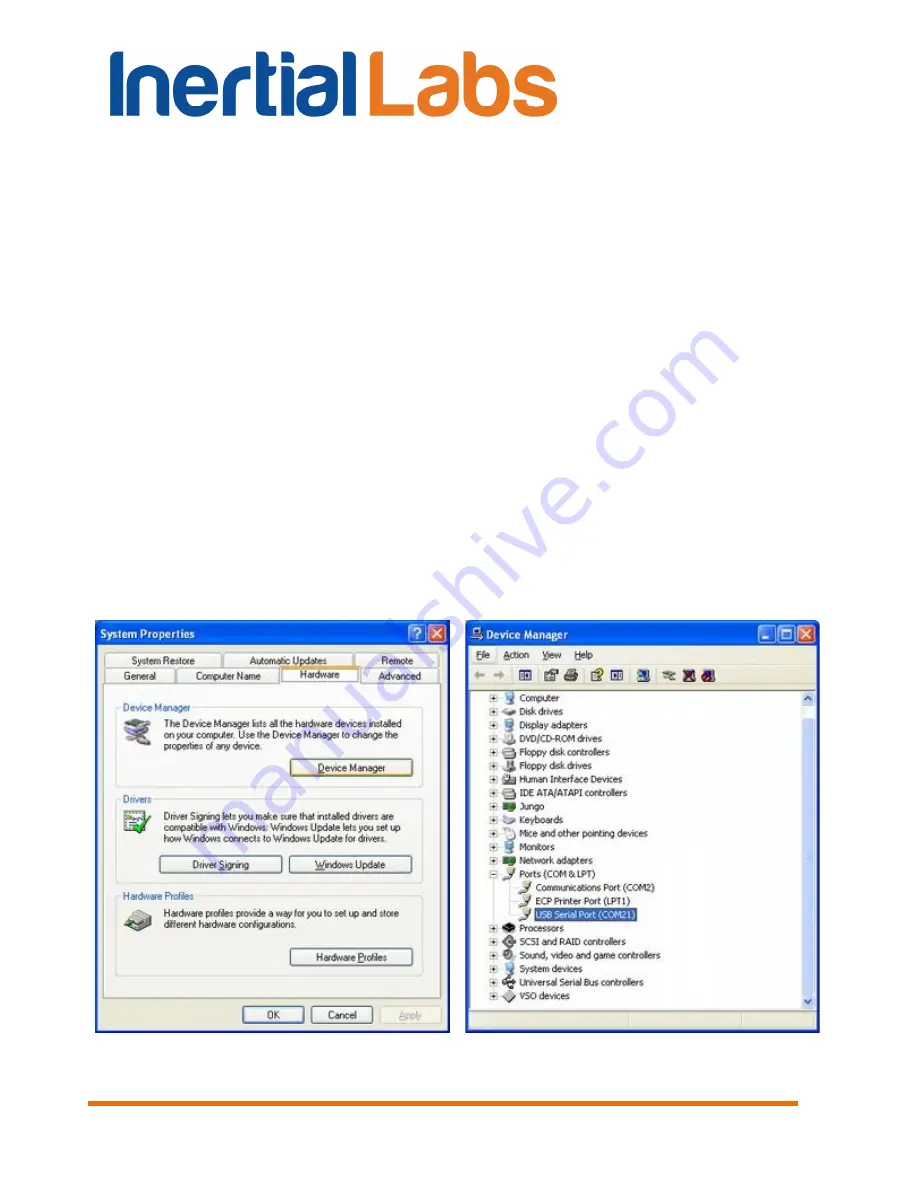
MRU
Demo Program Manual
Inertial Labs, Inc
TM
Address:
39959 Catoctin Ridge Street, Paeonian Springs, VA 20129 U.S.A.
Tel: +1 (703) 880-4222, Fax: +1 (703) 935-8377
Website:
www.inertiallabs.com
9
2. Installation of drivers and configuration of PC parameters
The “Inertial Labs MRU Demo” software does not require any installation.
Just copy the software folder to the working directory and launch the
application.
If you connect the MRU to a standard computer COM port, drivers are not
needed. If the MRU is connected to a USB port with a COM-to-USB
converter see “Appendix A. Installation of the COM-to-USB converter drivers
and configuration of PC parameters” for more details.
If you use the MRU with RS-422 interface you need to install RS422-to-USB
converter driver. See “Appendix B. Installation of the MOXA Serial-to-USB
converter drivers (for MRU with RS-422 interface)”
To know the numbers of the PC COM ports click «
Device Manager
» in the
«
Hardware
» tab of the «System Properties» window (Fig.2.1). In the
opened «Device Manager» window (Fig.2.2) you will see the COM ports
which will be marked as «
Communications Port (COMN)
» or «
USB Serial
Port (COMN)
» or «
MOXA USB Serial Port (COMN)
». Number N in the port
name is assigned by OS.
Fig.2.1
Fig.2.2
























