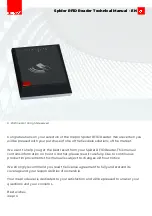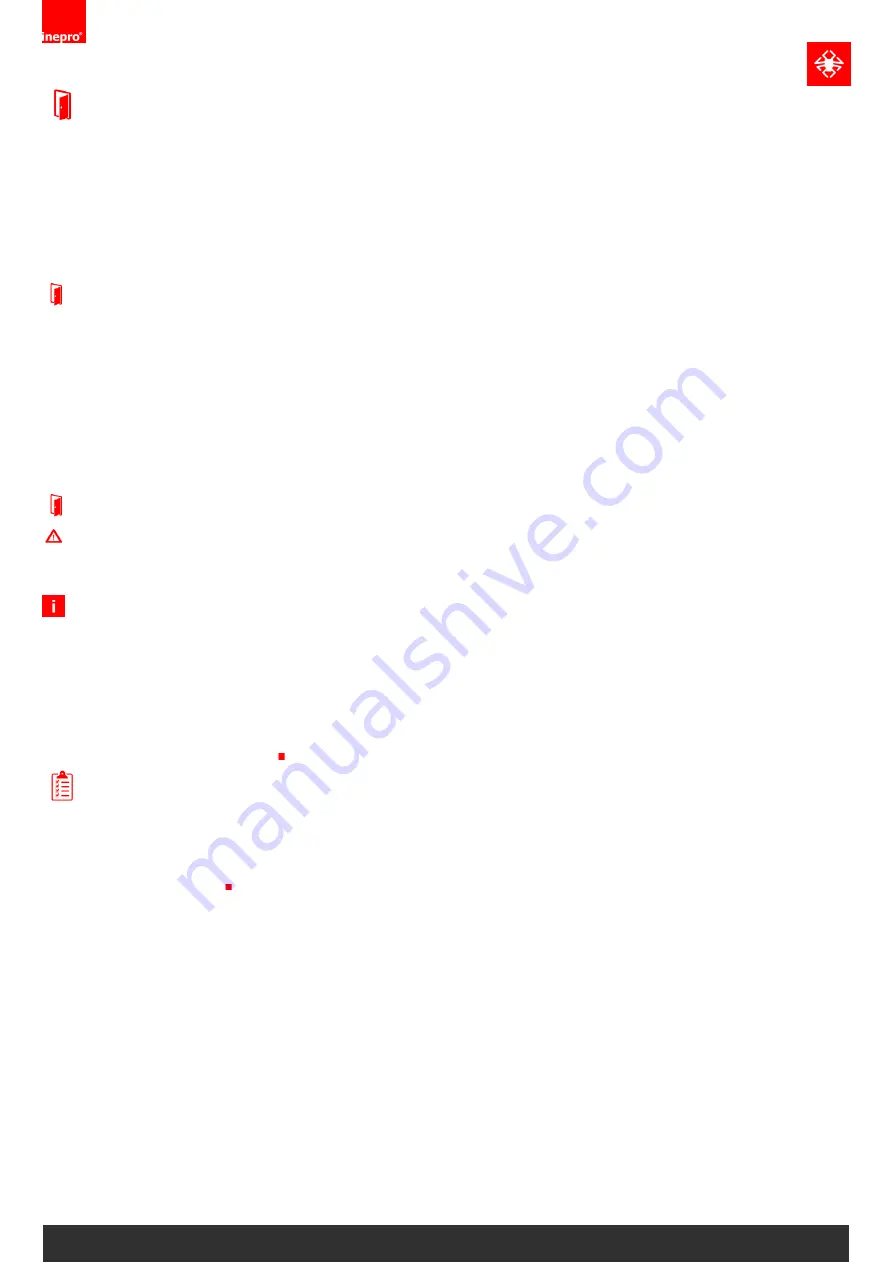
Introduction
Pondweg 7 | 2153 PK, Nieuw-Vennep | The Netherlands | +31 252 744044 | [email protected] |
Introduction
In this manual you find the instructions to install and configure your <Spider RFID Reader. This manual is
meant for all the Inepro Spider RFID Reader.
This manual, the Spider RFID Reader hardware and software are subject to change, make sure you have the
latest version of this manual, because the older versions may have become obsolete.
Function
The purpose of theSpider RFID Reader is to read the unique ID contained in the card that is presented to the
reader and transfer this ID to a server. In most cases this data will be the card serial number. To facilitate this a
variety of card reader software modules have been developed. Our configuration tool will enable you to
change the settings on the Spider RFID Reader board.
Our reader can read Bluetooth Low Energy, 125KHz and 13,56 MHz Tags.
FCC Certified
Caution! Changes or modifications not expressly approved by INEPRO B.V. could void the user’s authority
to operate the equipment.
Note:
This equipment has been tested and found to comply with the limits for a Class A digital device, pursuant to
part 15 of the FCC Rules. These limits are designed to provide reasonable protection against harmful
interference when the equipment is operated in a commercial environment. This equipment generates, uses,
and can radiate radio frequency energy and, if not installed and used in accordance with the instruction
manual, may cause harmful interference to radio communications. Operation of this equipment in a
residential area is likely to cause harmful interference in which case the user will be required to correct the
interference at his own expense
Requirements
The Spider RFID Reader has no known requirements other than a USB host that can read a keyboard-like
Human Interface Device