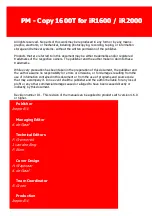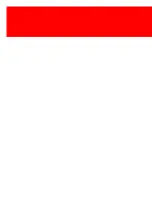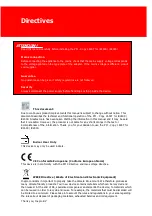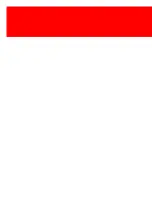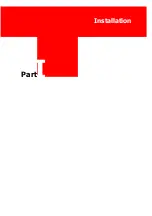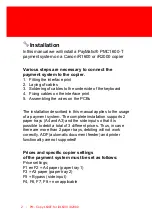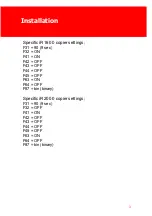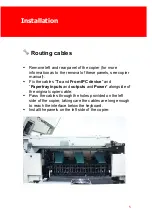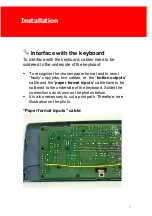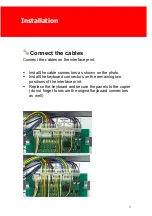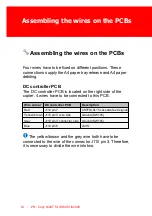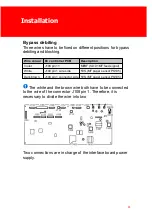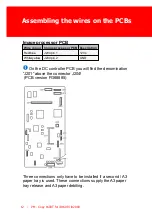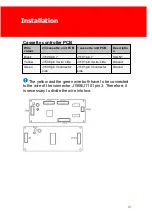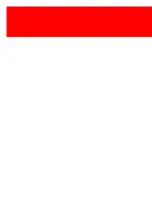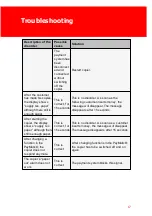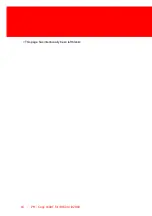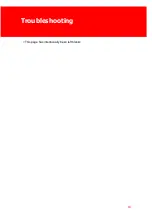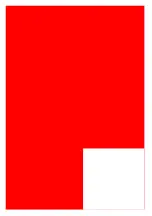Installation
9
Connect the cables
Connect the cables on the interface print.
§
Install the cable connectors as shown on the photo.
§
Install the keyboard connectors on the remaining two
positions of the interface print.
§
Replace the keyboard and secure the panels to the copier
(do not forget to secure the original keyboard connectors
as well)
Содержание PM - Copy 1600T for iR1600
Страница 2: ......
Страница 6: ......
Страница 8: ......
Страница 9: ...I Installation Part...
Страница 14: ...Routing cables 6 PM Copy 1600T for iR1600 iR2000...
Страница 16: ...Interface with the keyboard 8 PM Copy 1600T for iR1600 iR2000 Button outputs cable...
Страница 22: ......
Страница 23: ...II Troubleshooting Part...
Страница 26: ...18 PM Copy 1600T for iR1600 iR2000 This page has intentionally been left blank...
Страница 27: ...Troubleshooting 19 This page has intentionally been left blank...
Страница 28: ......