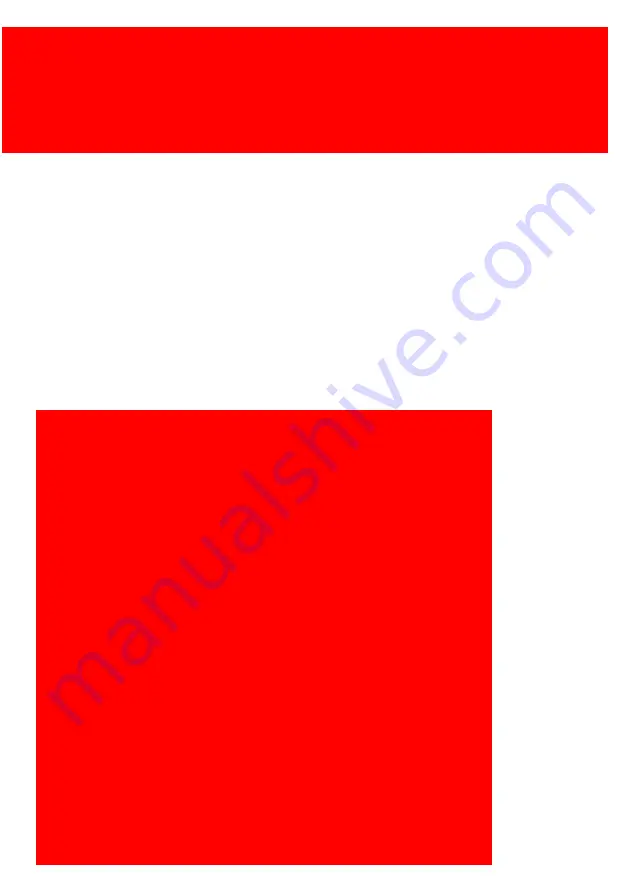
All rights reserved. No parts of this work may be reproduced in any form or by any means -
graphic, electronic, or mechanical, including photocopying, recording, taping, or information
storage and retrieval systems - without the written permission of the publisher.
Products that are referred to in this document may be either trademarks and/or registered
trademarks of the respective owners. The publisher and the author make no claim to these
trademarks.
While every precaution has been taken in the preparation of this document, the publisher and
the author assume no responsibility for errors or omissions, or for damages resulting from the
use of information contained in this document or from the use of programs and source code
that may accompany it. In no event shall the publisher and the author be liable for any loss of
profit or any other commercial damage caused or alleged to have been caused directly or
indirectly by this document.
Created: May 2019 in Nieuw-Vennep.
Publisher
Managing Editor
Technical Editors
Cover Design
Inepro B.V.
K. de Graaf
P. Grimmerink
K. de Graaf
Production
Inepro B.V.
Team Coordinator
R. Groen
H. Wagenaar
J. van den Berg
PayCon Touch - Pillar
P. Blom
Содержание PayCon Touch - Pillar
Страница 1: ...2019 Inepro B V All rights reserved Installation Manual PayCon Touch Pillar PayCon Touch Pillar...
Страница 4: ...Table of Contents Introduction 1 Check Kit Content 3 Hardware Setup 10...
Страница 6: ...I Introduction Part...
Страница 8: ...II Check Kit Content Part...
Страница 10: ...5 PayCon Touch Pillar 1x PayCon Touch Cables and Cover Package 1x PayCon Touch Kit...
Страница 14: ...9 PayCon Touch Pillar PayCon Touch Kit...
Страница 15: ...III Hardware Setup Part...
Страница 17: ...Hardware Setup 12 2 Fasten the copier interface with 6 of the 10 machine screws...
Страница 19: ...Hardware Setup 14 10 Mount the cover over the Copier Interface Board with the last 4 screws...
Страница 21: ...Hardware Setup 16 14 Fasten the PayCon Touch to the pillar start with the 2 hex key screws on back...
Страница 23: ...Hardware Setup 18 16 You have finished constructing the PayCon Touch Stand...
Страница 24: ......




































