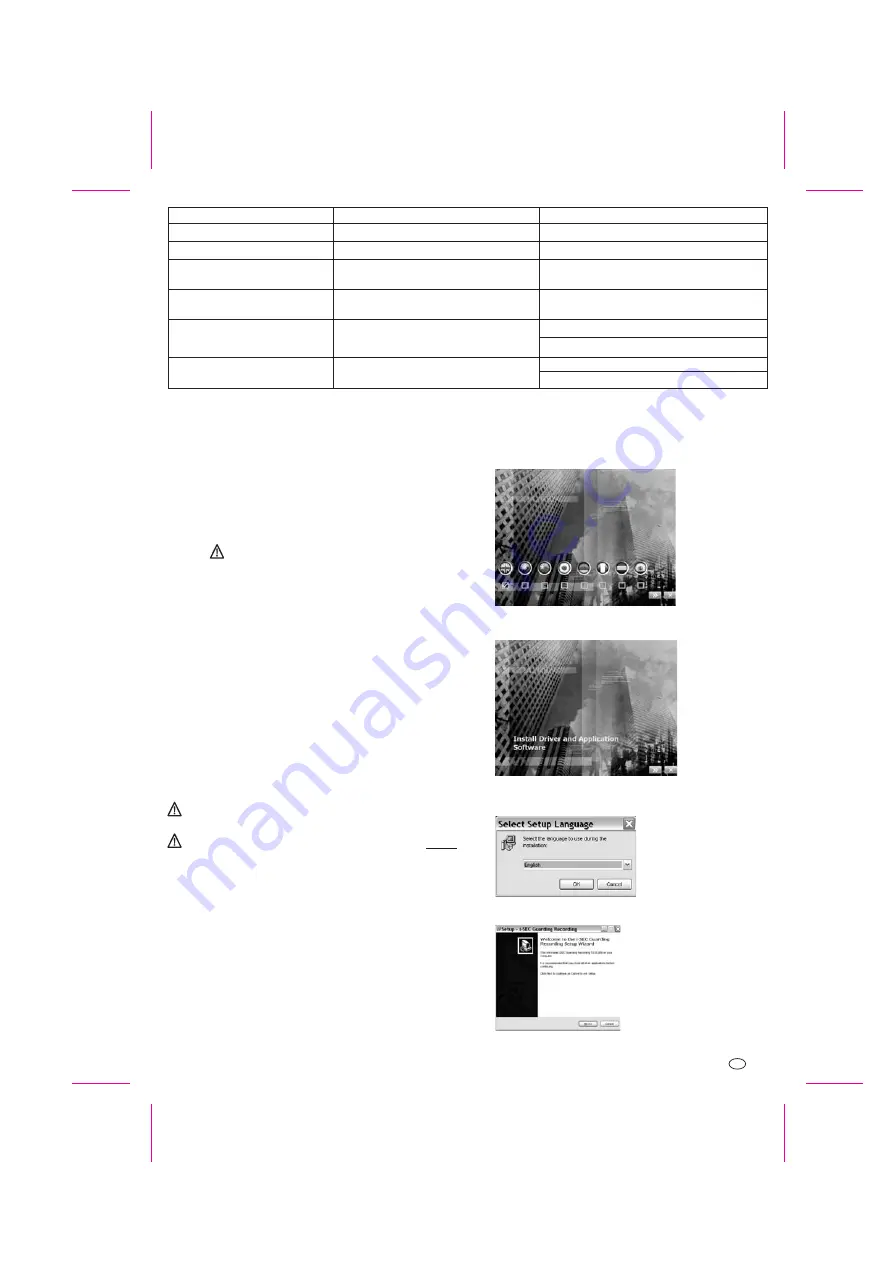
14. PC-connection
As an alternative to viewing the pictures on the monitor screen or on a TV via the
AV-output, the picture can be viewed on a PC connected to the USB-output.
PC operating system: Microsoft Windowos XP with Service Pack 2 or 3 or
Vista (
with Vista do not use the power saving mode, otherwise the
videosignal may be lost during “Wake up”)
Processor: 1 GHz or quicker
min. RAM: 128 MB (1 GB with Windows Vista)
min. 1 GB hard disc capacity (for recording)
USB 1.1 or higher
1024 x 768 monitor with max. 96 dpi
Microsoft DirectX 9 compatible display driver
DF-Series camera and receiver
see Fig. E
Disconnect the A/V-cinch cable [35] from the monitor [22].
Connect the USB-cable [36] between the PC and the monitor USB-output
(direct connection, not through a USB-Hub).
The following procedure is for Windows XP, it may differ slightly in
Windows Vista.
Connect the monitor / receiver to the PC with the USB-cable,
installing the software.
Load the CD [40] into the CD-ROM drive of the PC. The setup screen will
appear automatically. If it does not, the double-click the CD/DVD symbol
to start the installation process manually.
14.1 System requirements
14.2 USB-connection
14.3 Installing the Software
#
#
#
#
#
#
#
#
!
!
!
before
Page 41
In scan mode certain camerasignals are not shown
Flickering picture
Picture is too bright
Picture colours are not true, particularly in artificial
light
Picture colours are not true, eg. greenness of plants
Lack of defail in the picture, pixels are too large
No function: no reaction to buttons, screen is black
Camerachannel has not been selected
Strong lightsource shining into the camera lens
Overexposure due to strong light source
The camera sensor is set for daylight
Thensor is also set for infrared light (for night vision).
This setting creates a shifting of the colour spectrum
The camera has a limited resolution
USB-cable connected
Refer to chapter 12.4
Move the camera to another location
Change the direction or location of the camera
Further adjustment not possible
Further adjustment not possible
Select the VGA-Mode (not the “Zoom” mode)
View with a smaller screen
Disconnect USB-cable
Control functions on PC
!
!
!
!
Select the desired language and then click “OK”.
Select the appropriate operating system and then click “OK”.
Select the language use during the installation and confirm with “OK”.
Click “Next>”.
GB - 41






























