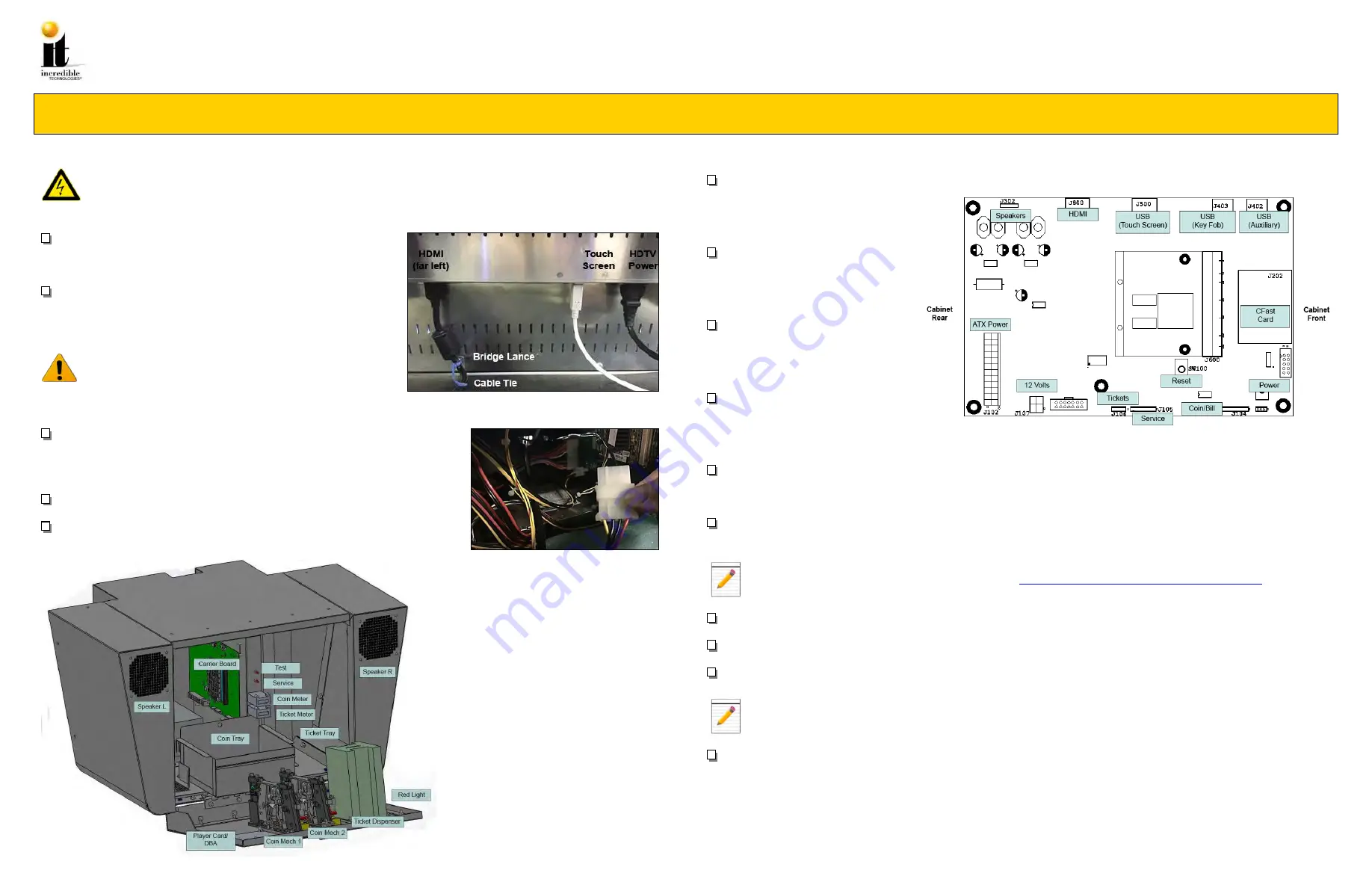
VIDEMPTION CABINET
Quick Start Guide
11.20.14
3
Installing Peripherals
HDTV Monitor Plug-ins
Make sure the cabinet is unplugged and the power is OFF.
On the underside of the HDTV Monitor attach the HDMI cable to the
far left HDMI port. Also attach the USB Touch Screen cord and the
HDTV Monitor power cord. See image at right.
Remove the small screw below the HDMI port and attach the Bridge
Lance with the same screw. Feed the Cable Tie through the Bridge
Lance and wrap the Cable Tie around the HDMI cable and zip
closed.
The Bridge Lance and Cable Tie hold the HDMI cord in place to
prevent it from coming loose during game play.
System Box
Open the System Box (image below) from the front of the cabinet. Look for the
Backing Plate at the back of the box. Remove the two 8-32
x 3/8” Hex Nuts and
feed the HDMI cable and Touch Screen cord through the cable pass through. At
this time also feed the Marquee Topper power cord through the pass through.
Re-attach the Backing Plate to the pass through at the back of the System Box.
Plug the Topper power cord into the ATX power supply cord. See image at right.
Carrier Board
Locate the green Carrier Board
mounted on the interior right side of
the System Box. Along the top edge
of the Carrier Board there are several
USB ports and an HDMI port.
Attach the HDMI cable to the HDMI
port (J800) on the Carrier Board.
Attach the white Touch Screen cable
to the USB Touch Screen port (J500)
on the Carrier Board.
Attach the Security Key Fob to the
USB port (J403). This Key Fob
authenticates your software.
Do not
remove it. Your game will not run
without it
.
Insert the CFast Card with the game
software to the CFast slot (J202) just
below and to the right of the Key
Fob.
Plug in the HDTV Monitor to a power source. Attach the Impact cabinet power cord to the back of the cabinet and also plug
in to a power source. Turn ON the cabinet. The game should boot up immediately and be ready to play in a few minutes.
When power is supplied to the cabinet the Marquee Topper automatically illuminates.
Check to make sure the game is working and that all of the touch points on the screen work. To make any adjustments in
the Operator Menus press the red Test button above the coin meter.
For the Operator Menus Guide, visit our web site at
http://amusement.itsgames.com/service/manuals
Power OFF the cabinet and install the Player Card/DBA peripheral for your device.
Attach the stickers for Swipe Card/Tokens/Coins in the appropriate positions on the outside of the System Box.
Locate the Ticket Tray inside the cabinet and stack tickets into the tray. Feed the tickets out through the Ticket Dispenser.
When tickets are running low, the red light on the outside of the cabinet illuminates.
Remove the protective film from the acrylic artwork on the Marquee Topper.
To Purchase This Item, Please Visit : BMIGaming.com | Call Global Sales : + 561.391.7200 | USA / CA : (800) 746-2255



























