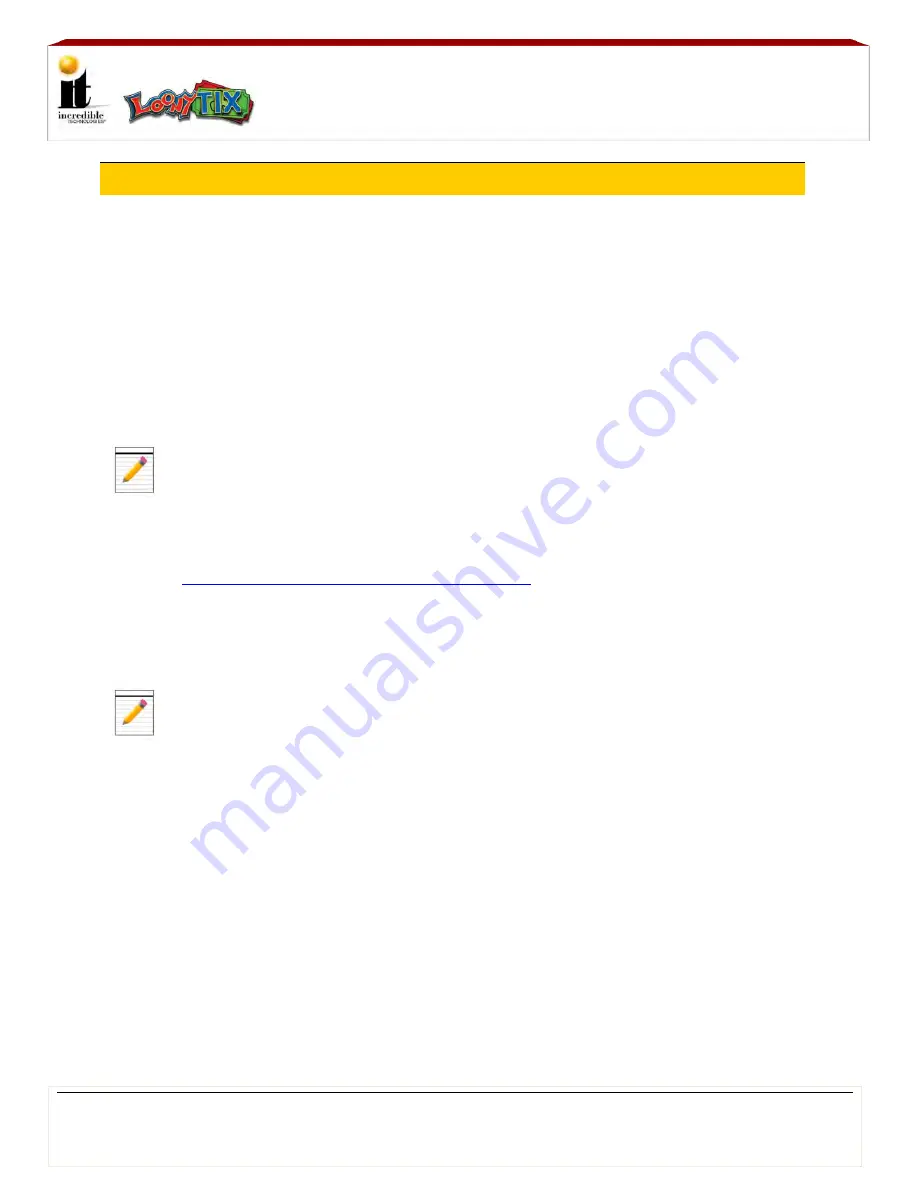
Loony TIX
TM
13
|
P a g e
©2014 Incredible Technologies, Inc. All Rights Reserved. Non-IT trademarks are the properties of their owners and used for illustration only.
Unauthorized duplication or disclosure may violate applicable laws or agreements. Loony Tix~Install 11.21.14
Cabinet Setup
Installing Peripherals Procedure
7
Attach the USB Touch Screen cable to the USB Touch Screen port (J500) on the
Carrier Board.
8
Attach the Security Key Fob the USB port (J403). This Key Fob authenticates your
software.
Do not remove it. Your game will not run without it.
9
Insert the CFast Card with the game software to the CFast slot (J202) just below and
to the right of the Key Fob.
10
Plug in the HDTV Monitor to a power source. Attach the Impact cabinet power cord
to the back of the cabinet and also plug in to a power source. Turn ON the cabinet.
The game should boot up immediately and be ready to play in a few minutes.
When the power on the back of the cabinet is turned
ON
, the Marquee Topper
automatically illuminates.
11
Check to make sure the game is working and that all of the touch points on the
screen work. To make any adjustments in the Operator Menus press the red Test
button above the coin meter. For the Operator Menus Guide, visit our web site at:
http://amusement.itsgames.com/service/manuals
12
Power
OFF
the cabinet and install the Player Card/DBA peripheral for your device.
13
Attach the stickers for Tickets and Swipe Card/Tokens/Coins in the appropriate
positions on the outside of the System Box.
When tickets are running low, the red light on the outside of the cabinet illuminates.
14
Remove the protective film from the acrylic artwork on the Marquee Topper.
To Purchase This Item, Please Visit : BMIGaming.com | Call Global Sales : + 561.391.7200 | USA / CA : (800) 746-2255






























