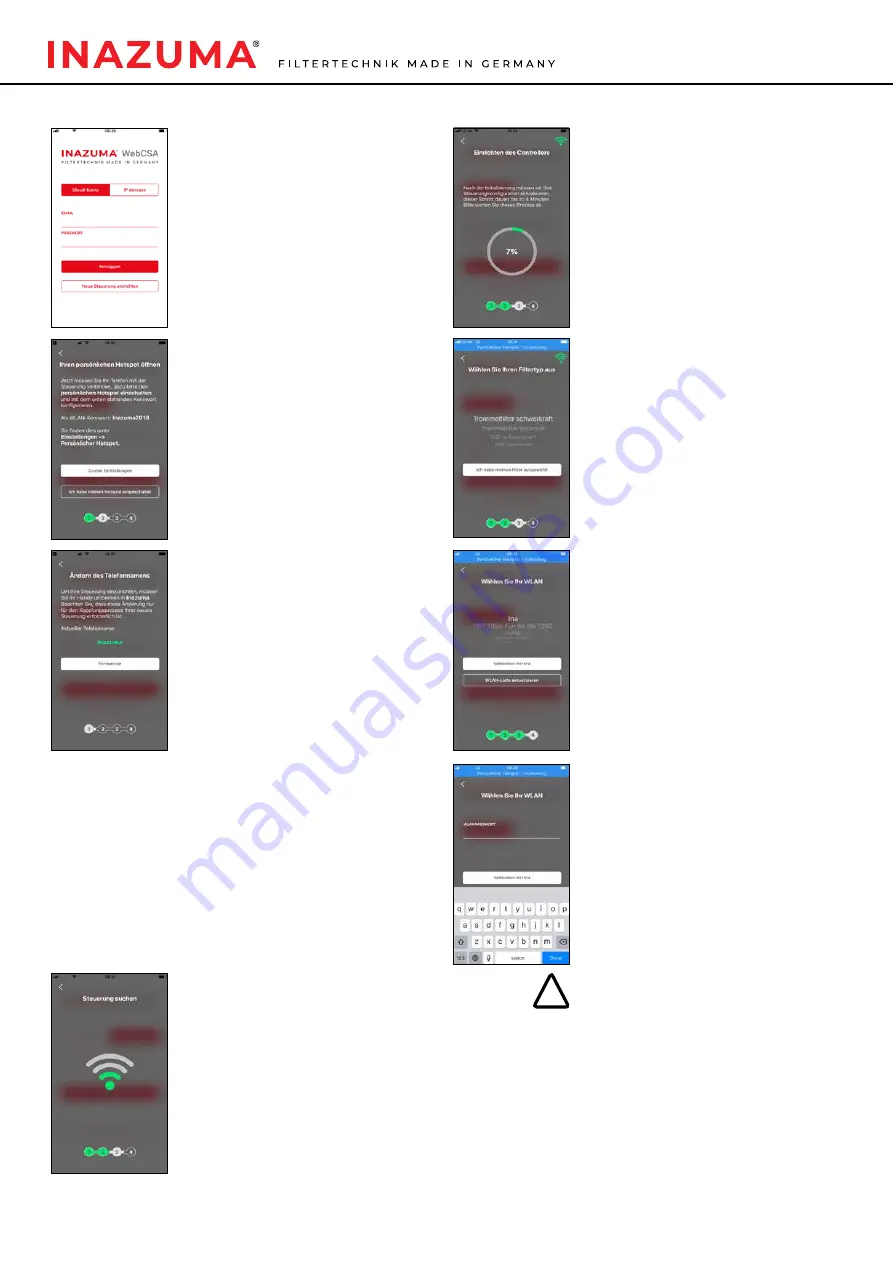
8
6. Start initial setup
Click on the button
“Set up new control unit”.
Further steps are displayed in the app.
7. Switch on the personal hotspot
To connect your device to the control unit,
you have to turn on your personal hotspot.
You can activate it in the menu
Settings -> Enable personal hotspot
Set the password to
Inazuma2018
Then click in the app on the button
I have turned my hotspot on.
8. Change the phone name
To set up the control, you must change the
name of your phone to
Inazuma
To do this, go to
Settings > General > About
on your iOS device
Tap the first line that displays the name of
your device
Rename your device to
Inazuma
and tap
Done
Return to the app and tap
Continue
9. Connection between your hotspot and
the control unit
Afterwards, the connection of the hotspot
to the control is established.
10. Successful connection
The connection process can take up to 4
minutes.
If you have made the settings described in
the steps 7 and 8, you will see a connection
at the top inside a blue bar.
11. Selection of the filter and setup type
In the next step, select your filter type
(drum filter or endless belt filter) and the
installation type (gravity or pumped).
12. Selecting your WLAN
To connect the control unit to your home
WLAN, select your home connection from
the list.
13. Password of your home WLAN
Enter your WLAN password.
If you have not set an individual WLAN
password, you will usually find it on a
sticker on your router.
Tap
Connect to your home WLAN
.
The further process can take up to 5
minutes.
!
Please note: The WLAN password must not
contain any space characters!
The wireless connection quality depends on
the location and the distance of the control
unit to your router.
If your the WLAN can’t be found, it is usually
due to the signal strength of the router.
In the electronics market, numerous,
inexpensive “wireless repeaters” are
available, which increase the range of your
WLAN signal.
















