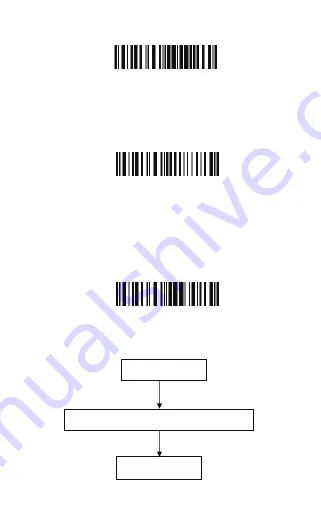
Step 3:
Read a Setup barcode. The BCST-10 Barcode Scanner
will response three beeps (tone ascending from low to
high), and its LED indicator will flashing purple.
For Example:
Step 4:
Exit the Setting Mode. The BCST-10 Barcode Scanner will
response three beeps (tone descending from high to low),
and its LED indicator will not flashing purple and power off.
Note:
When any setup error occurs, the BCST-10 Barcode
Scanner will respond with a long beep (low tone), and its
LED indicator will flashing purple.
Steps of Setup
Enter Setup
Details (eg: Enable/Disable a Barcode)
Exit Setup
Enter Setup
Exit with Save
Enable Codabar
8
Содержание BCST-10
Страница 1: ...w w w i n a t e c k c o m Instruction Manual BCST 10 Barcode Scanner ...
Страница 32: ...3 Click Add New Device 4 Choose BCST 10 click Next 32 ...
Страница 34: ...7 Choose port number for added device COM0 is chosen here Click OK 34 ...
Страница 38: ...38 Open a textbox for example short message the BCST 10 can read barcodes into the textbox ...
Страница 45: ...45 You will find BCST 10 in Paired Devices if pairing successfully Step 3 Tap Select Bluetooth device ...
Страница 48: ...48 Step 5 Tap Finish Step 6 Open a editable textbox then can read the barcodes ...
Страница 49: ...49 Switch to Chinese input method Switch to English input method ...
Страница 50: ...50 Switch to Japanese input method ...
Страница 72: ...72 APPENDIX I The setting barcodes of parameters value 4 6 8 0 2 5 7 9 1 3 ...
Страница 74: ...74 4 Scan the Exit with Save barcode 4 5 6 7 8 9 Exit With save ...























