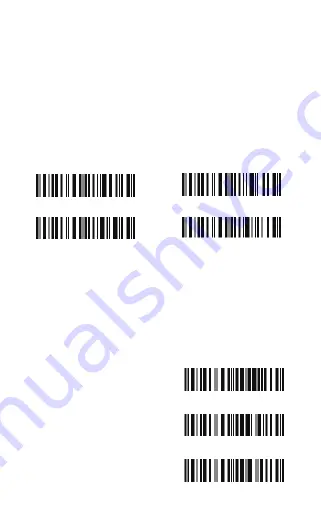
2.2 Setting up a BT connection
Specify the PIN Code, if you choose "The Default Value 1", the
passkey for setting up a BT connection is 10010; If you choose "The
Default Value 2", the passkey for setting up a BT connection is
40510.
For security concerns, the user can also specify a unique PIN code.
1
.
Read the "Enter PIN Code" barcode;
2
.
Read the setting barcodes of parameters' value in APPENDIX
ONE, if the scanner read the setting barcodes 1, 5, 1, 5, 1, 5 in
order, it means the PIN code is 151515.
Refer to APPENDIX I.
Note:
Before the BCST-10 Scanner connects with the other devices,
the user should pre-set the scanner.
For example: The BCST-10 Scanner is trying to connect with a host
computer, the setting operation is according to the following steps:
1. Read the "Enter Setup" barcode;
2. Read the "Enable SPP" barcode;
3. Read the "Default Value 1"(PIN code is 10010);
4. Read the "Exit with Save" barcode.
(*)Default Value 1
10010
Default Value 2
40510
Enter PIN Code
Random PIN Code
Enter Setup
Exit with Save
Exit without Save
25
Содержание BCST-10
Страница 1: ...w w w i n a t e c k c o m Instruction Manual BCST 10 Barcode Scanner ...
Страница 32: ...3 Click Add New Device 4 Choose BCST 10 click Next 32 ...
Страница 34: ...7 Choose port number for added device COM0 is chosen here Click OK 34 ...
Страница 38: ...38 Open a textbox for example short message the BCST 10 can read barcodes into the textbox ...
Страница 45: ...45 You will find BCST 10 in Paired Devices if pairing successfully Step 3 Tap Select Bluetooth device ...
Страница 48: ...48 Step 5 Tap Finish Step 6 Open a editable textbox then can read the barcodes ...
Страница 49: ...49 Switch to Chinese input method Switch to English input method ...
Страница 50: ...50 Switch to Japanese input method ...
Страница 72: ...72 APPENDIX I The setting barcodes of parameters value 4 6 8 0 2 5 7 9 1 3 ...
Страница 74: ...74 4 Scan the Exit with Save barcode 4 5 6 7 8 9 Exit With save ...






























