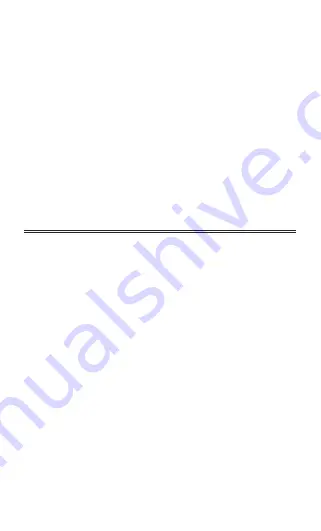
Chapter 2 How to Connect with BT
1
.
Make BCST-10 full charged, press Power key. If the scanner never
connected with the computer before, it will responds with a beep,
and flashing red.
2
.
Have the scanner read the "Enter Setup" barcode to enter the
setting mode.
3
.
Have the scanner read the associated barcode to activate the BT
connection interface.
4
.
Have the scanner read the barcodes for related settings.
5
.
Have the scanner read the barcode to exit the setting mode.
6
.
The BCST-10 Scanner will stay active for 1 minute waiting for a
connection request from the host(SPP) or trying to connect to the
host(HID).
Contents
2.1.Select Output Interface..............................................................24
2.1.1 BT SPP Mode...................................................................24
2.1.2 BT HID Mode....................................................................24
2.2 Setting up a BT connection........................................................25
2.3 Connect to PC via BT.................................................................26
2.4 Connect to PDA via BT...............................................................31
2.4.1 One-click Android Connection.....................................36
2.4.2 One-click iOS Connection...........................................39
2.4.3 Connect via BT Input Method......................................42
23
Содержание BCST-10
Страница 1: ...w w w i n a t e c k c o m Instruction Manual BCST 10 Barcode Scanner ...
Страница 32: ...3 Click Add New Device 4 Choose BCST 10 click Next 32 ...
Страница 34: ...7 Choose port number for added device COM0 is chosen here Click OK 34 ...
Страница 38: ...38 Open a textbox for example short message the BCST 10 can read barcodes into the textbox ...
Страница 45: ...45 You will find BCST 10 in Paired Devices if pairing successfully Step 3 Tap Select Bluetooth device ...
Страница 48: ...48 Step 5 Tap Finish Step 6 Open a editable textbox then can read the barcodes ...
Страница 49: ...49 Switch to Chinese input method Switch to English input method ...
Страница 50: ...50 Switch to Japanese input method ...
Страница 72: ...72 APPENDIX I The setting barcodes of parameters value 4 6 8 0 2 5 7 9 1 3 ...
Страница 74: ...74 4 Scan the Exit with Save barcode 4 5 6 7 8 9 Exit With save ...






























