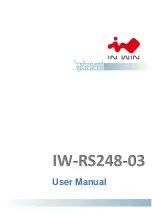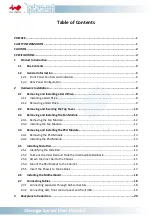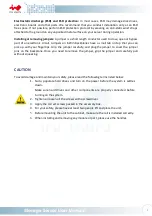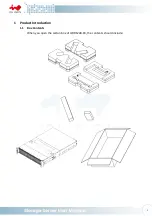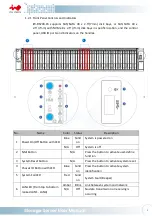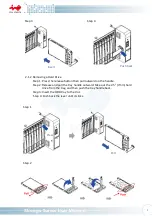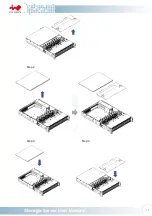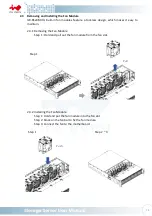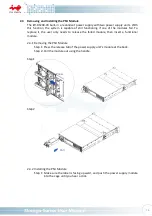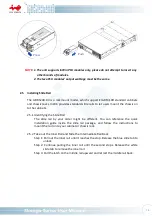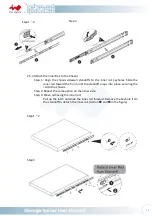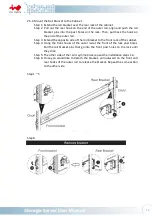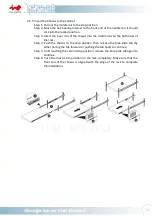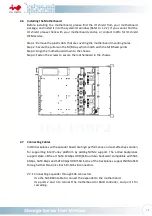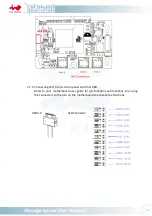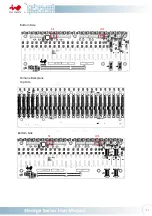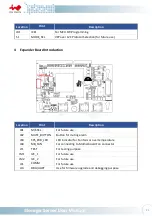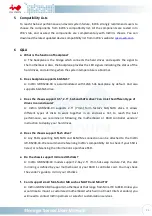Отзывы:
Нет отзывов
Похожие инструкции для IW-RS248-03

ColorPASS-Z5000
Бренд: Canon Страницы: 134

G-RAID Studio
Бренд: G-Technology Страницы: 51

ZX1
Бренд: Z Microsystems Страницы: 17

3C13886 - Router OC-3 ATM SML Flexible Interface...
Бренд: 3Com Страницы: 171

MediaDeck
Бренд: Omneon Страницы: 2

VT-5139
Бренд: V-TAC Страницы: 28

IPQoS
Бренд: Speedtouch Страницы: 124

MS-9238
Бренд: MSI Страницы: 107

StoraXe PowerBooster GSS0608
Бренд: ADS-tec Страницы: 140

Eserver xSeries 360 Type 8686
Бренд: IBM Страницы: 74

Fiberglass Underground Storage Tanks
Бренд: Xerxes Страницы: 31

VERTEX 2 SATA II 3.5
Бренд: OCZ Страницы: 3

UM-S
Бренд: Dynamix Страницы: 102

Section II
Бренд: M-Systems Страницы: 22

TEW-752DRU
Бренд: TRENDnet Страницы: 68

S3210
Бренд: Avaya Страницы: 84

HL-4GXV-F
Бренд: HALNy Страницы: 12

3GStation Professional
Бренд: Ubiquiti Страницы: 24