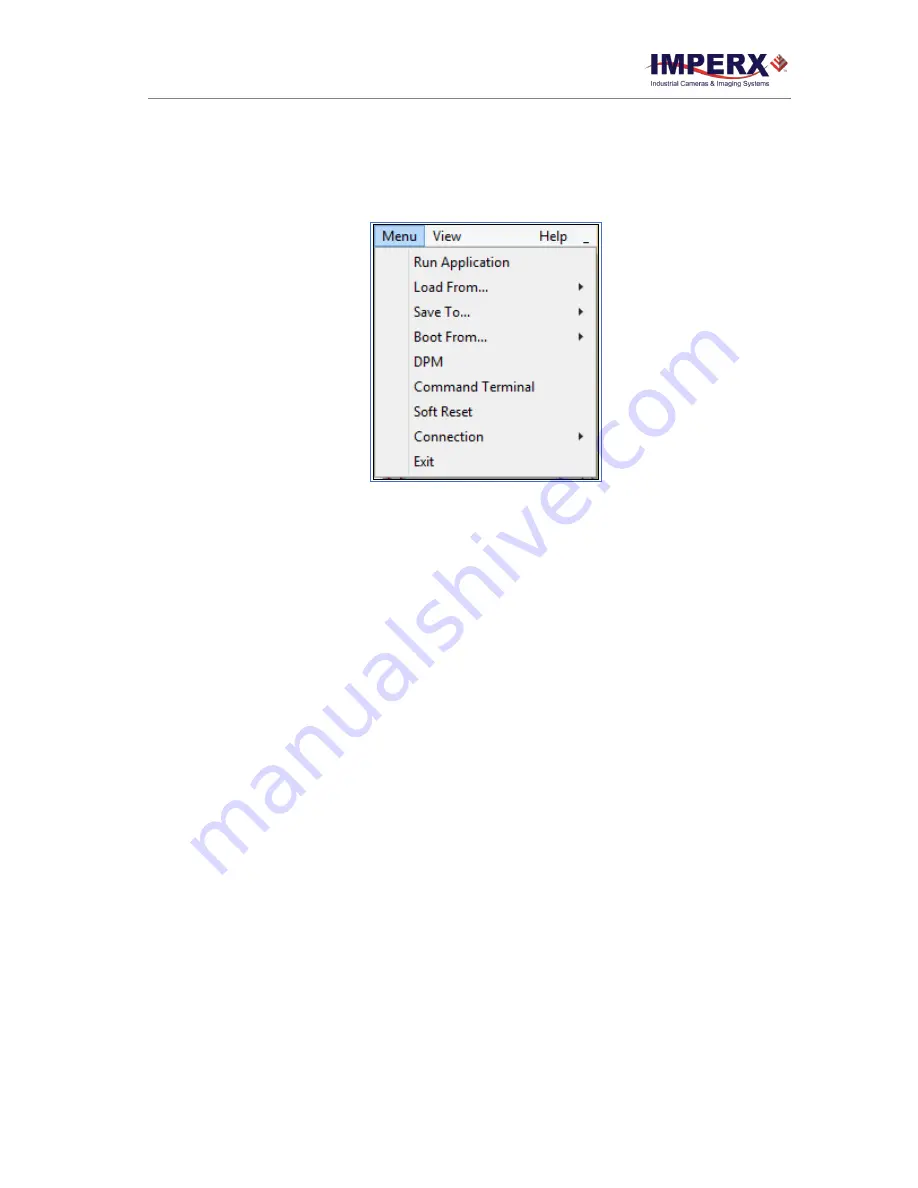
Cheetah KAC Camera User Manual | Camera Link (CLF) Interface
October 1, 2019
Page
69
of
135
Rev 7.2
4.4 Main GUI Menu
All panels in the Cheetah CamConfig share the same general control options and menus
for “Menu”, “View” and “Help” as shown in the following figure.
Figure 31: Main Menu.
Run Application:
Select and starts other executable file (Frame-Grabber application, etc.…) that user
normally uses. CamConfig will remember the path of last executable file that you used, so
the next time when you start the application without having to type-in the location.
Load From:
Loads the camera registers from a saved configuration space: File, Workspace, Factory
Space, User Space #1 or User Space #2.
File
– loads the camera registers from a saved configuration file
Workspace
– updates the GUI with the current camera workspace settings
Factory
– loads the camera registers with the original (factory) settings.
User Space #1
– loads the camera registers with camera settings saved in the user
space 1.
User Space #2
– loads the camera registers with camera settings saved in the user
space 2.
Save To:
Saves the camera
registers to File, User Space #1 or User Space #2. Factory Space is
disabled for regular users and it is available only for manufacturing technicians.
File
–
Saves the current camera settings to a configuration file
Factory Space
– Saves the current camera settings to the camera Factory space. This
is restricted command and is disabled for regular users.
User Space #1
– Saves the current camera settings to the camera User space 1.
User Space #2
– Saves the current camera settings to the camera User space 2.
Boot:
This menu selects the ‘Boot From’ source. Upon power up, the camera will load its registers
from the selected ‘Boot From’ source: Factory, User #1 or User #2. Cheetah camera will be
release with ‘Factory” Setting and user can save and boot camera with their own
configurable features.






























