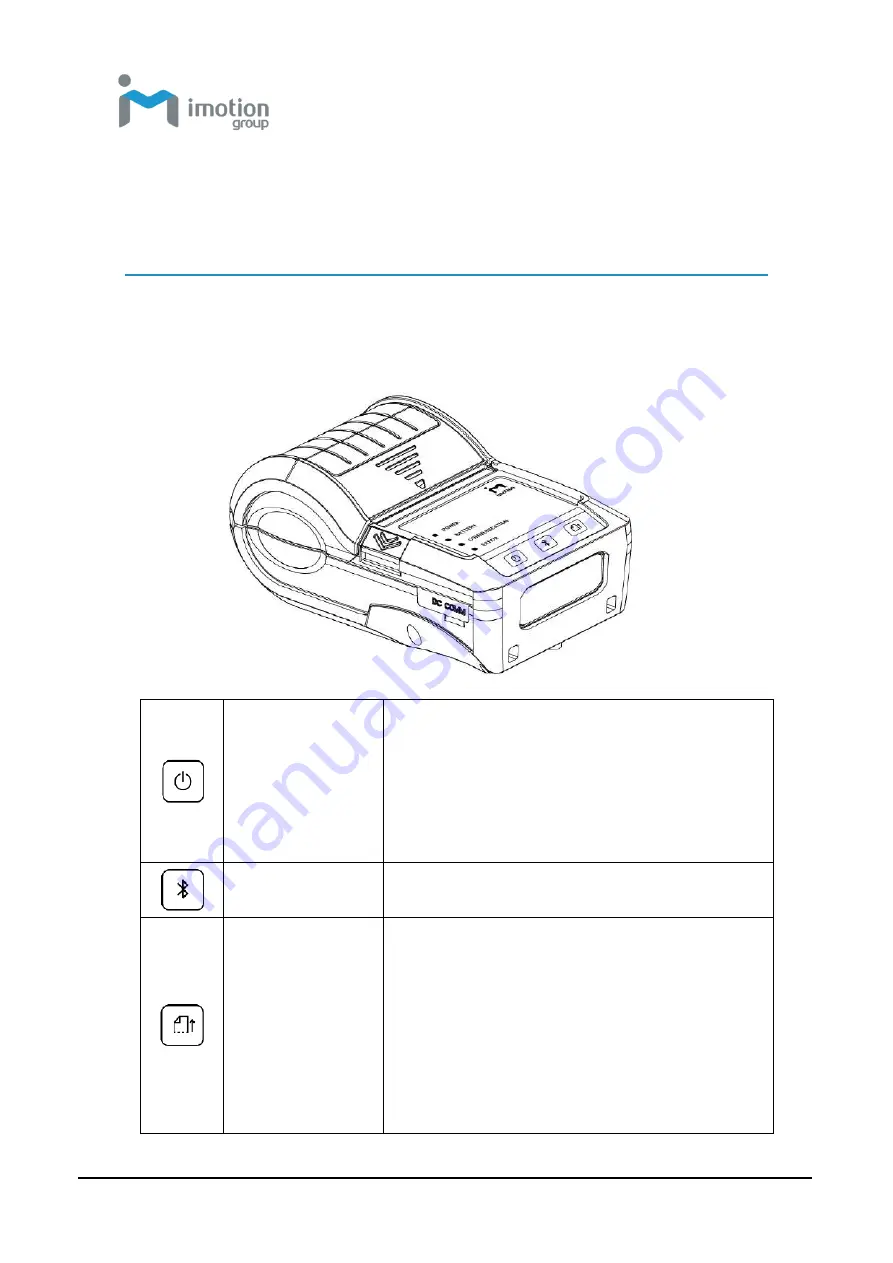
iWaylink Inc.
iMotion MP121 / MP131 U
ser’s Manual
17
Chapter 3: Setting and Control for
Operation Panel
Operation Panel
POWER Button
Press the POWER button to turn on the printer, and the
POWER LED signal lights appears. While hearing one
“Beep sound”, the LCD screen should display the
message “iMotion“ Logo on the screen.
When printer is turned on, holding and pressing down
the POWER button for 3 second will turn the printer off.
BLUETOOTH
Button
Press the Bluetooth button, Bluetooth function will be
turned on.
FEED Button
Turn on the printer and press the FEED button.
When you press the FEED button, the printer will
advance media until the FEED button is released.
If you are using continuous labels, pressing the FEED
button will advance a length of media until the button is
released. If you are using media with gaps, pressing the
FEED button once will advance only one label.
If the label does not stop at the correct position, you






























