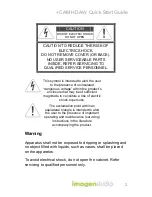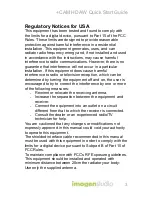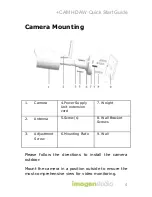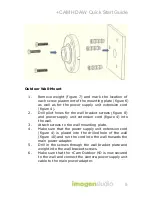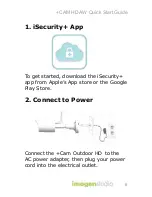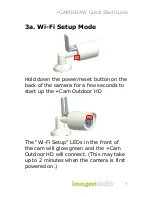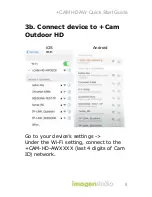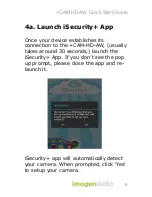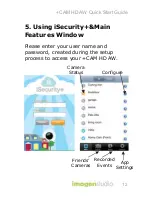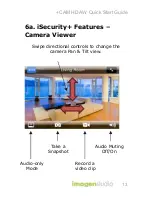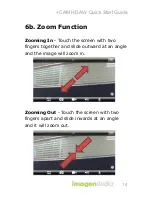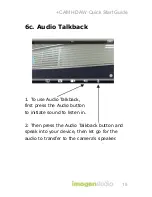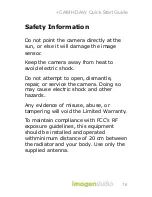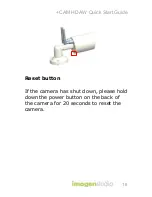+CAM HD AW Quick Start Guide
3
Regulatory Notices for USA
This equipment has been tested and found to comply with
the limits for a digital device, pursuant to Part 15 of the FCC
Rules. These limits are designed to provide reasonable
protection against harmful interference in a residential
installation. This equipment generates, uses, and can
radiate radio frequency energy and, if not installed and used
in accordance with the instructions, may cause harmful
interference to radio communications. However, there is no
guarantee that interference will not occur in a particular
installation. If this equipment does cause harmful
interference to radio or television reception, which can be
determined by turning the equipment off and on, the user is
encouraged to try to correct the interference by one or more
of the following measures:
-
Reorient or relocate the receiving antenna.
-
Increase the separation between the equipment and
receiver.
-
Connect the equipment into an outlet on a circuit
different from that to which the receiver is connected.
-
Consult the dealer or an experienced radio/TV
technician for help.
You are cautioned that any changes or modifications not
expressly approved in this manual could void your authority
to operate this equipment.
The shielded interface cable recommended in this manual
must be used with this equipment in order to comply with the
limits for a digital device pursuant to Subpart B of Part 15 of
FCC Rules.
To maintain compliance with FCC’s RF Exposure guidelines,
This equipment should be installed and operated with
minimum distance between 20cm the radiator your body:
Use only the supplied antenna.
Содержание +CAM-HD-AW
Страница 1: ... Cam Outdoor HD CAM HD AW All Weather ...
Страница 20: ...Revised Nov 18 2014 ImogenStudio 2014 ...