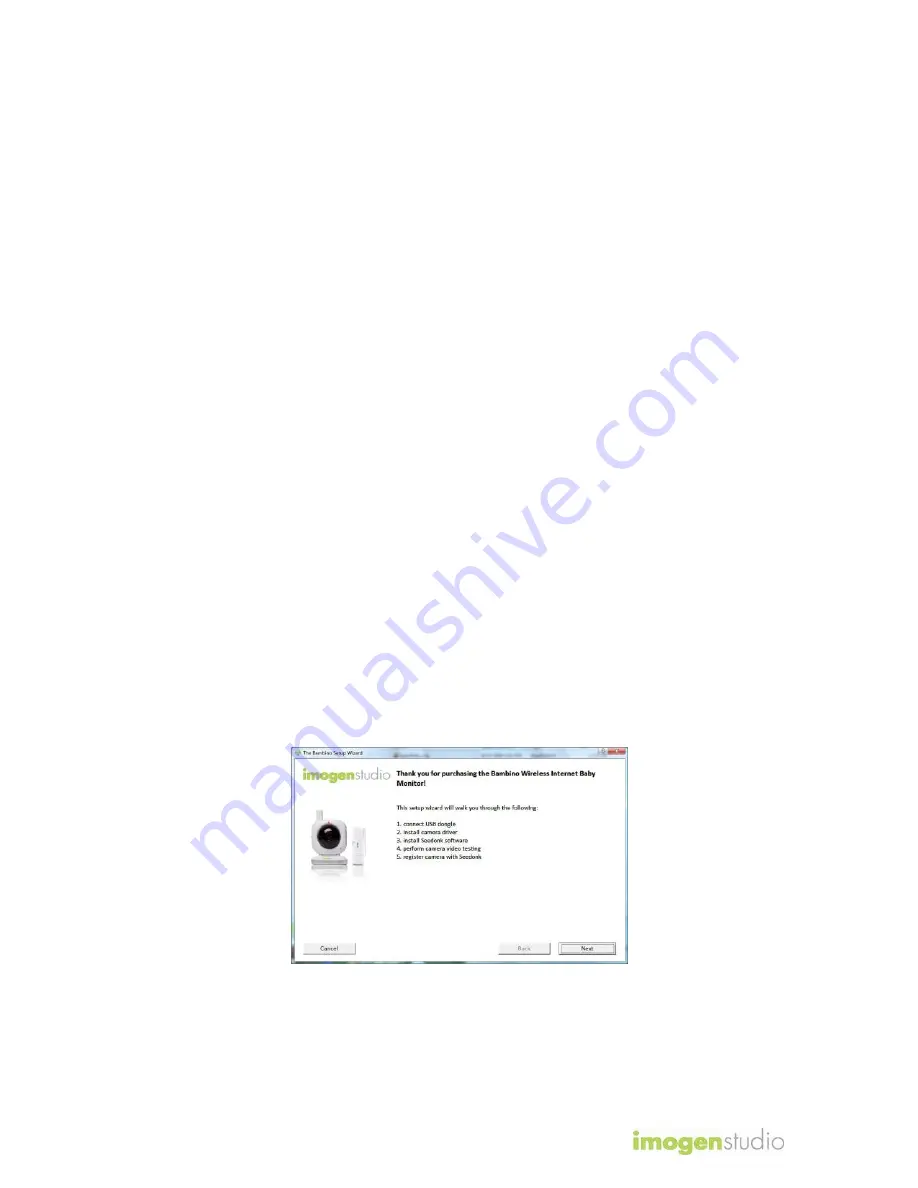
Bambino
5
2. Install the Software
Please do not plug in the USB receiver to your computer until prompted.
Otherwise, the camera may not function properly.
You can use the included CD-ROM to install all the necessary software to make
full use of the Bambino right away. If you are unable to use the CD-ROM, you
can alternatively download the software from our website.
Installing from CD-ROM
Insert the CD-ROM into your CD/DVD drive. The software installation wizard will
automatically start. If not, do the following:
Click on Start, and then My Computer or Computer.
Right-click on the CD or DVD drive icon, then click on Autoplay.
Installing from Downloaded Software
If you do not have a CD/DVD drive, or if you wish to obtain the latest version of
the installation software, simply visit our website at
www.imogenstudio.com/downloads
and do the following:
Download the
Bambino Installation Software
and save to your
computer.
Go to the location where you saved the downloaded file and double-click
on
Bambino Installation.exe
. The file will self-extract by default to
the directory,
C:\ImogenStudio\Bambino\
, however you may
optionally specify a different location for the extracted files.
After the files have been extracted, the software installation wizard will
automatically start. If not, you can also manually start the software
installation wizard by running
setup.exe
located in the directory of the
extracted files.
The software installation wizard will start.
Follow the instructions in the software installation wizard. When prompted,
please reboot your computer.





























