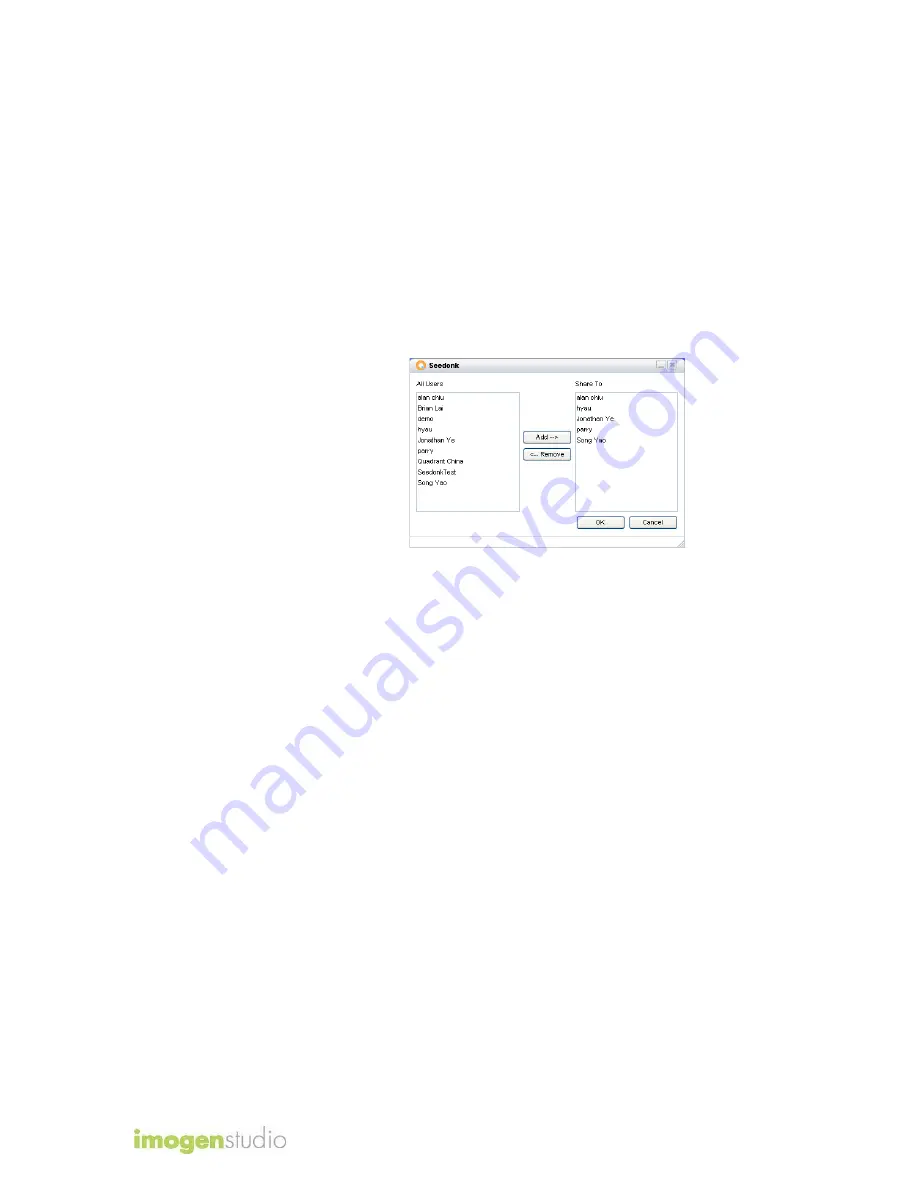
Bambino
10
Inviting Friends & Sharing Your Camera
Invite your friends and family to sign up with Seedonk® so that you may share
your cameras with them. Via any web browser, visit the Seedonk® homepage at
www.seedonk.com
, select “Account” from the top row of buttons and login
with your username and password. Near the bottom of the Account
Management page is a “Share the Love” invitation option where you can enter
email addresses along with selecting which cameras you’d like to share.
To share your camera with other
Seedonk® users,
right-click on
your camera name, select
Share/Unshare… You can then
add people from your Seedonk
®
contacts to your camera’s share
list as well as remove people
from the share list.
The Autodonk Feature
For people on your camera’s shared list to view it however, you’ll need to set it in
Autodonk
mode by clicking the bottom center button in Seedonk’s® main
window. All cameras that require a USB connection to a PC to function needs to
be set to Autodonk before others can view through them.
Autodonk allows you to leave your camera logged in and running while you are
away from your PC. You can then log in with the same username/password from
another PC with Seedonk installed and view your Autodonk-ed webcam remotely.
Please note:
The PC that the camera is connected to must remain powered on for the
Autodonk mode to work.
For more information and to obtain additional help on Seedonk
®
, please visit
www.seedonk.com/faq.htm











