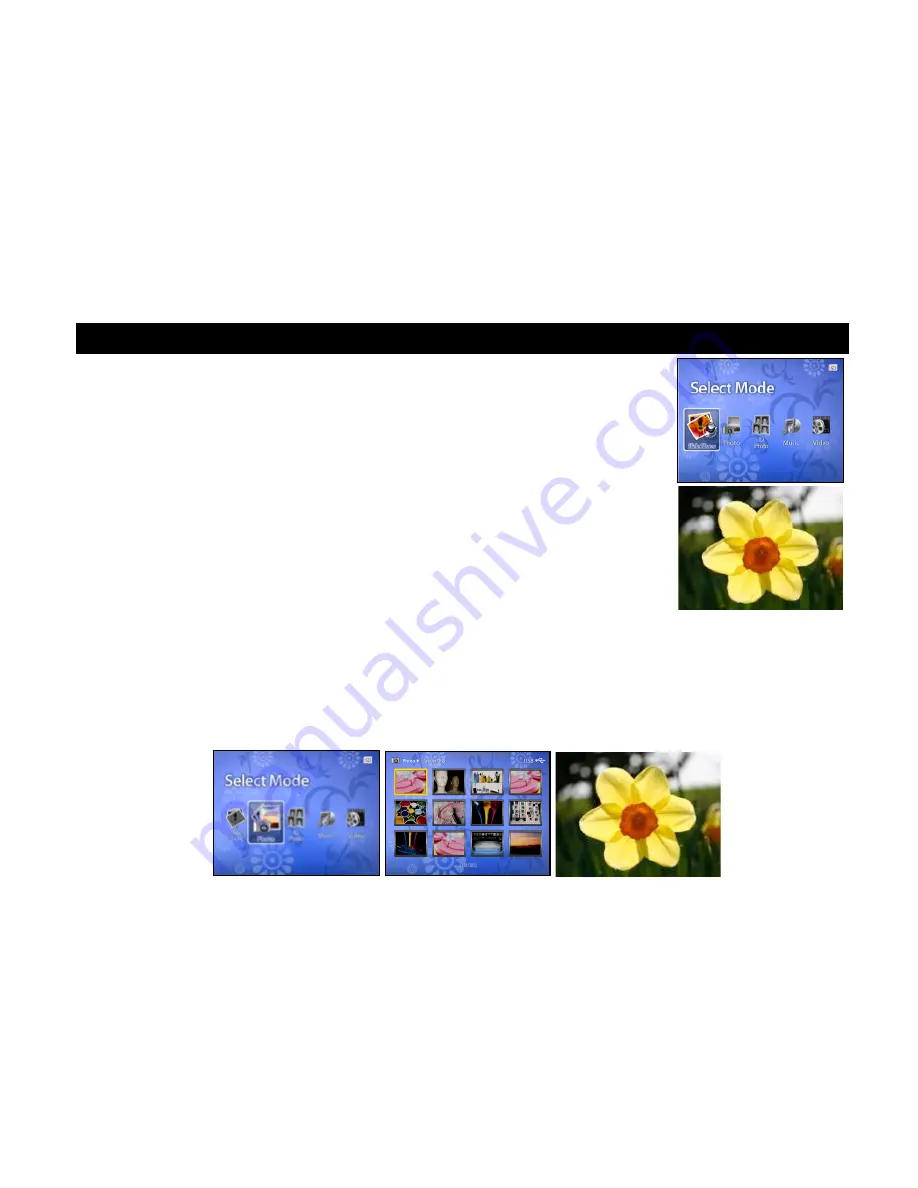
4. The Select Mode
• Slide Show Mode
1.
Simply press “Slide show” button on the remote control to select the Slideshow.
2.
Press the
◀
and
▶
arrows on the remote control to select the Slideshow on Select Mode.
3.
Swing the L and R on the Photo Frame Printer to select the Slideshow on Select Mode
4.
Press the “Rotate” button to rotate the existing image.
5.
Press “Exit” button to back to previous screen
• Photo Mode
1.
Press the and arrows on the remote control to select Photo on Select Mode
2.
Swing the L and R buttons on the Photo Frame Printer to select Photo on Select Mode.
3.
Press the “Enter” button on the Photo Frame Printer to access. Thumbnail of all the pictures saved in the current selected
memory will show 12 ones each page on screen.
4.
Press the direction arrows on the remote control or swing the left, right, Up, down and “push “ to enter on the Photo Fram
e Printer to select the desired picture. Press the “Enter” button on the Photo Frame Printer to enter full screen immediatel
y.
5.
Press the “Rotate” button to rotate the image.
6.
Press “Print” button to current image
7.
Press “Exit” button to back to previous screen.
20
Содержание Foto Frame Printer
Страница 1: ...Photo Frame Printer User Manual 1...












































