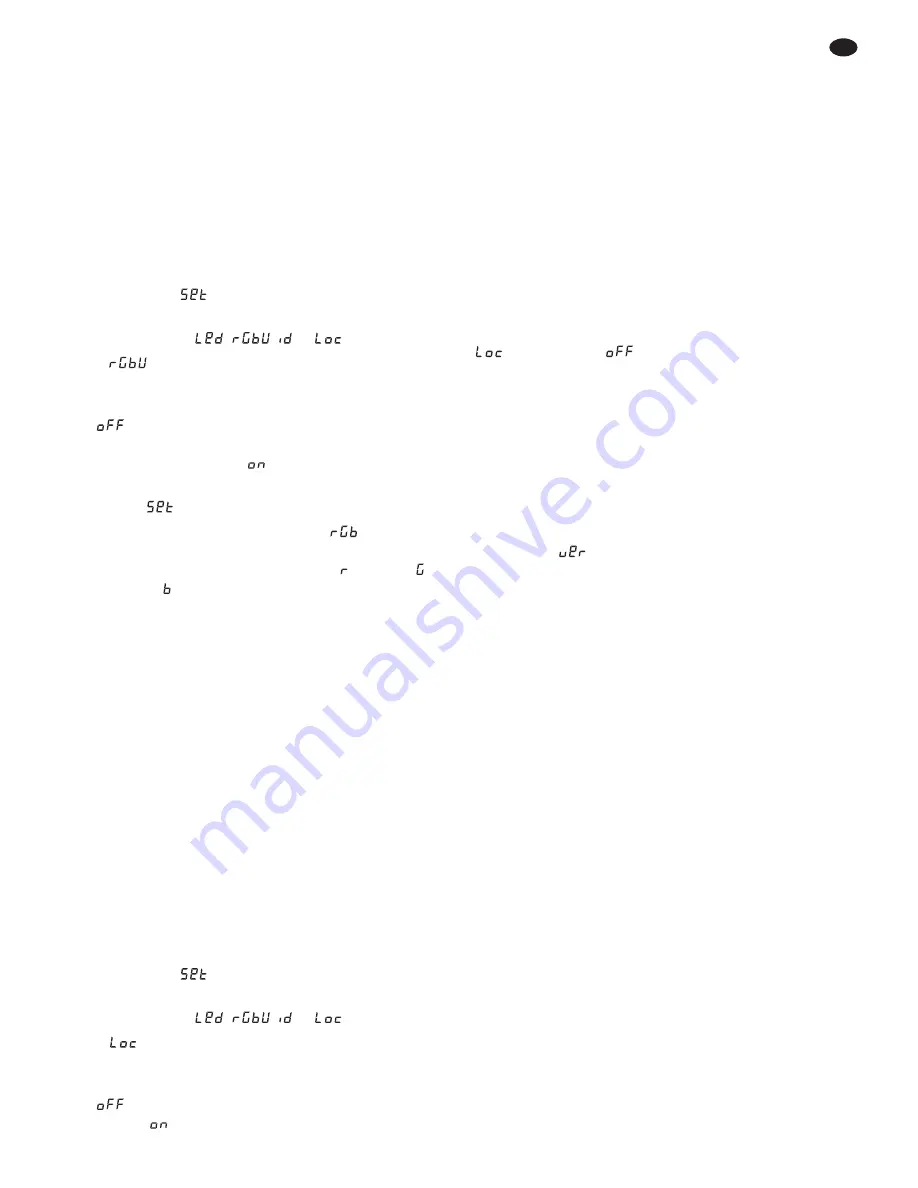
6.5 White correction
The spotlight is factory-set so that a certain white
shade is created at maximum brightness of the
colours red, green and blue. This white shade may
also be adjusted warmer or colder, e. g. to balance
differences to other spotlights when these spotlights
are controlled together with the PARL-40DMX.
To activate the white correction and to adjust the
correction values:
1) Press the button MENU repeatedly until the indi-
cation on the display does not change any more.
2) Press the button
▲
or
▼
repeatedly until the dis-
play shows
.
3) Press the button ENTER. The display goes to
the indication
,
,
or
.
4) If
is not shown, press the button
▲
or
▼
as
many times as necessary.
5) Press the button ENTER. If the display shows
, the white correction is deactivated, i. e. the
correction values adjusted do not show any
effect. Switch over to
with the button
▲
or
▼
.
6) Press the button MENU twice so that the display
shows
again.
7) Press the button
▲
once so that
is shown.
Press the button ENTER. The display shows the
last primary colour adjusted, red ( ), green ( )
or blue ( ) and the corresponding correction
value (0 – 255). This value presents the maxi-
mum brightness for this colour.
8) Successively select the three adjusting func-
tions with the button ENTER and adjust the
brightness with the button
▲
or
▼
in each case
so that the desired white shade is created.
9) Then switch back to the desired operating mode
with the operating buttons.
6.6 Key lock
As a protection against unauthorized changes of
adjustments a key lock may be activated. With the
lock activated, adjustments can only be made after
entering a certain key sequence.
1) Press the button MENU repeatedly until the
indication on the display does not change any
more.
2) Press the button
▲
or
▼
repeatedly until the dis-
play shows
.
3) Press the button ENTER. The display goes to
the indication
,
,
or
.
4) If
is not shown, press the button
▲
or
▼
as
many times as necessary.
5) Press the button ENTER. The display shows
, i. e. the key lock is deactivated. Switch
over to
with the button
▲
or
▼
.
6) Switch back to the desired operating mode with
the operating buttons. Approx. 15 seconds after
the last button has been pressed, the keys are
locked.
7) To be able to make adjustments now:
a) Press the button ENTER twice.
b) Press the sequence
▲
▼
▲
▼
. Each
time a button is pressed, a horizontal dash
appears on the display.
c) Terminate the input with the button ENTER.
The display shows the last menu item
selected and adjustments are possible until
the key lock is activated again (15 seconds
after the last button has been pressed).
8) To switch off the key lock, select the menu item
and switch to
.
6.7 Indication of firmware version
To indicate the version number of the firmware
(operating software of the unit):
1) Press the button MENU repeatedly until the
indication on the display does not change any
more.
2) Press the button
▲
or
▼
repeatedly until the dis-
play shows
(version).
3) Press the button ENTER. The display shows the
version number.
4) Then switch back to the desired operating mode
with the operating buttons.
7
Specifications
Data protocol: . . . . . . . . DMX 512
Number of
DMX channels: . . . . . . . 3, 4, 5, 6 or 8
Light source: . . . . . . . . . 4 RGBW LEDs
Power per LED: . . . . . 8 W
Radiation angle: . . . . 25°
Power supply: . . . . . . . . 230 V~ / 50 Hz
Power consumption: . . . max. 50 VA
Dimensions: . . . . . . . . .
∅
120 mm × 130 mm
Weight: . . . . . . . . . . . . . 1.3 kg
Subject to technical modifications.
15
GB
All rights reserved by MONACOR
®
INTERNATIONAL GmbH &
Co. KG. No part of this instruction manual may be reproduced
in any form or by any means for any commercial use.












































