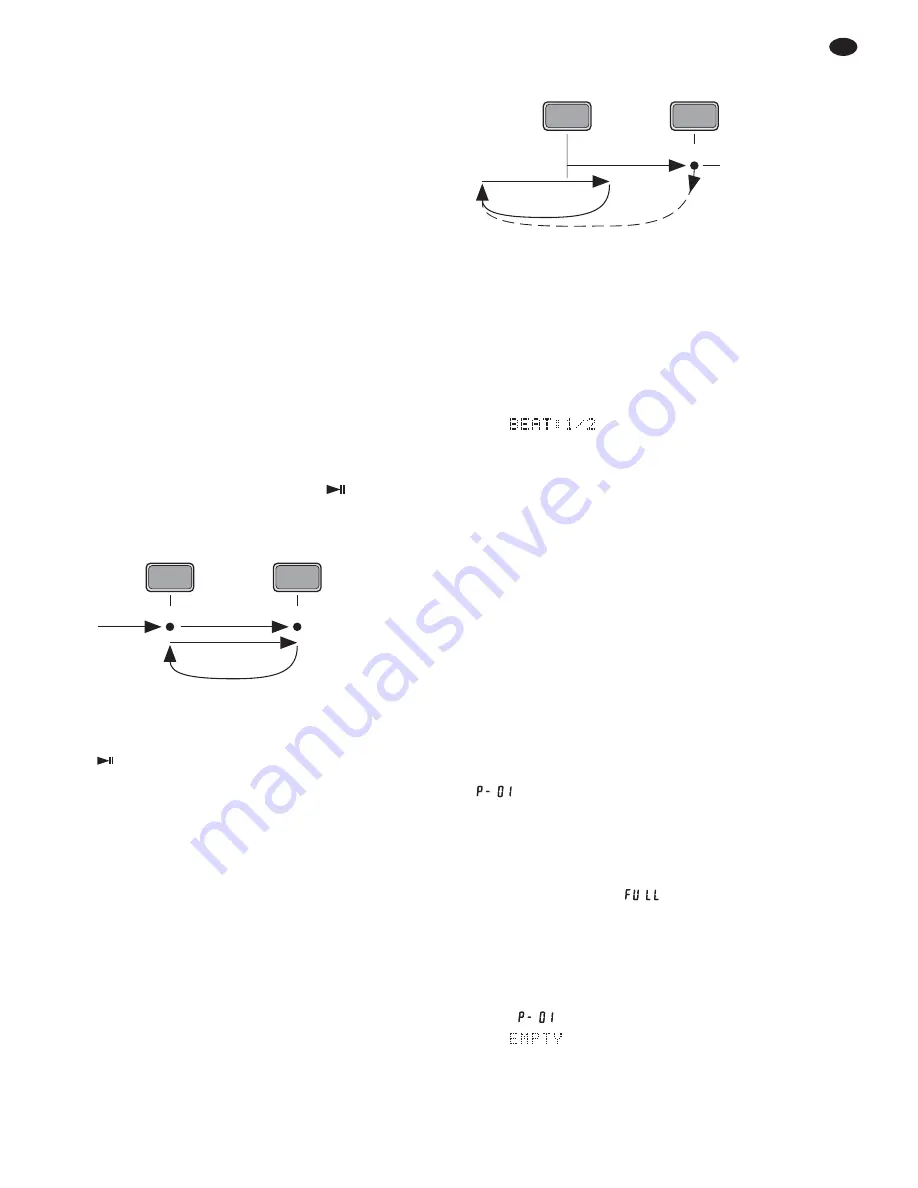
5.11 Effects
5.11.1 Droning effects
If the function Master Tempo (constant pitch) has
been activated [indication “MT” (R) on the display],
deactivate it with the button MT (11). Turn the jog
wheel (16) back and forth to increase or decrease
the replay speed alternately. This will create a dron-
ing effect.
5.11.2 Stutter effects
To create interesting stutter effects, use a Cue point
(
chapter 5.8) stored with the button CUE (17):
When the button CUE is shortly pressed repeat-
edly, a stutter effect will be created. The more suit-
able the Cue point (e. g. start of an instrument or
beginning of a word), the more impressive the
effect.
5.11.3 Replaying a continuous loop
To repeat a certain section as a seamless loop as
many times as desired:
1) Switch to replay with the button
(18). When
the desired starting point of the loop is reached
(point a in fig. 5), shortly press the button A (19).
Fig. 5 Replaying a continuous loop
Hint:
To define the starting point with the precision of
one frame, first set the player to pause with the button
, precisely select the spot with the jog wheel (16),
then press the button A.
2) When the desired end of the section (point b in
fig. 5) is reached while the replay is continued,
press the button B
/
EXIT (20). The section
between the two points will be repeated contin-
uously. While a continuous loop is replayed, the
display will show “RELOOP” (P).
3) To displace the end point or to define it with
the precision of one frame, press the button
B / EDIT during replay of the loop. The time indi-
cation (M) will show the time index of the end
point. Displace the end point with the jog wheel
(16) and store the end point with the button B /
EDIT.
4) To exit the loop and to continue the replay of the
title, press the button RELOOP/ EXIT (21). The
loop will also be exited when another title is
selected with the knob TRACK
/ENTER (7).
To restart the loop, press the button RELOOP/
EXIT once again.
Fig. 6 Exit and restart of a continuous loop
Section with the multiple of a beat length
To set the length of a section for loop replay to a
multiple or a fraction of a beat length (
×
1
⁄
16
,
×
1
⁄
8
,
×
1
⁄
4
,
×
1
⁄
2
,
×
1,
×
2,
×
4,
×
8,
×
16):
1) Keep the button AUTO (22) pressed and turn
the knob TRACK / ENTER (7) to set the length of
the loop. The text line (N) will show its length,
e. g.
= the length of the loop is half
a beat length.
2) Shortly press the button AUTO so that it will light
up.
3) Define the starting point with the button A (19).
This will start the continuous loop at the same
time.
5.12 Creating your personal title sequence
To replay particular titles only in a defined order
from a USB storage medium, it will be possible
to programme a sequence with a maximum of
99 titles.
5.12.1 Storing a title sequence
1) Select or replay the first title to be stored.
2) Keep the knob TRACK/ENTER (7) pressed until
appears in the title time indication (M).
Thus, the title will be stored as the first title of the
title sequence.
3) Store all further titles in the same way. If you try
to store another title after 99 titles have been
stored, the message
will appear.
Note:
A stored title sequence will be deleted when the
player is switched off.
5.12.2 Replaying and ending a title sequence
1) Press the button PROG (10). The display will
show
.
If
is shown, no title has been stored.
Switch back to the time indication with the but-
ton BACK (8) and store a title sequence.
2) Press the knob TRACK / ENTER (7). The display
will show “PROG” (O).
a
b
1.
PLAY
PLAY
LOOP
2.
A
B/EDIT
c
1.
PLAY
LOOP
2.
RELOOP
/ EXIT
RELOOP
/ EXIT
21
GB
















































