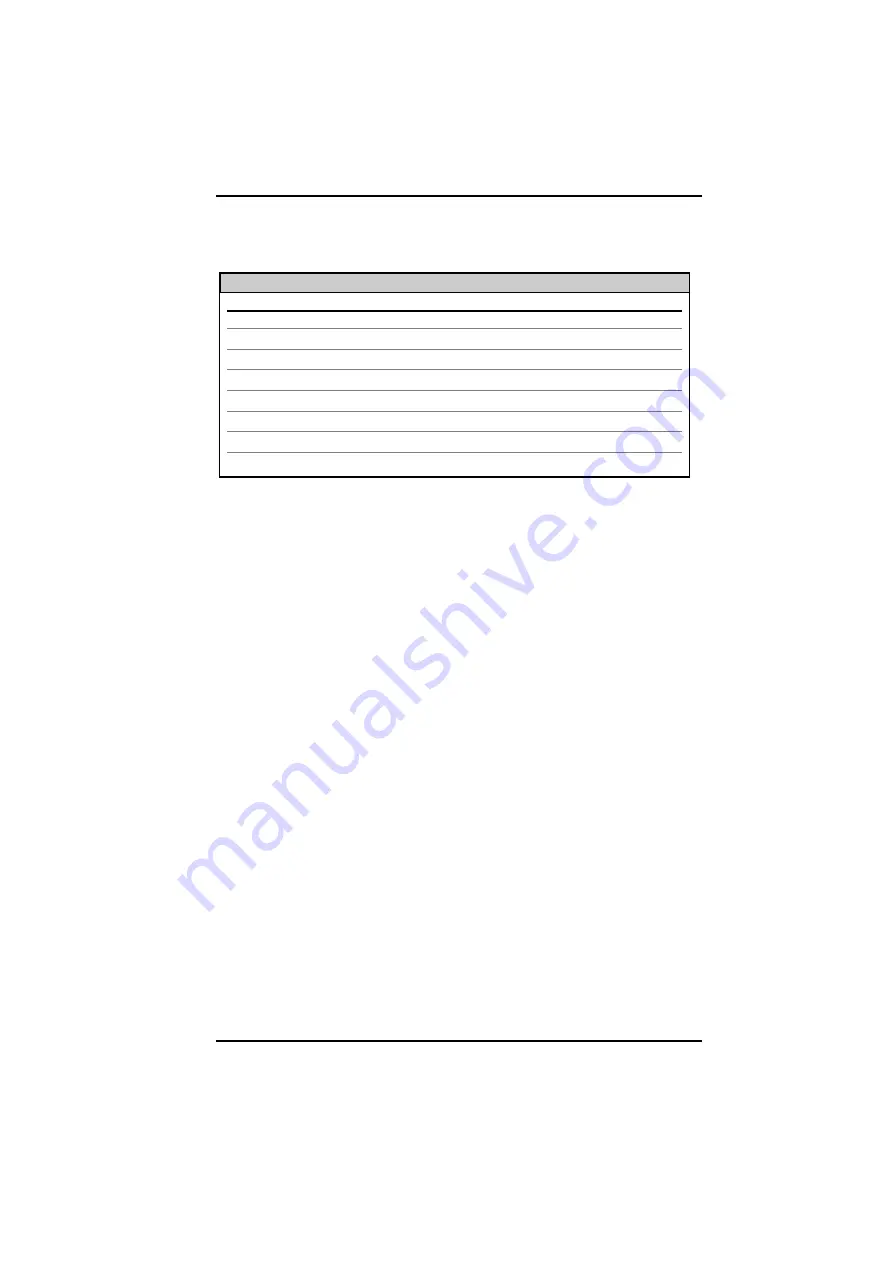
The following table shows the function for each of the eight Dip switches
on
FiberLinX
. Refer to the section on each feature for specific configuration
information
.
Switches 1 & 2: Fiber Optic Type
These Dip switch settings are configured at the factory and should NOT
be changed in the field.
Switches 3 & 4: Selecting Duplex Mode
Each
data
port on
FiberLinX
can operate in either Half-Duplex (HDX) or
Full-Duplex (FDX) Mode. (
NOTE:
The Twisted Pair
management
port is
ALWAYS Half-Duplex.
) You will need to set the duplex mode of these ports
depending on the capabilities of the connected hardware.
FiberLinX
is shipped from the factory with HDX selected on each data port
(i.e., Dip switches
3
and
4
in the OFF position). Select FDX for the fiber
data port by setting Dip switch
3
to ON. Select FDX for the twisted pair data
port by setting Dip switch
4
to ON.
Switches 5 & 6: SNMP Management Traffic
Although
FiberLinX
provides a twisted pair port solely for management
traffic, you can configure
FiberLinX
to accept SNMP management traffic from
any of its three ports. There are four different ways you can configure
FiberLinX
to accept (or not accept) SNMP management traffic. Only one
source for SNMP management traffic can be active at any time, and only the
SNMP management traffic directed to the modules IP address will be
accepted.
FiberLinX
is configured at the factory to accept SNMP management traffic
from the twisted pair
data
port (i.e., Dip switch
5
ON, Dip switch
6
OFF).
You can change this setting by adjusting Dip switches
5
and
6
. The
following table shows the switch settings for each configuration.
2.2
F
I B E R
L
I N
X D
I P
S
W I T C H
G
U I D E
Switch
1
2
3
4
5
6
7
8
Feature
DO NOT CHANGE
DO NOT CHANGE
Enables Full-Duplex mode on the Fiber Data port
Enables Full-Duplex mode on the Twisted Pair Data port
Specifies from which port SNMP traffic is accepted
Specifies from which port SNMP traffic is accepted
Configures
FiberLinX as a Remote unit
Configures
FiberLinX as a Host unit
Default
Varies
Varies
OFF
OFF
ON
OFF
OFF
OFF
All manuals and user guides at all-guides.com









































