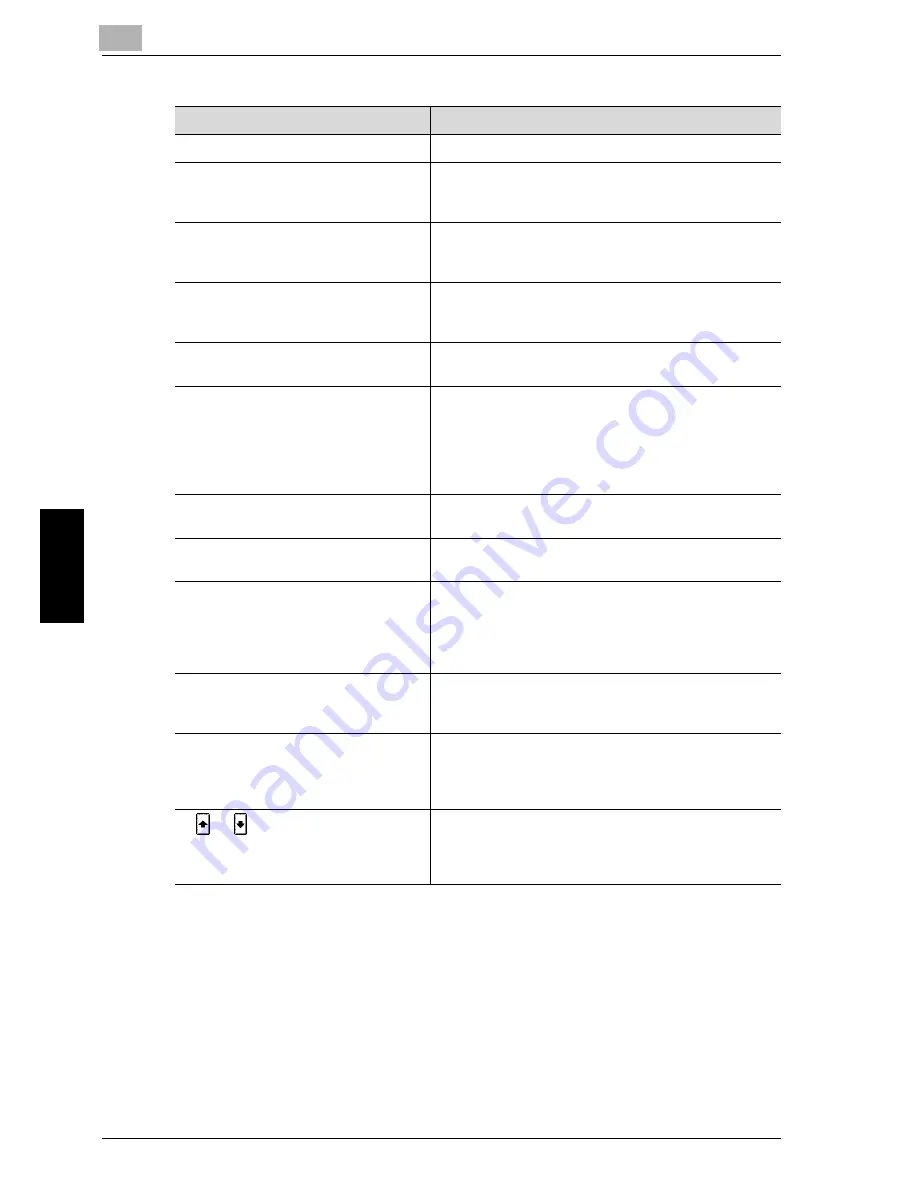
11
Managing Jobs (Job List)
11-4
im7520/im6020
M
a
na
gin
g
Jo
bs
(
Job
L
ist
)
Ch
ap
te
r 11
Name
Description
[Print]
Displays the Print tab of the Job List screen.
[Scan]
Displays the Scan tab of the Job List screen.
For more details, refer to the Network scanner volume
of the im7520/im6020 User’s Guide.
[RX/User Box]
Displays the RX/User Box tab of the Job List screen.
For more details, refer to the Facsimile Operations of
the im7520/im6020 User’s Guide.
[Current Jobs]
Switches from Job History to Current Jobs.
This lists the jobs that are currently being performed
and the jobs are queued (waiting) to be performed.
[Job History]
Switches from Current Jobs to Job History.
This lists the completed jobs.
[Held Jobs]
[Active Jobs]
Specifies the type of jobs displayed in the Job List
screen.
Change the display mode by touching the appropriate
button.
The buttons that appear differ depending on the tab or
list (Current Jobs or Job History) that is displayed.
[Exit]
Quits Job List mode and returns to the screen that was
displayed before [Job List] was touched.
[Delete]
Deletes job selected in the Current Jobs list. For
details, refer to “To delete a job” on page 11-6.
[Increase Priority]
Selects the next job to be printed after the current job
is finished. For details, refer to “To increase priority for
printing” on page 11-18.
The buttons that appear differ depending on the tab or
list (Current Jobs or Job History) that is displayed.
[Check Job]
Displays screens for checking the settings for the job
selected in the Current Jobs list. For details, refer to
“To check the job settings” on page 11-8.
[Detail]
Displays screens for checking the status, results, error
details, user name, queued time, completed time and
number of copies for jobs in the job lists. For details,
refer to “Displayed Information” on page 11-9.
[
]/[
]
When there are more jobs than the five that can be
displayed at one time, touch these arrows to display
jobs higher or lower in the list (higher or lower in the
printing order).
Содержание im6020
Страница 1: ...www imagistics com User s Guide im7520 im6020 Copy Operations...
Страница 22: ...10 Care of the Machine Chapter 10 Care of the Machine...
Страница 29: ......
Страница 30: ...11 Managing Jobs Job List Chapter 11 Managing Jobs Job List...
Страница 49: ......
Страница 50: ...12 Utility Chapter 12 Utility...
Страница 143: ......
Страница 144: ...13 Appendix Chapter 13 Appendix...
Страница 148: ...Appendix 13 im7520 im6020 13 5 Appendix Chapter 13 13 2 Function Combination Table Function Combination Table...
Страница 149: ...13 Appendix 13 6 im7520 im6020 Appendix Chapter 13...
Страница 150: ...Appendix 13 im7520 im6020 13 7 Appendix Chapter 13...
Страница 151: ...13 Appendix 13 8 im7520 im6020 Appendix Chapter 13...
Страница 152: ...Appendix 13 im7520 im6020 13 9 Appendix Chapter 13...
Страница 153: ...13 Appendix 13 10 im7520 im6020 Appendix Chapter 13...
Страница 156: ...14 Index Chapter 14 Index...
Страница 163: ...4 Additional Copy Operations Chapter 4 Additional Copy Operations...
Страница 165: ...Additional Copy Operations 4 im7520 im6020 4 3 Additional Copy Operations Chapter 4 The Mode Check screen appears...
Страница 199: ...5 Troubleshooting Chapter 5 Troubleshooting...
Страница 215: ...6 Specifications Chapter 6 Specifications...
Страница 224: ......
Страница 225: ...7 Copy Paper Original Chapter 7 Copy Paper Original...
Страница 261: ...8 Application Functions Chapter 8 Application Functions...
Страница 381: ...1 Installation and Operation Precautions Chapter 1 Installation and Operation Precautions...
Страница 397: ...2 Before Making Copies Chapter 2 Before Making Copies...
Страница 402: ...2 Before Making Copies 2 6 im7520 im6020 Before Making Copies Chapter 2 Options 1 2 3 4 5 6 7 8 9 11 10 12 13...
Страница 445: ...Before Making Copies 2 im7520 im6020 2 49 Before Making Copies Chapter 2 3 Load the paper into the tray 9208 9209...
Страница 451: ...3 Basic Copy Operations Chapter 3 Basic Copy Operations...
















































