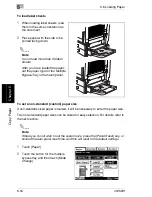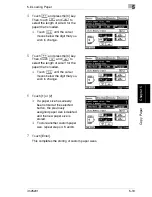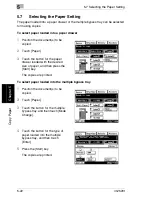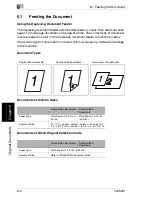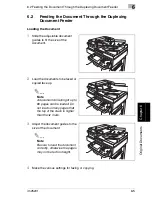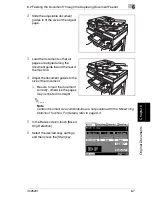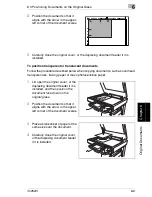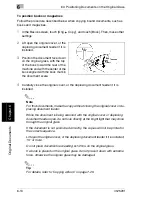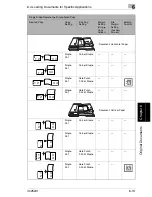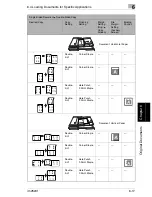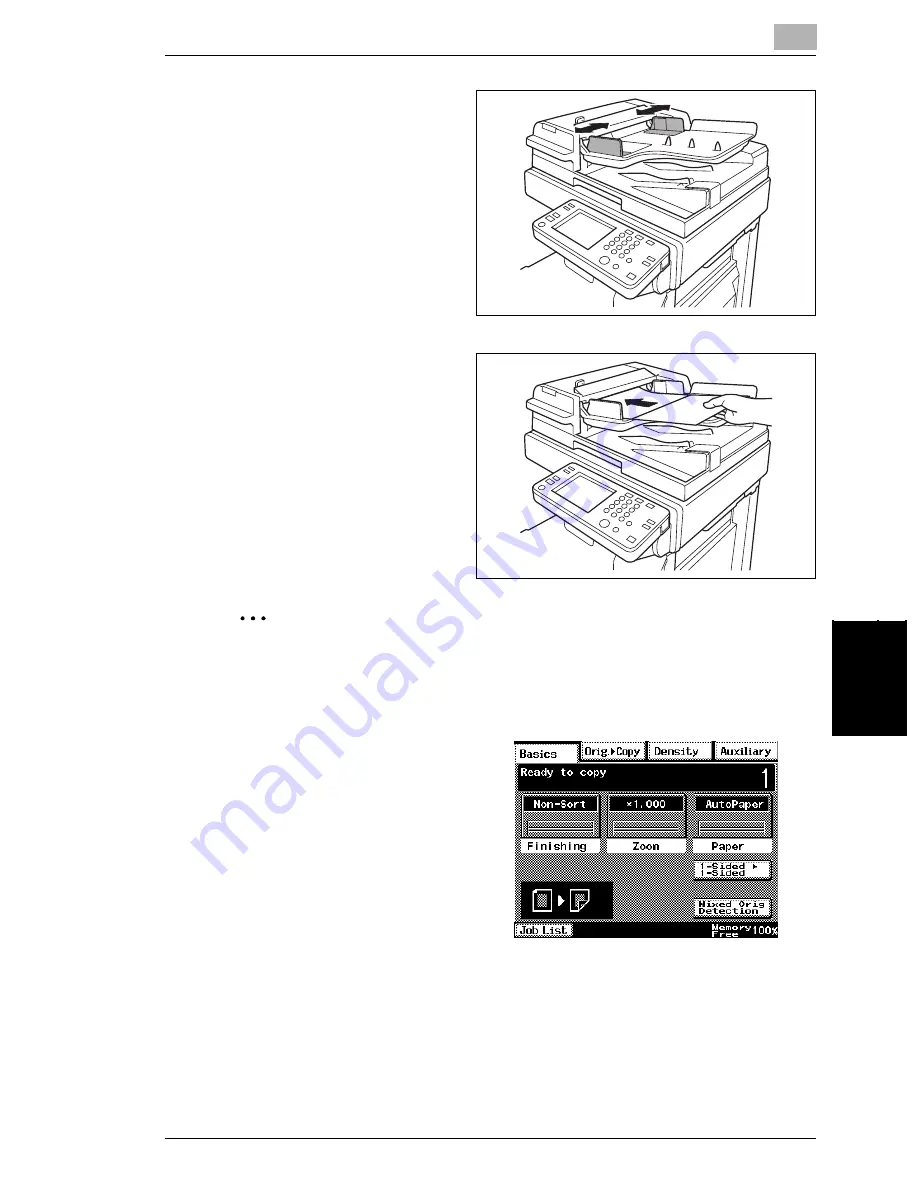
6.2 Feeding the Document Through the Duplexing Document Feeder
6
im2520f
6-7
O
ri
g
in
al Doc
u
me
nts
Ch
apt
er
6
2
Slide the adjustable document
guides to fit the size of the largest
page.
3
Load the document so that all
pages are aligned along the
document guide toward the rear of
the machine.
4
Adjust the document guides to the
size of the document.
❍
Be sure to load the document
correctly, otherwise the pages
may not be fed in straight.
✎
Note
Certain document size combinations are not possible with the “Mixed Orig
Detection” function. For details, refer to page 6-3.
5
In the Basics screen, touch [Mixed
Orig Detection].
6
Select the desired copy settings,
and then press the [Start] key.
Содержание im2520f
Страница 9: ...Contents viii im2520f ...
Страница 10: ...Introduction Chapter 1 1 1Introduction ...
Страница 25: ...1 1 5 Part Names and Their Functions 1 16 im2520f Introduction Chapter 1 ...
Страница 26: ...Available Features Chapter 2 2 2Available Features ...
Страница 44: ...2 1 Useful Operations 2 im2520f 2 19 Available Features Chapter 2 9 Touch Enter ...
Страница 45: ...2 2 1 Useful Operations 2 20 im2520f Available Features Chapter 2 ...
Страница 46: ...Before Making Copies Chapter 3 3 3Before Making Copies ...
Страница 76: ...Basic Copy Operations Chapter 4 4 4Basic Copy Operations ...
Страница 84: ...Copy Paper Chapter 5 5 5Copy Paper ...
Страница 104: ...5 6 Loading Paper 5 im2520f 5 21 Copy Paper Chapter 5 6 Press the Start key The copies are printed ...
Страница 106: ...Original Documents Chapter 6 6 6Original Documents ...
Страница 136: ...Specifying Copy Settings Chapter 7 7 7Specifying Copy Settings ...
Страница 173: ...7 7 4 Specifying a Copy Density 7 38 im2520f Specifying Copy Settings Chapter 7 ...
Страница 174: ...Touch Panel Messages Chapter 8 8 8Touch Panel Messages ...
Страница 210: ...Troubleshooting Chapter 9 9 9Troubleshooting ...
Страница 222: ...Index Chapter 10 10 10Index ...
Страница 229: ...10 10 1 Index 10 8 im2520f Index Chapter 10 ...