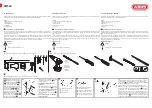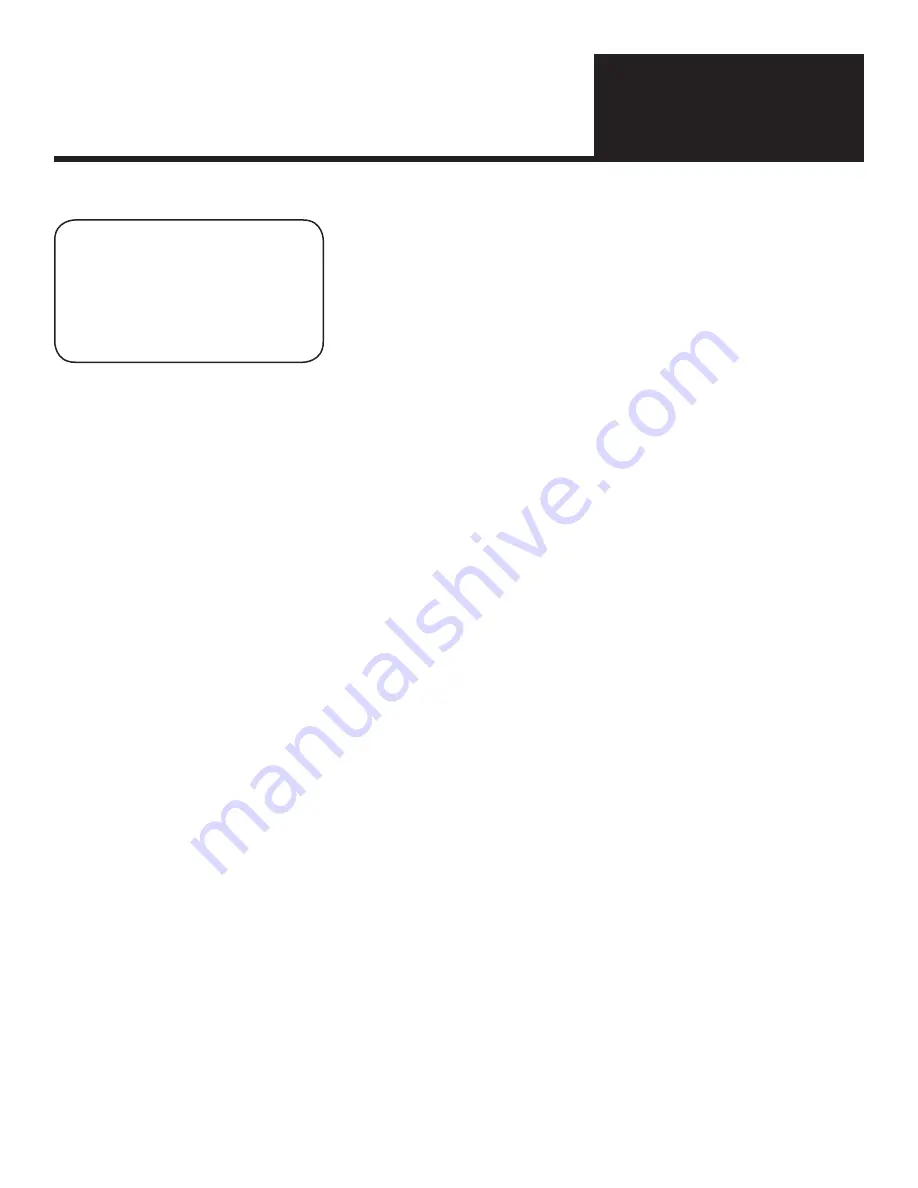
Optional
features
Section 4
MULTI-WeLD TOOL
The Multi-Weld Tool feature allows the welder to support 2 to 4 total stud
weld tools. All switching is transparent to the operator. An operator can grab
any of the multiple weld tools and weld with that weld tool’s weld parameters.
He can then set that weld tool down and pick up another weld tool and weld
with THAT weld tool’s parameters. All parameter switching is handled by the
microprocessor. In fact, the unit can be treated as being 4 separate welders. All
parameters, including parameters in optional modules can be set independently
of one another. The only restrictions are that only 1 weld tool can weld at a time
and the duty cycle of the welder can not be exceeded.
To change weld parameters for a given weld tool, press the control button for that weld tool. Note if you only have 2
weld tools installed and press the control button for GUN3 or GUN4 nothing will happen. For instance: to set the weld
parameters for GUN2, press the GUN2 control button. The weld tool indicator in the upper right will change to show
GUN2. Additionally, the LED above the GUN2 Control Button will light up.
To change any weld parameter for a particular weld tool, you must first select that weld tool’s control button. Alternatively,
you can air trigger that weld tool as long as the Home screen is currently displayed.
Auto feed / high Level Control
Because of the advanced nature of these features, they are not covered in this document. Should your welder be
equipped with any of these features a separate document will accompany your welder. For any questions contact your
authorized dealer
.
Содержание Smartweld SW1200
Страница 9: ...Safety Precautions Section 1 Symbols and Definitions...
Страница 14: ...14 Installation Set Up Section 2 230 Volt Jumper Configuration 60Hz 460 Volt Jumper Configuration 60Hz...
Страница 40: ...40 Parts List Section 9 230 460 60 Hz Parts List...
Страница 42: ...42 Schematic Diagram Section 10...
Страница 44: ...44 Parts List Section 11 220 380 50 Hz Parts List...