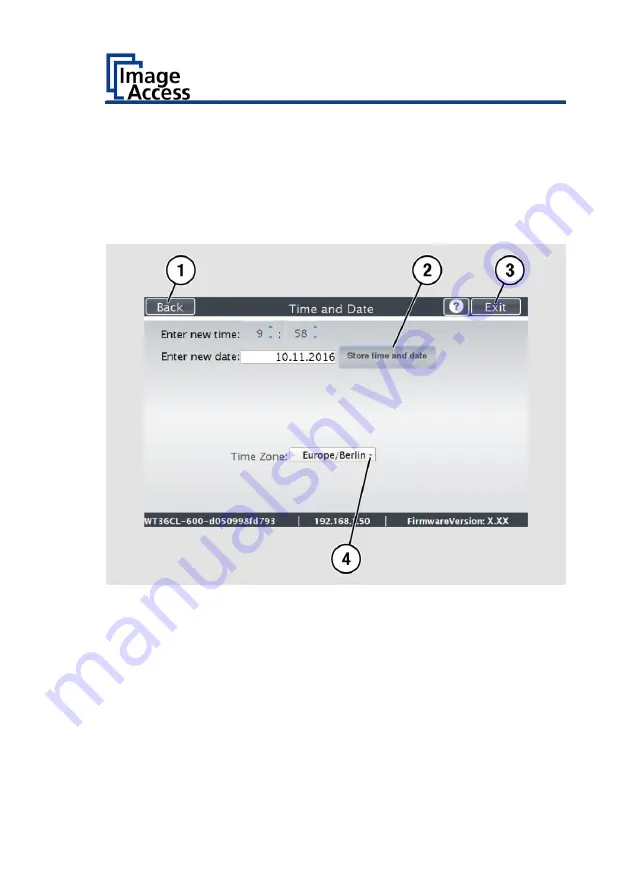
Perform Setup
59
➢
To select the time zone, tap the selection arrow (4).
A selection list with available time zones is displayed.
➢
Select the appropriate time zone.
➢
To save the time zone, click STORE TIME AND DATE (2).
➢
To return to the previous submenu, tap BACK (1).
➢
To return to the "Start screen", tap EXIT (3).
Содержание WideTEK 36CL
Страница 1: ...WideTEK 36 48CL Setup Instructions English 01 2018...
Страница 16: ...Description 16 The following figure shows the WideTEK 48CL 600 rating plate...
Страница 28: ...Perform Setup 28 To complete the log in press OK 1...
Страница 30: ...Perform Setup 30 Perform White Balance On the Setup Menu screen tap on WHITE BALANCE 1...
Страница 34: ...Perform Setup 34 Tap on CALIBRATE 1...
Страница 35: ...Perform Setup 35 Tap on NEXT STEP 1...
Страница 41: ...Perform Setup 41 Tap the IP Address 1 field...
Страница 42: ...Perform Setup 42 The IP Address window is displayed Enter the IP address 1...
Страница 43: ...Perform Setup 43 To delete a digit move the cursor to the right behind the digit to be deleted and tap DEL 1...
Страница 48: ...Perform Setup 48 Modify User Settings On the Setup Menu screen tap on USER SETTINGS 1...
Страница 52: ...Perform Setup 52 Configuring the GUI Selection Tap the User Settings screen on CONFIGURE GUI SELECTION 1...
Страница 55: ...Perform Setup 55 Set the Time and Date On the Setup Menu screen tap on TIME and DATE 1...
Страница 60: ...Perform Setup 60 Perform Test Suite On the Setup Menu screen tap on TESTSUITE 1...
Страница 71: ......
Страница 72: ......














































