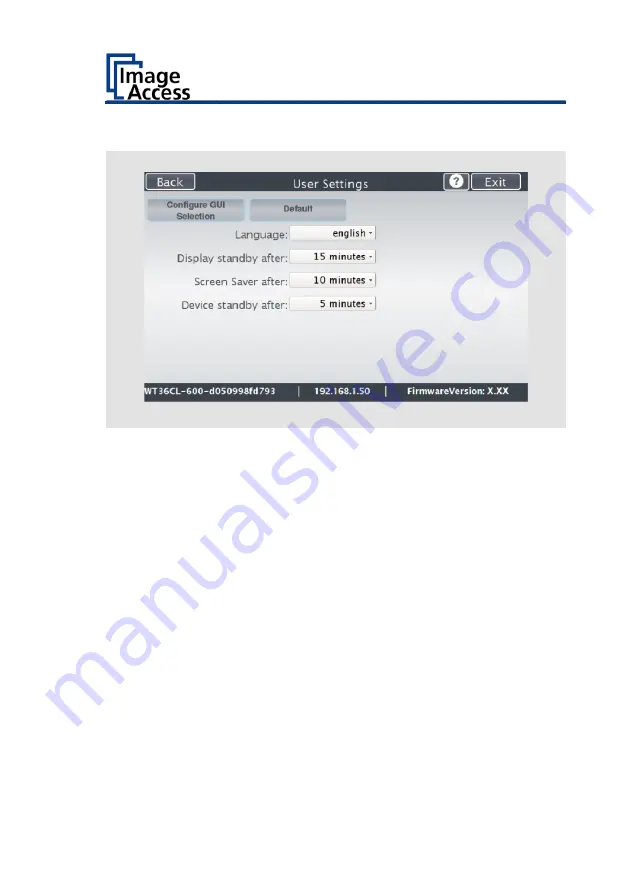
Perform Setup
49
The "User Settings" screen is displayed.
Configure GUI
Selection:
Open the submenu for setting the application in
the start screen
Default:
The scanner default settings will be established
again
Language:
Select language
Display standby
after:
Define the period of inactivity, until an optional
external monitor and the touchscreen switch to
the standby mode
Screen Saver after:
The period of inactivity is defined until the screen
saver is activated
Device standby
after:
The period of inactivity is defined, until the
scanner goes into standby mode
Содержание WideTEK 36CL
Страница 1: ...WideTEK 36 48CL Setup Instructions English 01 2018...
Страница 16: ...Description 16 The following figure shows the WideTEK 48CL 600 rating plate...
Страница 28: ...Perform Setup 28 To complete the log in press OK 1...
Страница 30: ...Perform Setup 30 Perform White Balance On the Setup Menu screen tap on WHITE BALANCE 1...
Страница 34: ...Perform Setup 34 Tap on CALIBRATE 1...
Страница 35: ...Perform Setup 35 Tap on NEXT STEP 1...
Страница 41: ...Perform Setup 41 Tap the IP Address 1 field...
Страница 42: ...Perform Setup 42 The IP Address window is displayed Enter the IP address 1...
Страница 43: ...Perform Setup 43 To delete a digit move the cursor to the right behind the digit to be deleted and tap DEL 1...
Страница 48: ...Perform Setup 48 Modify User Settings On the Setup Menu screen tap on USER SETTINGS 1...
Страница 52: ...Perform Setup 52 Configuring the GUI Selection Tap the User Settings screen on CONFIGURE GUI SELECTION 1...
Страница 55: ...Perform Setup 55 Set the Time and Date On the Setup Menu screen tap on TIME and DATE 1...
Страница 60: ...Perform Setup 60 Perform Test Suite On the Setup Menu screen tap on TESTSUITE 1...
Страница 71: ......
Страница 72: ......






























