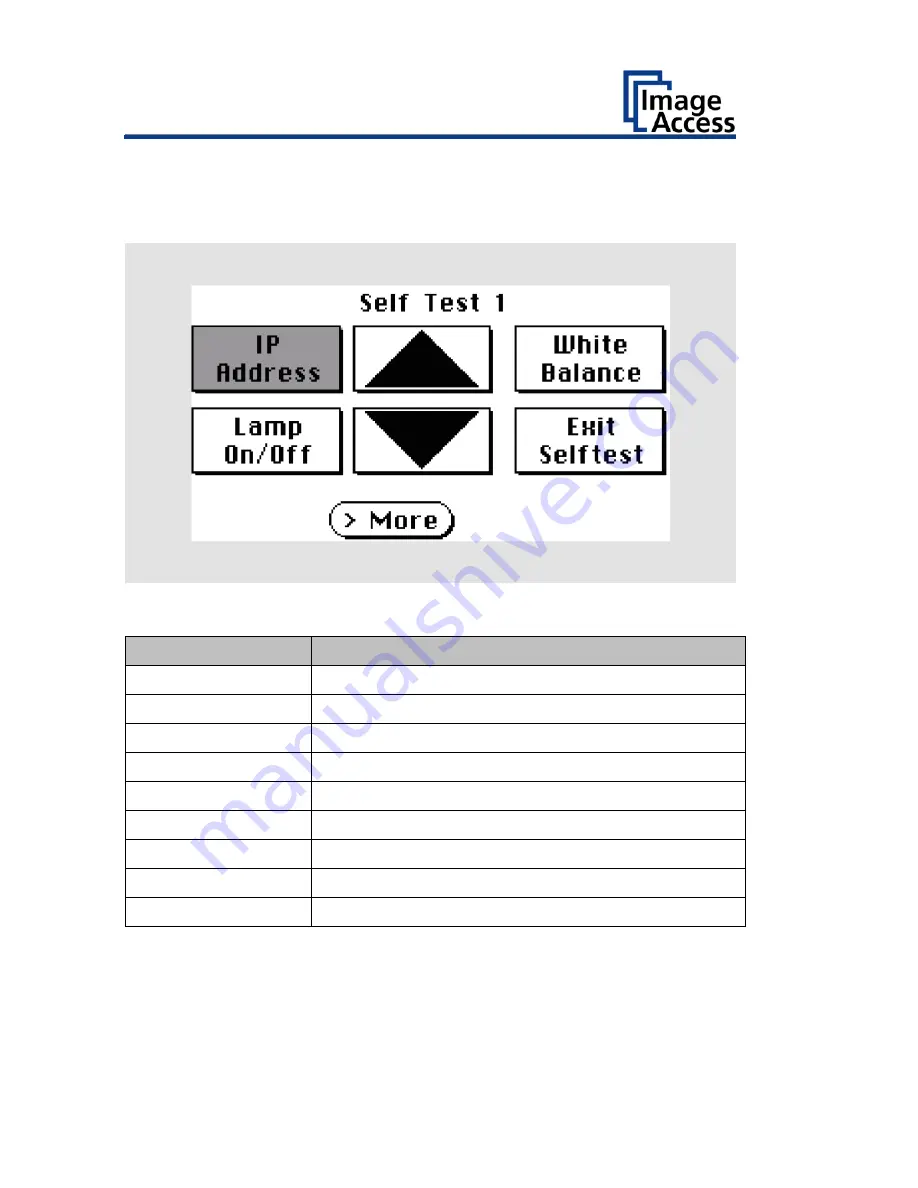
Perform Setup
30
Automatically Assign the IP Address
To automatically assign the IP address, proceed as follows:
➢
On the "Self Test 1" screen, tap on IP ADDRESS.
The "IP Address 1" screen is displayed.
Menu and Buttons
Name
ADDRESS F.:
The IP address for the front camera
ADDRESS B.:
The IP address for the back camera
GATEWAY:
Input field for the gateway address
NETMASK:
Input field for data on the subnet mask
DHCP:
Assign an IP address manually or automatically
SAVE:
Accept the network settings provided
DEFAULT:
Reset to factory settings
<
Back to "Self Test 1" menu
>
Switch to "IP Address 2" menu
Содержание WideTEK 36 DS
Страница 1: ...WideTEK 36DS Setup Instructions English 03 2017...
Страница 33: ...Perform Setup 33 Perform White Balance On the Self Test 1 screen tap on WHITE BALANCE...
Страница 45: ......
Страница 46: ......






























