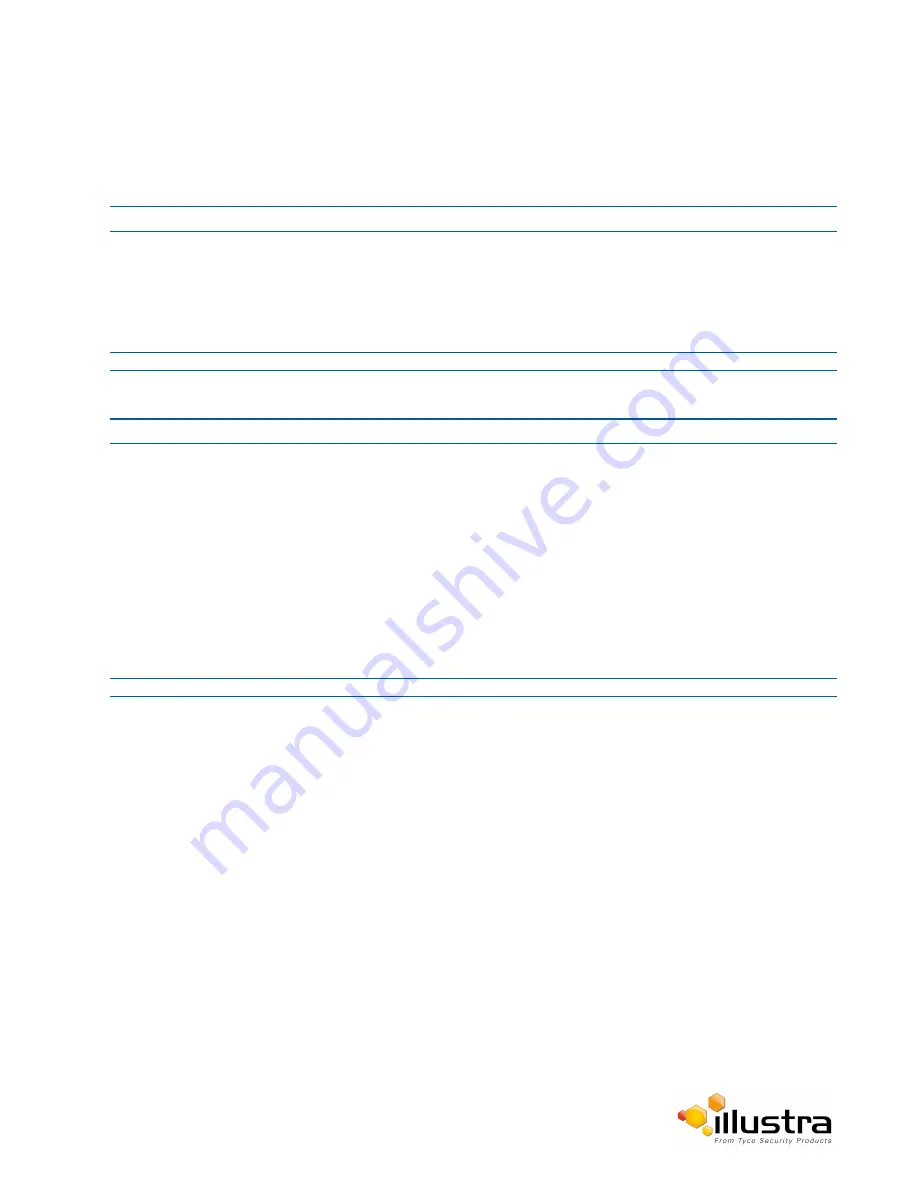
Users
Security Log
The security log records any changes made to the security mode or to an individual protocol.
Procedure 8-4 Display Security Log
Step Action
1
Select
Setup
on the Web User Interface banner to display the setup menus.
2
Select
Security Status
from the
Security
menu.
3
Select the
Security Log
tab.
4
Select
Refresh
to refresh the log for the most up-to-date information.
- End -
Procedure 8-5 Filter the Security Log
Step Action
1
Select
Setup
on the Web User Interface banner to display the setup menus.
2
Select
Security Status
from the
Security
menu.
3
Select the
Security Log
tab.
4
Enter the number of lines of the log file you would like to view in the
Lines (from the end of the log file)
text box.
5
Enter the word or phrase that you would like to search for in the
Filter (only lines containing text)
text
box.
6
Select
Refresh
to refresh the log for the most up-to-date information that meets the filter parameters.
7
Select
Clear
to empty the log of its current entries. You will be required to enter your password to do this.
- End -
Users
In this section you are able to add a user, change a user password and a delete user account. There are three
levels of access: admin, operator and user.
Refer to Appendix A: User Account Access for details on the features which are available to each role.
73






























