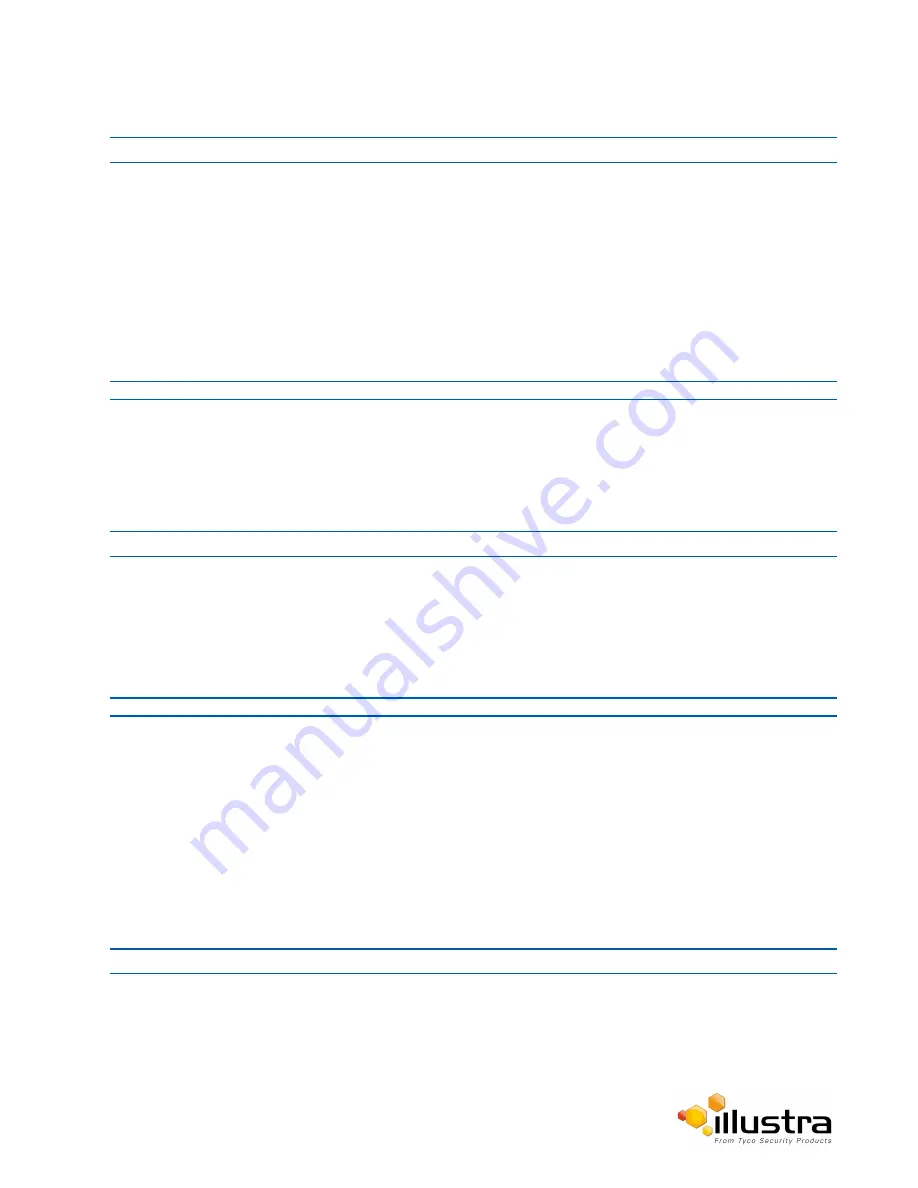
CIFS
Procedure 5-3 Configure the FTP Transfer Rate
Step Action
1
Select
Setup
on the Web User Interface banner to display the setup menus.
2
Select
Event Settings
from the
Events and Actions
menu.
3
Select the
FTP
tab.
4
Select the
Limit Transfer Rate
check box to limited the FTP transfer rate.
OR
Deselect the
Limit Tranfer Rate
check box to disable limited FTP transfer.
The default setting is ‘Enabled’.
5
Enter the Max Transfer Rate in the
Max Transfer Rate
(Kbps) textbox.
- End -
Test FTP Settings
Test the SMTP settings that have been configured in Procedure 7-4 Configure FTP Server Settings.
Procedure 5-4 Test the FTP Settings
Step Action
1
Select
Setup
on the Web User Interface banner to display the setup menus.
2
Select
Event Settings
from the
Events and Actions
menu.
3
Select the
FTP
tab.
4
Select
Test
.
A sample text file is sent to the specified FTP destination to confirm that FTP settings are correct.
- End -
CIFS
The CIFS feature permits files generated from the camera such as alarm related video to be directed to network
attached file storage via the Common Internet File System protocol. This supplements existing distribution
methods such as FTP, SFTP and email.
Procedure 5-5 Configure CIFS Server Settings
Step Action
1
Select
Setup
on the Web User Interface banner to display the setup menus.
2
Select
Event Settings
from the
Events and Actions
menu.
3
Select the
CIFS
tab.
4
Select the
Enable
check box to enable CIFS.
49






























