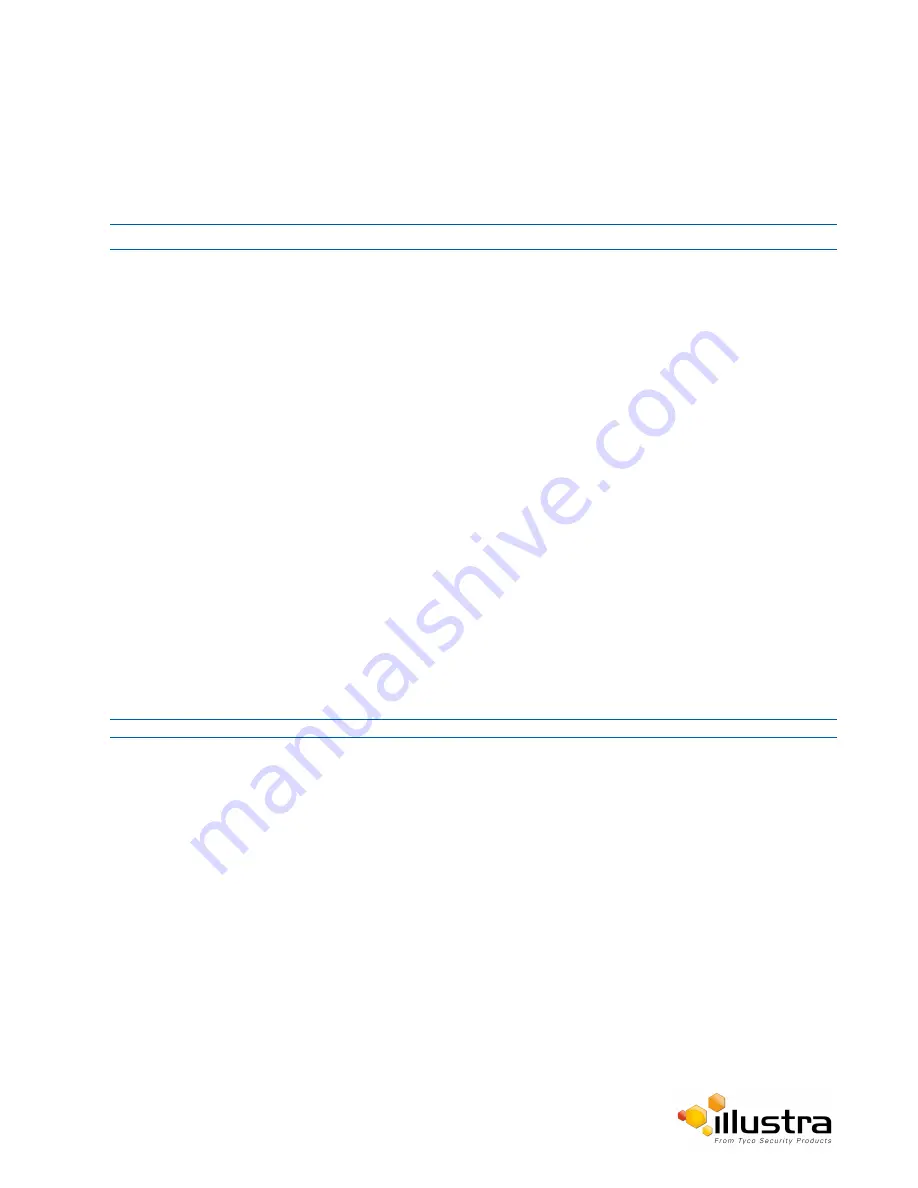
Analytics
Face Detection
Face Detection works by detecting human faces and ignoring other objects, such as trees or buildings. This
feature can be enabled or disabled and the required face orientation selected.
Procedure 5-14 Enable / Disable Face Detection
Step Action
1
Select
Setup
on the Web User Interface banner to display the setup menus.
2
Select
Analytics
from the
Events and Actions
menu.
The ROI tab is displayed.
3
To enable Face Detection on the camera:
a
Select the
Enable Face Detection
checkbox.
b
Select the
Highlight Faces
checkbox to enable
OR
Deselect the
Highlight Faces
checkbox to disable.
c
Select the
Enhances Faces
checkbox to enable.
OR
Deselect the
Enhances Faces
checkbox to disable.
d
Select the
Face Orientation
from the drop-down menu.
•
Top
•
Left
•
Right
OR
Deselect the
Enable Face Detection
checkbox to disable Face Detection on the camera.
4
Select the required preconfigured action to be taken if a face is detected from the
Action
drop down
menu.
- End -
Motion Detection
Motion detection enables you to define a region of interest in the camera’s field of view which can be used to
trigger an Event Action. Multiple areas of interest can be selected in the field of view but only one Event Action
may be triggered.
Motion Detection Best Practices
To ensure you get the highest quality results when using Motion Detection on the camera it is recommended that
you adhere to the following:
• An object exhibiting motion needs to be at least 8x8 pixels in size to be detected.
• The color of the object (in gray scale) should be approximately 10-15% different than the background.
• Exclude the Time Stamp region from motion detection, because the time stamp changes constantly and
could register as motion.
55






























