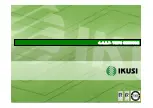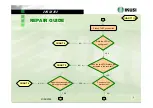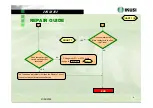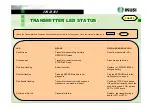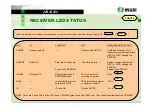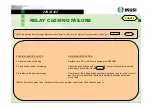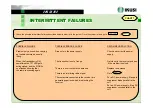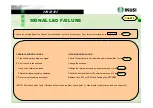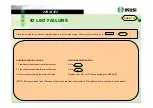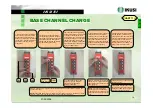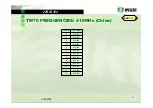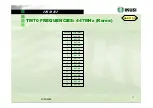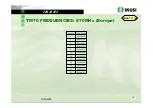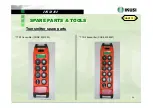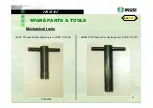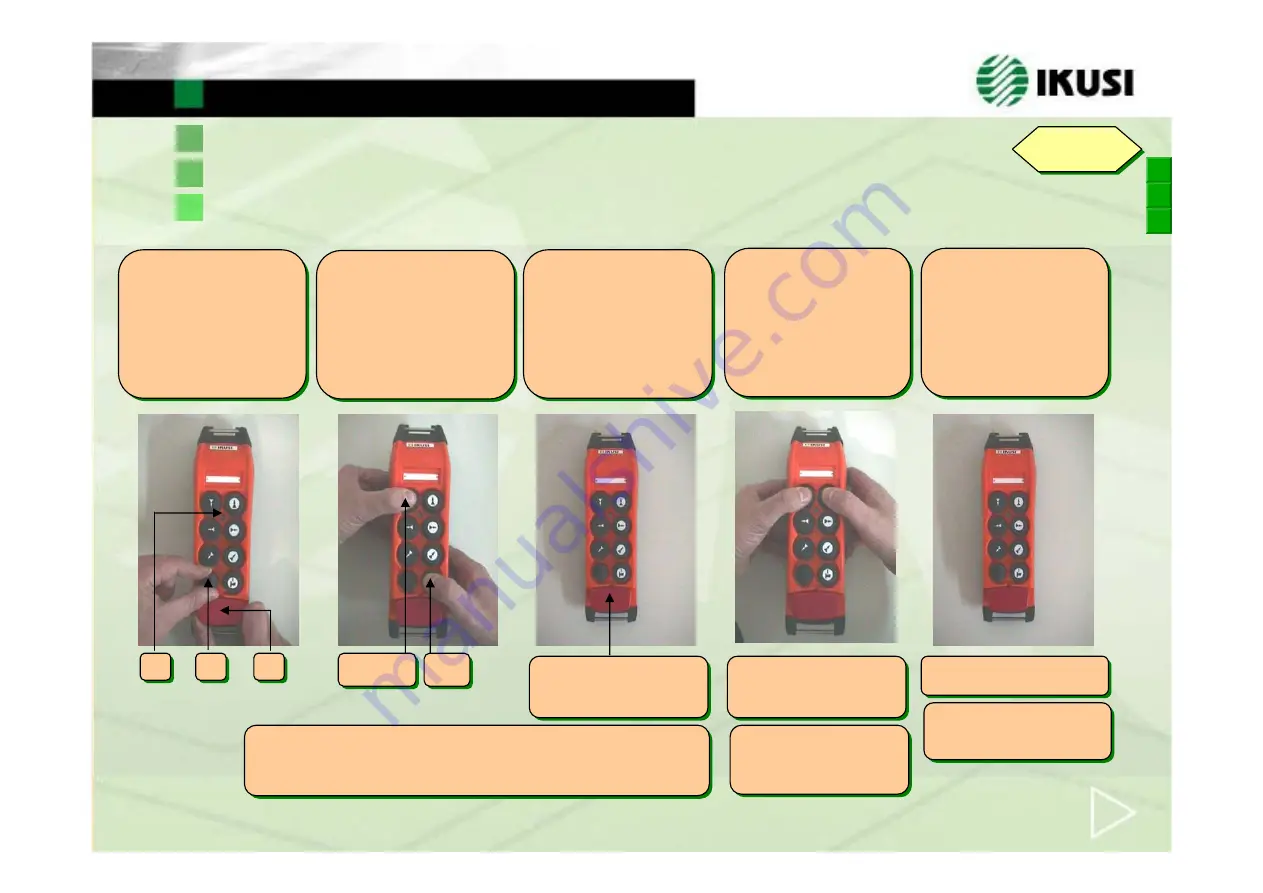
I K U S I
14
21/05/2008
BASE CHANNEL CHANGE
BASE CHANNEL CHANGE
CHART 11 (I)
CHART 11 (I)
.
If you don't want to change the
frequency, you can leave the
programming mode pushing
the Stop push button.
If you don't want to change the
frequency, you can leave the
programming mode pushing
the Stop push button.
Example: If the system is in the channel 12 the LED will make 1 pulse of green colour and two
pulses of red colour..
NOTE:
If the system has a frequency below 10, as the value of decals is 0, the LED won’t make
any blink in green colour and it will only show the units with red colour blinks.
Example: If the system is in the channel 12 the LED will make 1 pulse of green colour and two
pulses of red colour..
NOTE:
If the system has a frequency below 10, as the value of decals is 0, the LED won’t make
any blink in green colour and it will only show the units with red colour blinks.
3. We are now in the programming
mode and the LED is going to indicate
us the base channel on the one is
working at this time. First it indicates
us the decals with green colour pulses
and then the units with red colour
pulses. Then the LED will make some
blinks in amber colour and it is going
to stay lit in amber colour.
3. We are now in the programming
mode and the LED is going to indicate
us the base channel on the one is
working at this time. First it indicates
us the decals with green colour pulses
and then the units with red colour
pulses. Then the LED will make some
blinks in amber colour and it is going
to stay lit in amber colour.
2. Press the left upper push button
until the second speed and the Start
push button at the same time. Maintain
both pressed until the LED lights in
orange, moment in which we will stop
to press the two push buttons.
2. Press the left upper push button
until the second speed and the Start
push button at the same time. Maintain
both pressed until the LED lights in
orange, moment in which we will stop
to press the two push buttons.
1. Situate yourself near the receiver.
Turn on the Key to the ON position
and push and pull the Stop push
button. The LED will light an instant in
orange-green, after that it will blink in
green colour, and then it will get
extinguished.
1. Situate yourself near the receiver.
Turn on the Key to the ON position
and push and pull the Stop push
button. The LED will light an instant in
orange-green, after that it will blink in
green colour, and then it will get
extinguished.
4. The transmitter is now in change of
frequency mode. To modify the
frequency, first we press the upper
left push button so many times like
the number of decals of the new
frequency; and the upper right push
button so many times like the number
of units of the new frequency.
4. The transmitter is now in change of
frequency mode. To modify the
frequency, first we press the upper
left push button so many times like
the number of decals of the new
frequency; and the upper right push
button so many times like the number
of units of the new frequency.
5. Subsequently the LED indicates us
the new frequency with the green
pulses (decals) and red pulses (units).
Then the LED will make some blinks
in amber colour moment in which
passes the new frequency to the
receiver, and when concluding, it is
going to stay lit in amber colour.
5. Subsequently the LED indicates us
the new frequency with the green
pulses (decals) and red pulses (units).
Then the LED will make some blinks
in amber colour moment in which
passes the new frequency to the
receiver, and when concluding, it is
going to stay lit in amber colour.
Example: If we want to program the
channel 12 we will press 1 time the
upper left push button, and twice the
upper right one.
Example: If we want to program the
channel 12 we will press 1 time the
upper left push button, and twice the
upper right one.
NOTE:
If we want to program a
frequency below 10, as the value
of decals is 0, we will press only the
upper right push button to select the
units.
NOTE:
If we want to program a
frequency below 10, as the value
of decals is 0, we will press only the
upper right push button to select the
units.
If the programming has been incorrect
repeat the process.
If the programming has been incorrect
repeat the process.
If the programming has been correct.
Push the Stop push button and when
starting the system again, it is going
to work with the new frequency.
If the programming has been correct.
Push the Stop push button and when
starting the system again, it is going
to work with the new frequency.
LED
LED
KEY
KEY
STOP
STOP
UPPER LEFT
PUSH BUTTON
UPPER LEFT
PUSH BUTTON
START
START
Содержание TM70 Series
Страница 1: ...4 4 2 7 TM70 SERVICE ...