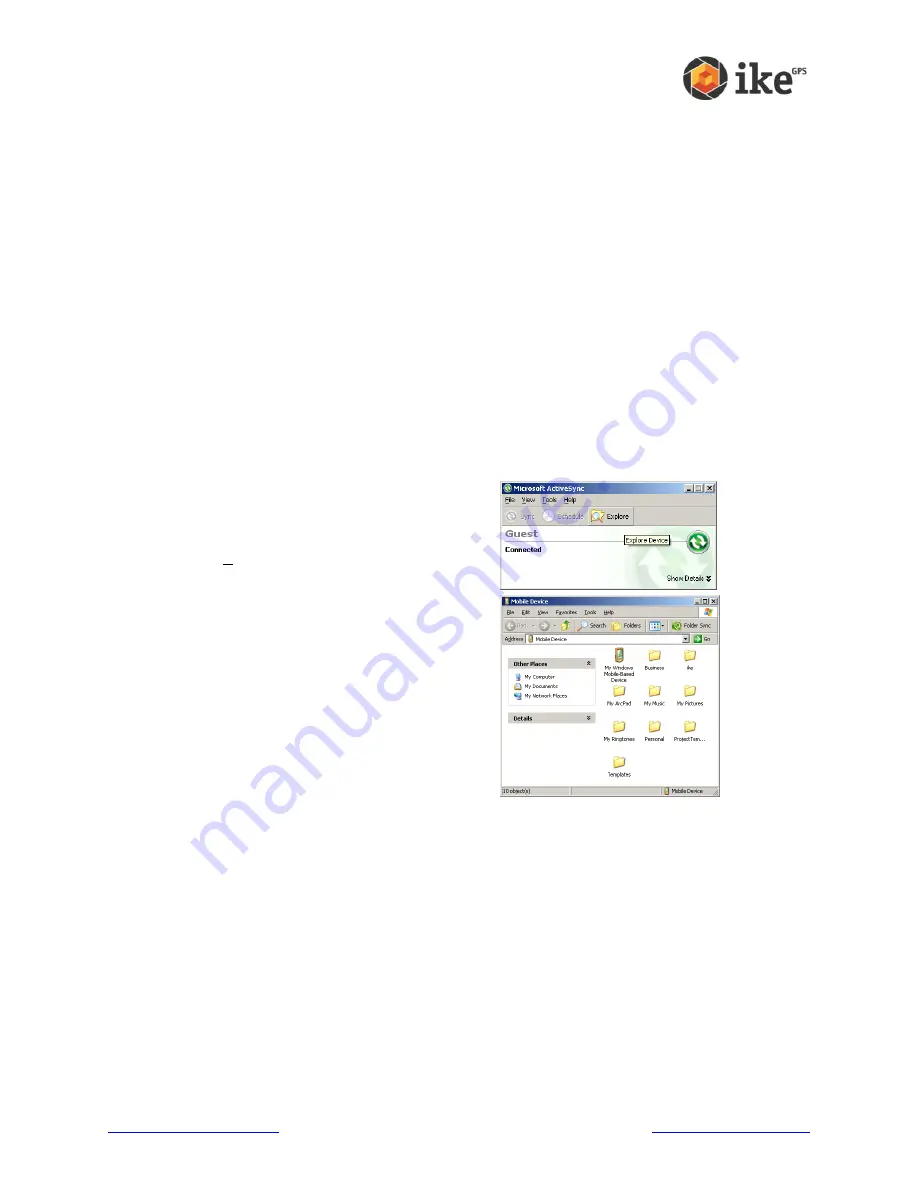
www.ikegps.com/quickstart
Page 112
www.ikegps.com/support
program first, then tap
Start > Help
. The help menu items that appear are directly
related to the application program.
Note: If you
need more assistance than a help file provides, visit Microsoft’s website or
see Troubleshooting and Service Tips
Backing up data
Your ike is designed to protect your data. However, it is still a good idea to back up your
data regularly by saving information to a desktop computer or to a Secure Digital (SD)
card.
Backing up to a desktop computer:
To copy files from your ike to a desktop computer,
follow these steps:
If you have Windows® 2000 or Windows® XP, re-establish an ActiveSync®
connection and continue with Steps 2-6. Note: If you have Microsoft®
Windows Vista/7™, we recommend installing Windows Mobile Device Center™
on your desktop computer from the Microsoft website or by selecting Start >
Programs > Microsoft Update on your desktop computer. You can then sync
your ike with your desktop computer. For more instructions about using
Windows Vista/7™, visit Microsoft’s website.
In the ActiveSync window on your desktop
computer, click the [Explore] button on the toolbar.
Alternatively the
‘Explore Device’ option can be
found from the ‘Tools’ menu
A new File Explorer window will open, showing the
file directory for ike
‘Mobile Device’.
Select the files on ike you want to copy.
Copy the files by choosing Edit > Copy or by right-
clicking and choosing Copy.
Paste the files onto the desktop computer.
Содержание ike100
Страница 1: ...ike User Manual ike100 ike300 ike1000 November 2013 ikeOS version 5 2 2...
Страница 4: ...620 00780 ikeGPS User Guide THIS PAGE INTENTIONALLY BLANK...
Страница 8: ...ike User Manual Page 4 THIS PAGE INTENTIONALLY BLANK...
Страница 77: ...www ikegps com quickstart Page 73 www ikegps com support 3 ikePro ikeSolutions Options GPS Custom Forms...
Страница 95: ...www ikegps com quickstart Page 91 www ikegps com support Appendix 2 Windows Mobile 6 1 Field PC Operations...






























