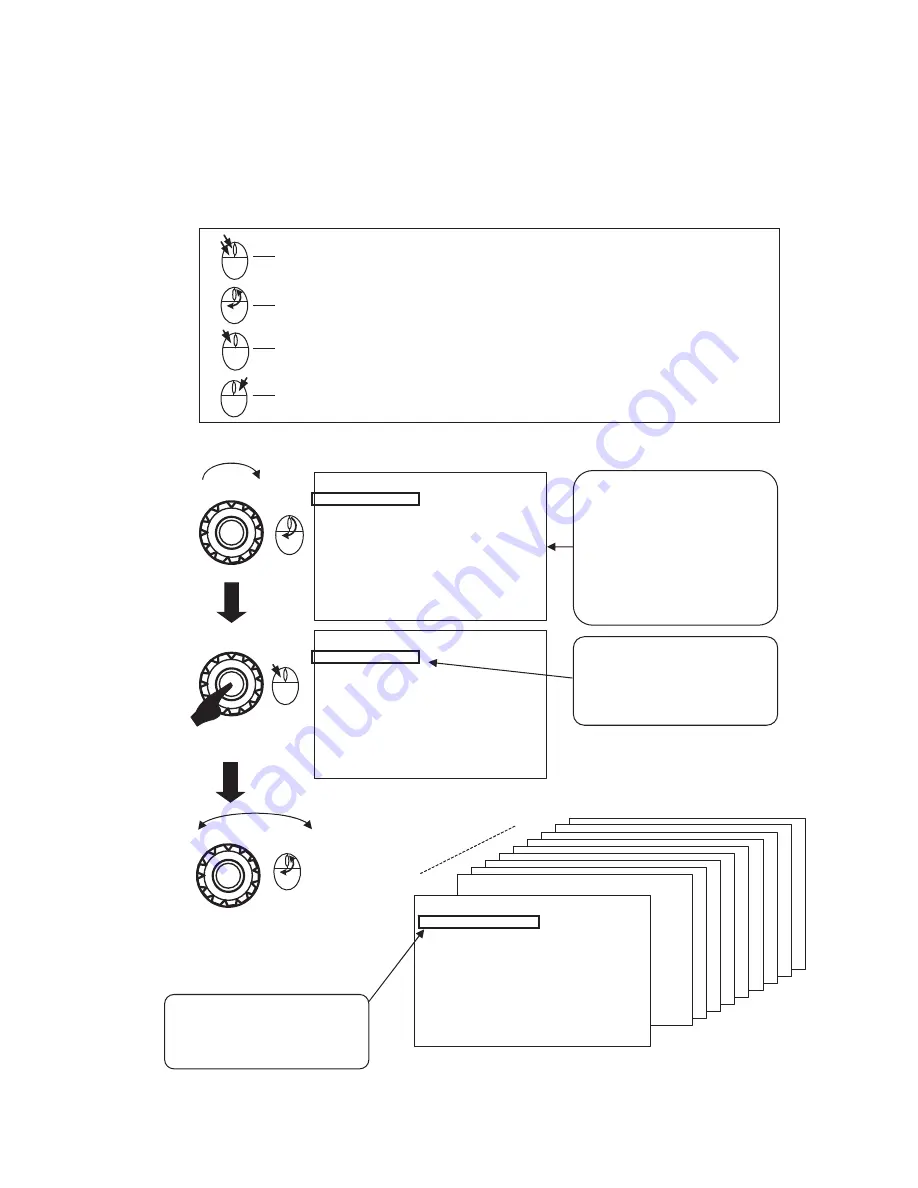
㻌
㻌 㻌 㻌 㻌 㻌 㻌 㻌 㻌 㻌 㻌 㻌 㻌 㻌 㻌 㻌 㻌 㻌 㻌 㻌 㻌 㻌 㻌 㻌 㻌 㻌 㻌 㻌 㻌 㻌 㻌 㻌 㻌 㻌 㻌 㻌 㻌 㻌
E- 12
3-2. How to operate and the functional descriptions of menus (VF MENU)
㻌㻌
䕺㻌
Basic operations of the menu switch
㻌
The MENU operation can be performed also by using a USB mouse in addition to the MENU switches. The di-
agram below shows the mouse operations described in this document.
ձ
Changing MENU pages
PAGE(1/10)
PAGE(2/10)
PAGE(10/10)
ࠉࠉࠉ㸨㸨㸨㸨ࠉ㹔㹄ࠉ㹋㹃㹌㹓㸦㸰㸭㸯㸮㸧ࠉ㸨㸨㸨㸨
ࠉࠉࠉࠉࠉࠉࠉࠉࠉࠉࠉࠉࠉࠉࠉࠉࠉࠉ㹔㹄ࠉ㹑㹃㹒㹒㹇㹌㹅
ࠉЋ㸦㹎㸿㹅㹃㸧Ѝ
ࠉ㸯㸬㹔㹍㹊㹓㹋㹃ࠉ㹎㹐㹃㹑㹃㹒ࠉࠉࠉࠉ㹍㹄㹄ࠉࠉࠉ
ࠉࠉࠉЍ㹁㹍㹌㹒㹐㸿㹑㹒ࠉࠉࠉࠉࠉࠉࠉࠉ㸮
ࠉࠉࠉЍ㹀㹐㹇㹅㹆㹒ࠉࠉࠉࠉࠉࠉࠉࠉࠉࠉ㸮
ࠉ㸰㸬㹆ࠉ㹎㹍㹑㹇㹒㹇㹍㹌ࠉࠉࠉࠉࠉࠉࠉ㸮
ࠉ㸱㸬㹔ࠉ㹎㹍㹑㹇㹒㹇㹍㹌ࠉࠉࠉࠉࠉࠉࠉ㸮
ࠉ㸲㸬㹀㸿㹒㹒㹃㹐㹗ࠉ㹒㹗㹎㹃ࠉࠉࠉࠉࠉ㹃㹖㹒㸬㹂㹁
ࠉ㸳㸬㹀㸿㹁㹉㹊㹇㹅㹆㹒ࠉ㹂㹇㹋㹋㹃㹐ࠉ㸶
ࠉ㸴㸬㹐㹃㹔㹃㹐㹑㹃ࠉ㹑㸿㹁㸿㹌ࠉࠉࠉࠉ㹍㹄㹄
ࠉ㸵㸬㹅㸿㹋㹋㸿ࠉ㹑㹃㹊㹃㹁㹒ࠉࠉࠉࠉࠉ㹅㸿㹋㹋㸿㸰㸬㸰
ࠉ㸶㸬㹐㹅㹀㸭㹗㹎㹠㹎㹰ࠉࠉࠉࠉࠉࠉࠉࠉ㹐㹅㹀
ࠉ㹃㹖㹇㹒
ࠉࠉࠉ㸨㸨㸨㸨ࠉ㹔㹄ࠉ㹋㹃㹌㹓㸦㸯㸭㸯㸮㸧ࠉ㸨㸨㸨㸨
ࠉࠉࠉࠉࠉࠉࠉࠉࠉࠉࠉࠉࠉࠉࠉࠉࠉࠉࠉࠉ㹒㹍㹎ࠉ㹋㹃㹌㹓
ࠉЋ㸦㹎㸿㹅㹃㸧Ѝ
ࠉ㸯㸬㸿㹑㹑㹇㹅㹌ࠉ㹄㸯ࠉࠉࠉࠉࠉࠉࠉࠉ㹋㹍㹌㹍ࠉࠉࠉ
ࠉ㸰㸬㸿㹑㹑㹇㹅㹌ࠉ㹄㸰ࠉࠉࠉࠉࠉࠉࠉࠉ㹓㹑㹐㹋㹐㹉ࠉࠉ
ࠉ㸱㸬㸿㹑㹑㹇㹅㹌ࠉ㹄㸱ࠉࠉࠉࠉࠉࠉࠉࠉ㹒㸿㹊㹊㹗
ࠉ㸲㸬㸿㹑㹑㹇㹅㹌ࠉ㹄㸲ࠉࠉࠉࠉࠉࠉࠉࠉ㹋㸿㹅㸬
ࠉ㸳㸬㹔㹍㹊㹓㹋㹃ࠉ㹇㹌㹂㹇㹁㸿㹒㹍㹐ࠉ㹍㹄㹄
ࠉ㸴㸬㹘㹍㹍㹋ࠉ㹇㹌㹂㹇㹁㸿㹒㹍㹐ࠉࠉࠉ㹍㹄㹄ࠉ
ࠉ㸵㸬㹑㹁㹐㹃㹃㹌ࠉ㹑㸿㹔㹃㹐ࠉࠉࠉࠉࠉ㹍㹄㹄
ࠉࠉЍ㹒㹇㹋㹃㹐ࠉࠉࠉࠉࠉࠉࠉࠉࠉࠉࠉ㸱㸮㹋㹇㹌
ࠉ
ࠉ
ࠉ㹃㹖㹇㹒
ࠉࠉࠉ㸨㸨㸨㸨ࠉ㹔㹄ࠉ㹋㹃㹌㹓㸦㸯㸭㸯㸮㸧ࠉ㸨㸨㸨㸨
ࠉࠉࠉࠉࠉࠉࠉࠉࠉࠉࠉࠉࠉࠉࠉࠉࠉࠉࠉࠉ㹒㹍㹎ࠉ㹋㹃㹌㹓
ࠉЋ㸦㹎㸿㹅㹃㸧Ѝ
ࠉ㸯㸬㸿㹑㹑㹇㹅㹌ࠉ㹄㸯ࠉࠉࠉࠉࠉࠉࠉࠉ㹋㹍㹌㹍ࠉࠉࠉ
ࠉ㸰㸬㸿㹑㹑㹇㹅㹌ࠉ㹄㸰ࠉࠉࠉࠉࠉࠉࠉࠉ㹓㹑㹐㹋㹐㹉ࠉࠉ
ࠉ㸱㸬㸿㹑㹑㹇㹅㹌ࠉ㹄㸱ࠉࠉࠉࠉࠉࠉࠉࠉ㹒㸿㹊㹊㹗
ࠉ㸲㸬㸿㹑㹑㹇㹅㹌ࠉ㹄㸲ࠉࠉࠉࠉࠉࠉࠉࠉ㹋㸿㹅㸬
ࠉ㸳㸬㹔㹍㹊㹓㹋㹃ࠉ㹇㹌㹂㹇㹁㸿㹒㹍㹐ࠉ㹍㹄㹄
ࠉ㸴㸬㹘㹍㹍㹋ࠉ㹇㹌㹂㹇㹁㸿㹒㹍㹐ࠉࠉࠉ㹍㹄㹄ࠉ
ࠉ㸵㸬㹑㹁㹐㹃㹃㹌ࠉ㹑㸿㹔㹃㹐ࠉࠉࠉࠉࠉ㹍㹄㹄
ࠉࠉЍ㹒㹇㹋㹃㹐ࠉࠉࠉࠉࠉࠉࠉࠉࠉࠉࠉ㸱㸮㹋㹇㹌
ࠉ
ࠉ
ࠉ㹃㹖㹇㹒
When the MENU switch is turned
clockwise, the MENU screen will
be displayed.
The last MENU page when set-
tings were made in the previous
session will be displayed. The
initial MENU page displayed
immediately after the power is
turned ON will be PAGE (1/10).
When [PAGE] in magenta color is
pressed for short, the [PAGE]
characters will be changed to red,
indicating that the PAGE change
mode is enabled.
㻹㻱㻺㼁㻌
If the MENU switch is rotated
when [PAGE] is displayed in red,
the page will change as shown in
the diagrams.
Is used to display the MENU screen by double-clicking the mouse.
Performs the same scrolling action as rotating the MENU switch.
By left-clicking, performs the same action as pressing the MENU switch.
Is used to erase the MENU screen by right-clicking.
㻹㻱㻺㼁㻌
Short pressing
㻹㻱㻺㼁㻌
ࠉࠉࠉ㸨㸨㸨㸨ࠉ㹔㹄ࠉ㹋㹃㹌㹓㸦㸯㸭㸯㸮㸧ࠉ㸨㸨㸨㸨
ࠉࠉࠉࠉࠉࠉࠉࠉࠉࠉࠉࠉࠉࠉࠉࠉࠉࠉࠉࠉ㹒㹍㹎ࠉ㹋㹃㹌㹓
ࠉЋ㸦㹎㸿㹅㹃㸧Ѝ
ࠉ㸯㸬㸿㹑㹑㹇㹅㹌ࠉ㹄㸯ࠉࠉࠉࠉࠉࠉࠉࠉ㹋㹍㹌㹍ࠉࠉࠉ
ࠉ㸰㸬㸿㹑㹑㹇㹅㹌ࠉ㹄㸰ࠉࠉࠉࠉࠉࠉࠉࠉ㹓㹑㹐㹋㹐㹉ࠉࠉ
ࠉ㸱㸬㸿㹑㹑㹇㹅㹌ࠉ㹄㸱ࠉࠉࠉࠉࠉࠉࠉࠉ㹒㸿㹊㹊㹗
ࠉ㸲㸬㸿㹑㹑㹇㹅㹌ࠉ㹄㸲ࠉࠉࠉࠉࠉࠉࠉࠉ㹋㸿㹅㸬
ࠉ㸳㸬㹔㹍㹊㹓㹋㹃ࠉ㹇㹌㹂㹇㹁㸿㹒㹍㹐ࠉ㹍㹄㹄
ࠉ㸴㸬㹘㹍㹍㹋ࠉ㹇㹌㹂㹇㹁㸿㹒㹍㹐ࠉࠉࠉ㹍㹄㹄ࠉ
ࠉ㸵㸬㹑㹁㹐㹃㹃㹌ࠉ㹑㸿㹔㹃㹐ࠉࠉࠉࠉࠉ㹍㹄㹄
ࠉࠉЍ㹒㹇㹋㹃㹐ࠉࠉࠉࠉࠉࠉࠉࠉࠉࠉࠉ㸱㸮㹋㹇㹌
ࠉ
ࠉ
ࠉ㹃㹖㹇㹒
Содержание VFL701A
Страница 1: ...VFL701A HDTV LCD Color Viewfinder Operation Manual QJOLVK...
Страница 2: ......
Страница 6: ......
Страница 8: ......
Страница 49: ...E 41 7 Exterior Drawings 1 Exterior drawing of the main unit...
Страница 50: ...E 42 2 Main unit studio hood mounting bracket XVF741D 021...
Страница 51: ...E 43 3 Main unit VFL701A studio hood mounting bracket XVF701D 018...
Страница 52: ......
Страница 54: ......
















































