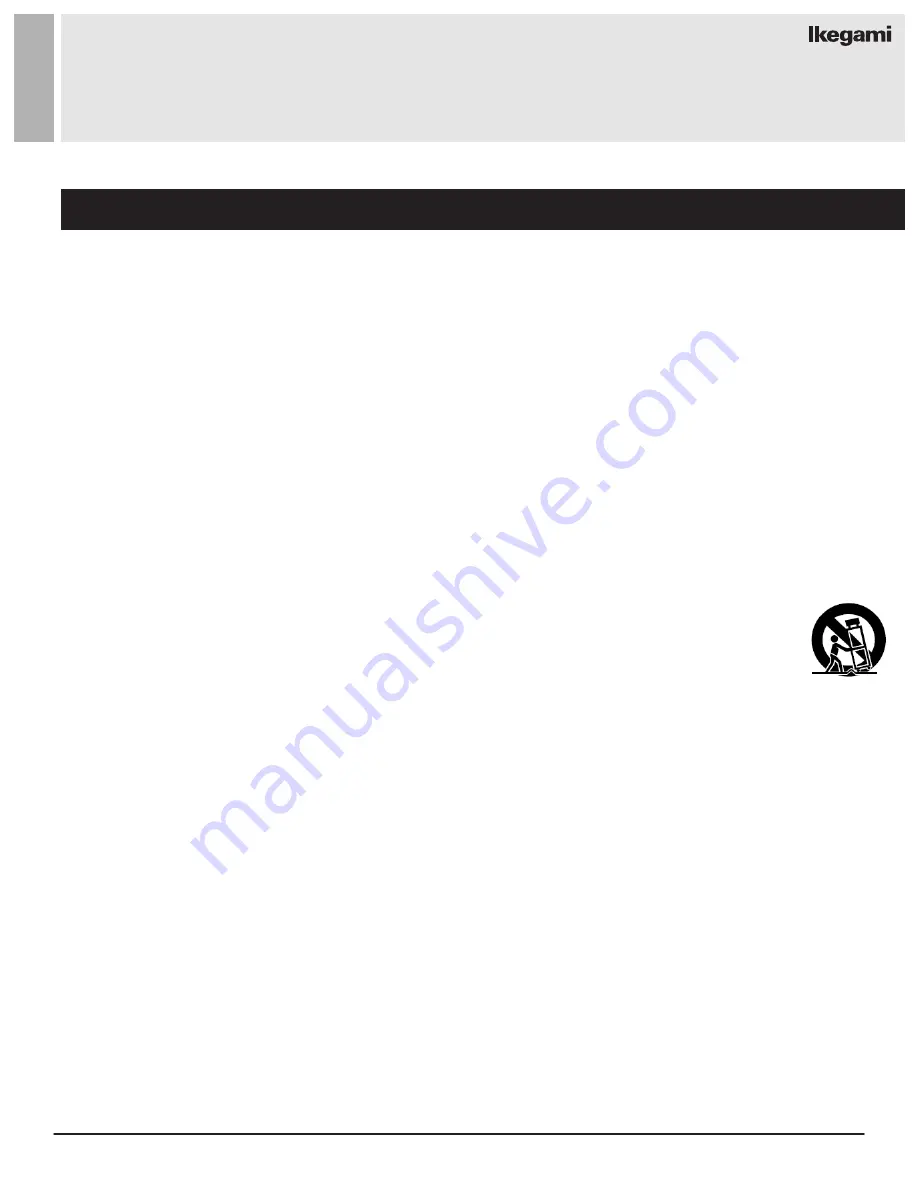
3
User Manual
Visit the Ikegami website at https://www.ikegami.com/
1. Read all warnings.
2.
Follow all instructions to ensure longevity of monitor.
3. Do not place the monitor near water.
4. Clean only with dry cloth.
5.
Do not block any ventilation openings. Install in accordance with the manufacturer’s instructions.
6.
Do not install near any heat sources such as radiators, heat registers,stoves, or other heat generating
devices.
7.
Do not override the safety purpose of the polarized or grounding-type plug.
8.
A polarized plug has two blades with one wider than the other.
9. A grounding type plug has two blades and a third grounding prong.
10.
The wide blade or the third prong are provided for your safety.
11.
If the provided plug does not fit into your outlet, consult with electrician for replacement of the outlet.
12.
Protect the power cord from being walked on or pinched particularly at plugs, convenience receptacles
and the point where it connects to the monitor.
13.
Only use attachment/accessories specified by the manufacturer.
14.
Use only with the cart, stand, tripod, bracket or table specified by the manufacturer or sold with the
monitor. When a cart is used, use caution when moving the cart & monitor in combination to avoid
injuries.
15.
Unplug the monitor during lightning storms or when unused for long periods of time.
16.
Refer all servicing to qualified service personnel. Servicing is required when the monitor has been
damaged in any way.
The monitor shall not be exposed to dripping or splashing and objects containing liquids, such as vases
shall be placed near the monitor.
The monitor should have ample distance (e.g. 10cm) from the wall for sufficient ventilation.
The device has been tested for conformance to safety regulations and requirements, and has been certified for
international use. However, like all electronic equipment, the device should be used with care. Please read and follow
the safety instructions to protect yourself from possible injury and to minimize the risk of damage to the unit.
Important Safety Instruction
SAFETY INSTRUCTION
































