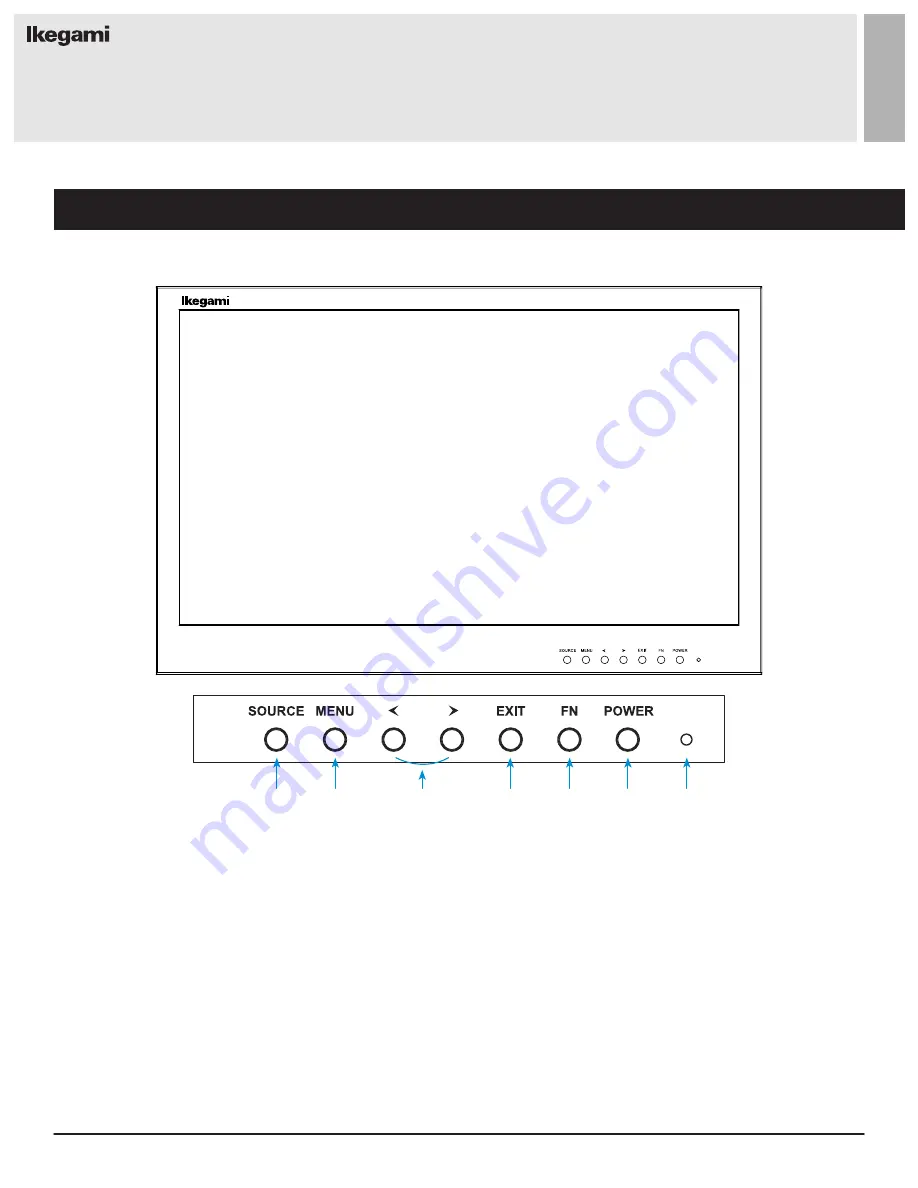
6
User Manual
Visit the Ikegami website at https://www.ikegami.com/
Monitor Button Function
CONTROL AND FUNCTION
q
r
w
e
t
y
u
1. Source
Select an input source
2. Menu
Enter the MENU, save the adjustment of sub-menu
and exit the OSD
3.
Left & Right
◄ ►
Change the value on selected menu
4. Exit
Exit the MENU or go back to previous MENU selection
5. FN
6. Power
Monitor power on / off
7. LED Indicator
Blue color: monitor on
Red color: monitor off
User definable switch. Default function is 'HDR'














