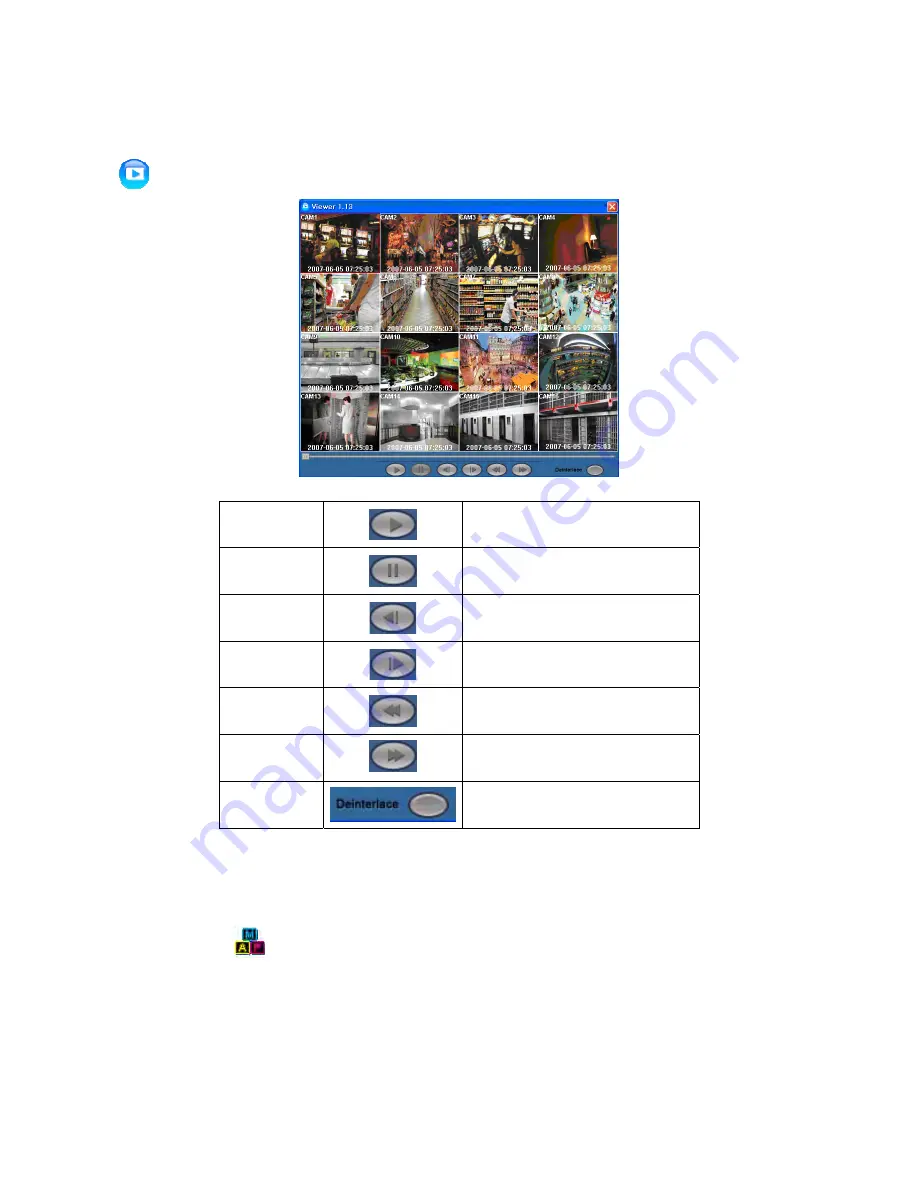
82
10.
Others
10.1 Viewer
The Format of archive file is .exe(executable file).
Please double click on the icon to execute the program.
PLAY
• Playback mode: 1X PLAY
PAUSE
• Playback mode: PAUSE
BACKWARD
• Frame-by-frame backward still image
playback
FORWARD
• Frame-by-frame forward still image
playback
REW
• Fast reverse playback
FF
I
• Fast forward playback
DEINTERLACE
• Deinterlace On / Off
10.2 E-MAP
User can find emap.exe program following directory (Default: C:\Program Files\CMS\emap.exe).
Please double click
on the
emap.exe
to execute the program.
Содержание SDR-104
Страница 10: ...10 B Type 4 8 16 channel Series DVR...
Страница 11: ...11 C Type 4 8 16 channel Series DVR...
Страница 12: ...12 D Type 4 8 16 channel Series DVR...
Страница 13: ...13 E Type 4 8 16 channel Series DVR...














































