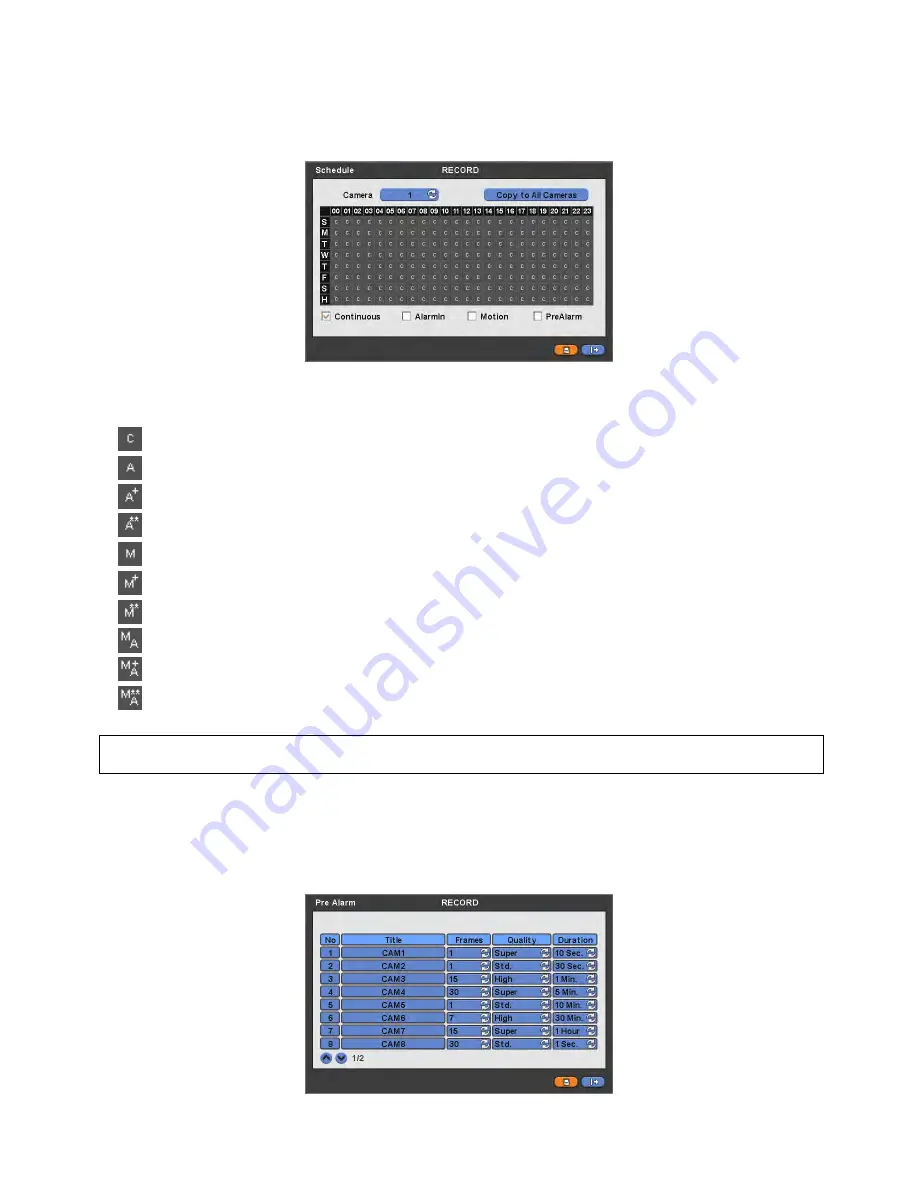
46
②
Click block, row, column or all (square box) to register desired recording mode.
-
Click (
) a block and only the time block will be registered.
-
Click (
) a row (S~H) and the entire row will be registered.
-
Click (
) a column (00~23) and the entire column will be registered.
-
Click (
) a square box (top-left side between ‘S’ and ‘00’) and all the rows/columns will be registered.
Repeat the procedure for Camera Nos. 2 to 16. If user wants every camera to have the same mode, please click (
) Copy
to All Camera.
Below lists symbols of the respective recording modes.
Continuous
Alarm In
Alarm In / Continuous
Alarm In / Pre-Alarm
Motion
Motion / Continuous
Motion / Pre-Alarm
Motion / Alarm In
Motion / Alarm In / Continuous
Motion / Alarm In / Pre-Alarm
Choose ‘OK’ to confirm the setting.
(NOTE)
Holiday (H) registration is done with a separate menu. (Setup>Record>Holiday)
4.5.3 Pre
Alarm
Please (
) RECORD>Pre Alarm and the following will appear.
Pre Alarm is effectively used when user selected recording mode by Alarm or Motion.
The Pre Alarm will allow user to check, during playback, the previously recorded video before the record start time.
Each frame on Title column shows camera title registered in DEVICES>Camera/PTZ. User cannot change camera titles
here.
Содержание SDR-104
Страница 10: ...10 B Type 4 8 16 channel Series DVR...
Страница 11: ...11 C Type 4 8 16 channel Series DVR...
Страница 12: ...12 D Type 4 8 16 channel Series DVR...
Страница 13: ...13 E Type 4 8 16 channel Series DVR...






























