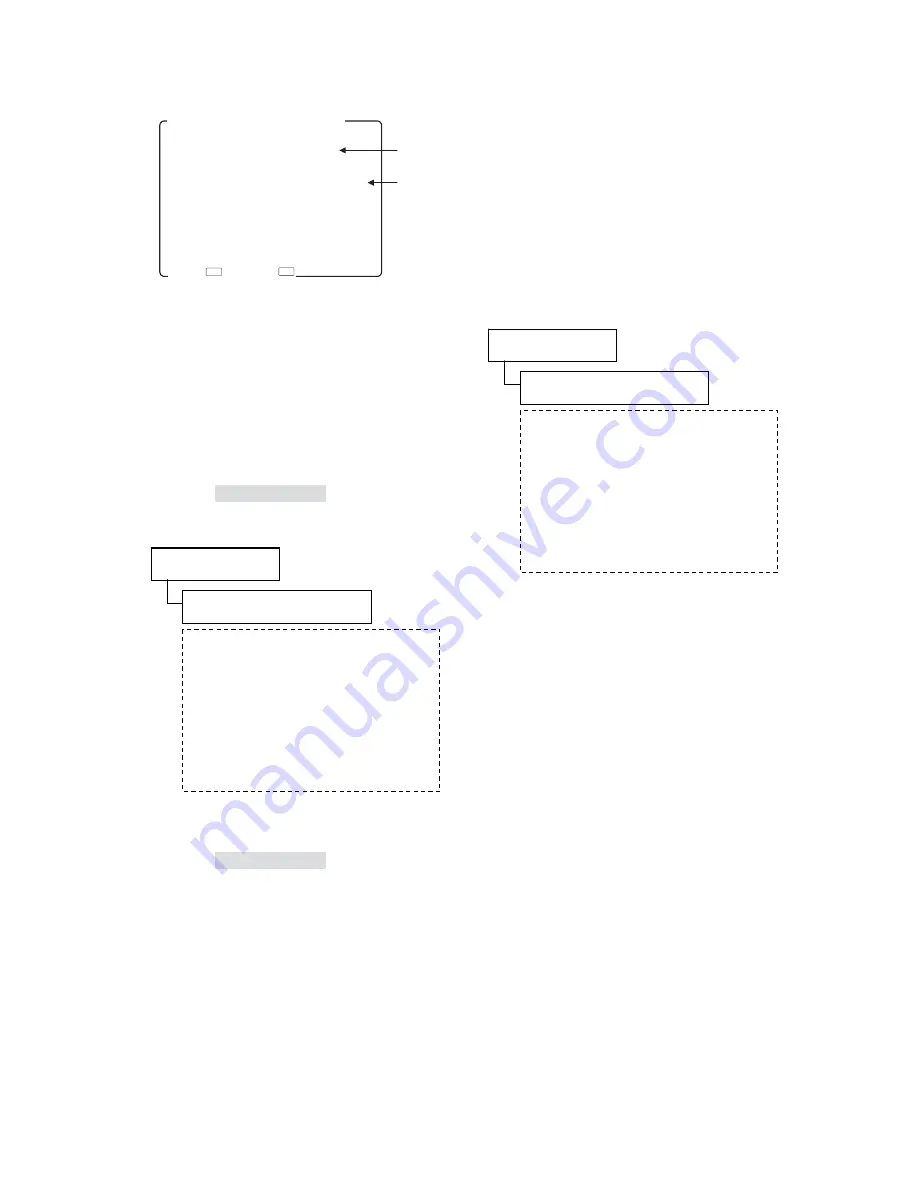
- 44 -
4-15
㧚
Description of MENU 12 Functions
Ԙ
Selecting items to be updated
When updating the monitor by using the data
stored in the USB memory, tick the check box of
the items to be updated.
It is possible to download both items simulta-
neously.
a)
MPU FIRMWARE
When updating the MPU firmware, tick the check
box here.
Check the “Ikegami_Monitor” folder located on
the root of the USB memory for existence of the
data for HLM-905WR.
b)
FPGA
When updating FPGA, tick the check box here.
Check the “Ikegami_Monitor” folder located on
the root of the USB memory for existence of the
data for HLM-905WR.
ԙ
Execution
of
download
Execute the updating of the item or items selected
by ticking under item
Ԙ
.
Please refer to
“How to update MPU from USB
memory”
on page 45 for the method of updating
MPU.
When updating both MPU and FGA simultane-
ously, update FGA first and, even if an error
should occur then, update MPU next.
905mpu_v***.bin
The file name of the MPU firmware
exclusive to the HLM-905WR contains
3 numeric characters following letter
“v” that indicate the version number.
If, for example, the file name is
“905mpu_v102.bin,” it indicates that
the version of the firmware is “ver-
sion1.02.”
Ikegami_Monitor
㧦
Storage folder
905mpu_v***.bin
The file name of the FPGA data exclu-
sive to the HLM-905WR contains 3
numeric characters following letter “v”
that indicate the version number.
If, for example, the file name is
“905fpaga_v10.rpd,” it indicates that
the version of the firmware is “ver-
sion10.”
Ikegami_Monitor
㧦
Storage folder
㧨㨁㧿㧮ޓ㧹㧱㧹㧻㧾㨅ޓψޓ㧹㧻㧺㧵㨀㧻㧾㧪
㧝㧚㧯㧻㧺㨀㧱㧺㨀㧿ޓ㨀㧻ޓ㧰㧻㨃㧺㧸㧻㧭㧰
غ㧹㧼㨁ޓ㧲㧵㧾㧹㨃㧭㧾㧱
غ㧲㧼㧳㧭
㧞㧚㧰㧻㨃㧺㧸㧻㧭㧰
㧱㨄㧱㧯㨁㨀㧱ޓ
㧹㧱㧺㨁㧝㧞㧔㨁㧼㧰㧭㨀㧱㧕
㧿㧱㨀ψޓޓޓ㧱㨄㧵㨀ψ
䎨 䎶 䎦
䰑䰚䰠
Ԙ
Selecting items to be downloaded
a) MENU firmware
b) FPGA
ԙ
Executing the downloading
Содержание HLM-905WR
Страница 2: ...㩷 ...
Страница 10: ...㩷 ...
Страница 73: ... 63 2 Option㧔STD 900 BB 904V PP 904㧕 3 Option㧔STD 900 BB 904A PP 904㧕 UNIT mm UNIT mm ...
Страница 74: ... 64 4 Option㧔STD 920T BB 904V PP 904㧕 5 Option㧔DR 904㧕 UNIT mm UNIT mm ...
Страница 75: ... 65 6 Option㧔AT 900㧕 㪈㪆㪋㪄㫀㫅㪺㪿㩷㫋㪿㫉㪼㪸㪻㩷㪽㫆㫉㩷㪺㪸㫄㪼㫉㪸㩷㫋㫉㫀㫇㫆㪻 㪊㪆㪏㪄㫀㫅㪺㪿㩷㫋㪿㫉㪼㪸㪻㩷㪽㫆㫉㩷㪺㪸㫄㪼㫉㪸㩷㫋㫉㫀㫇㫆㪻 UNIT mm ...






























