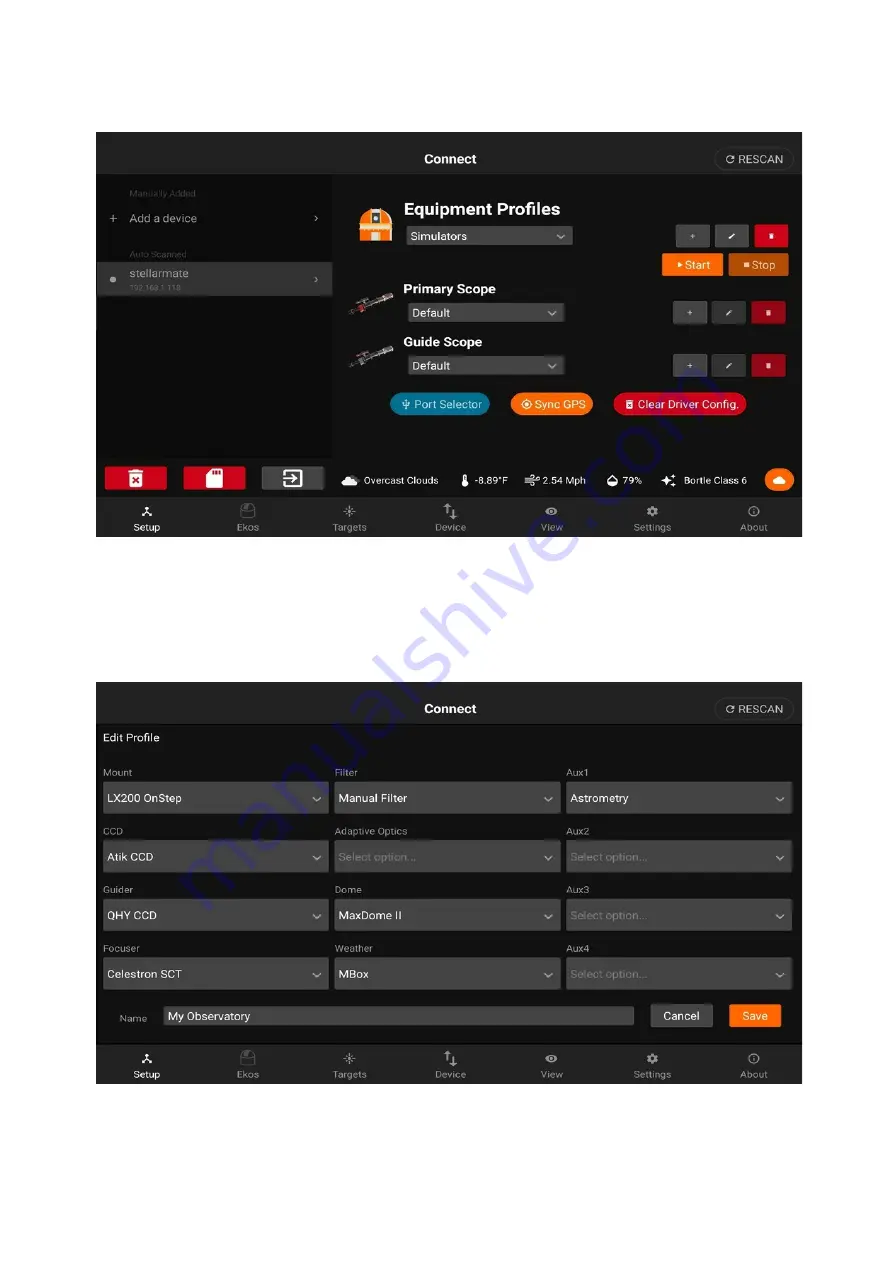
The StellarMate Plus Manual
13 / 227
to default by clicking on the
Clear Driver Config.
button.
You can select the drivers for your devices manually, or you can let StellarMate detect them
automatically by tapping on the
Auto Detect
button on the top-right corner. You can then
insert each device and wait for a confirmation after it gets detected. Sometimes you need
to confirm the type of device before you can continue. This is especially important when
using serial To USB adapters that are used for mounts and focusers.
After all drivers are selected, enter the desired profile name and tap
Save
.
Содержание Stellar Mate Plus
Страница 50: ...The StellarMate Plus Manual 50 227 First Capture First Rotation...
Страница 51: ...The StellarMate Plus Manual 51 227 Second Capture...
Страница 52: ...The StellarMate Plus Manual 52 227 Second Rotation Third Capture...
Страница 64: ...The StellarMate Plus Manual 64 227 After filling the preset settings you need to add a sequence...
Страница 109: ...The StellarMate Plus Manual 109 227 Search Results...
Страница 114: ...The StellarMate Plus Manual 114 227...
Страница 123: ...The StellarMate Plus Manual 123 227...
Страница 160: ...The StellarMate Plus Manual 160 227 2 WiFi Infrastructure Bluetooth...
Страница 186: ...The StellarMate Plus Manual 186 227 4 Web Manager 5 Network Manager 6 Device Manager...
Страница 219: ...The StellarMate Plus Manual 219 227 6 Select the MicroSD card you wish to write your image to...
Страница 220: ...The StellarMate Plus Manual 220 227 7 Review your selections and click Flash to begin writing data to the SD card...




























