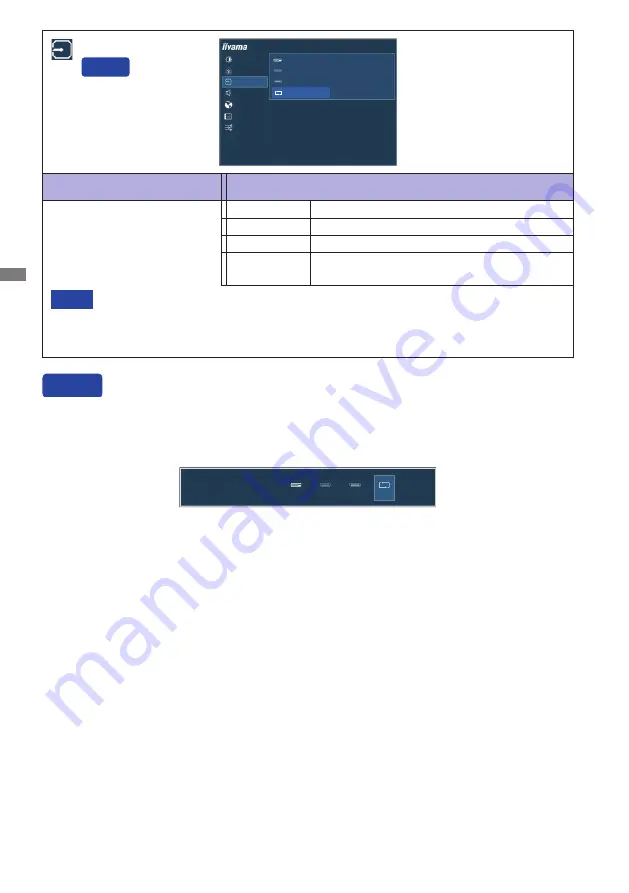
ENGLISH
14 OPERATING THE MONITOR
Adjustment Item
Option
Input Select
You can skip the Menu items and directly display an option setting screen by using the following
button operations.
Input Select: Press the INPUT Button when the Menu is not displayed.
Direct
Direct
However it will automatically be selected when just one source is using.
In Power Management Mode input switching is disabled.
Input source is fixed, not selected automatically when
DVI, HDMI and DisplayPort which
are selected.
NOTE
Select the DVI input.
DVI
Select the DisplayPort input.
DisplayPort
Search for an available input source and select
automatically.
AUTO
Select the HDMI input.
HDMI
Input Select
PICTURE
COLOR
INPUT SELECT
AUDIO
LANGUAGE
OSD SETTINGS
SETUP MENU
ProLite XB3270QS
DVI
HDMI
DISPLAYPORT
AUTO
INPUT SELECT
AUTO
DVI
HDMI
DISPLAY
PORT
Содержание ProLite XB3270QS
Страница 2: ......
























