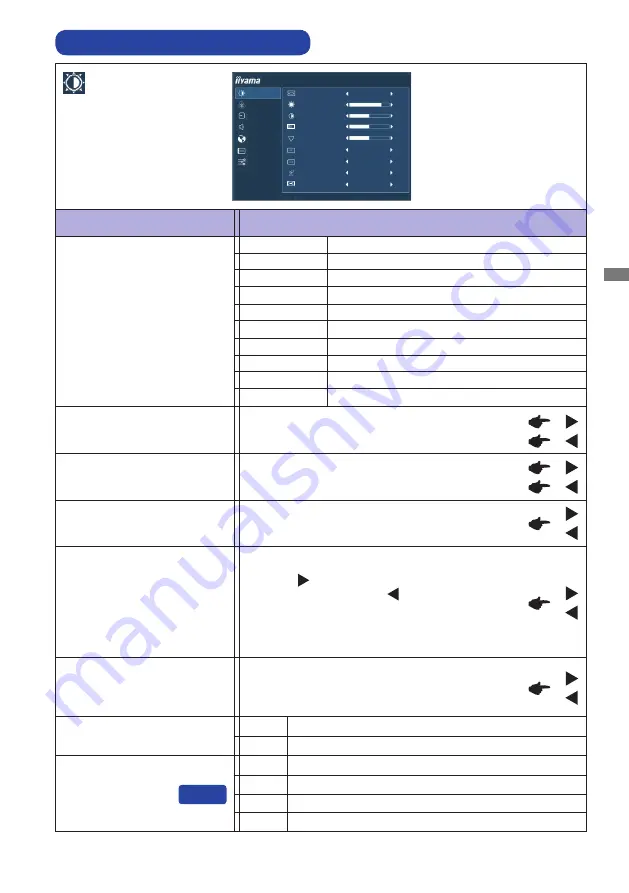
ENGLISH
OPERATING THE MONITOR 11
ADJUSTMENT MENU CONTENTS
Too dark
Too bright
Brightness *
1,2
Too dull
Too intense
Brightness of back-light is reduced.
Off
Normal
ECO Mode *
2
Adv. Contrast *
2
Increased Contrast Ratio
On
Off
Typical Contrast Ratio
Adjustment Item
Problem / Option Button to Press
Contrast *
2
1
Brightness of back-light is reduced more than 1.
2
Brightness of back-light is reduced more than 2.
3
Overdrive *
2
Off / -2 / -1 / 0 / +1 / +2
It will improve the gray level response time of the
LCD panel.
A higher level results in a faster response time.
Full Screen
Full screen display
Picture Format
Sharpness
You can change the picture quality from 0 to 100
(sharp to soft).
Press the Button to change the picture quality in
numerical order. Press the Button to change the
picture quality in reverse numerical order.
Adjust the picture quality at resolutions of less
2560 × 1440.
You can change the picture quality.
Picture
Black Tuner
From -5 to +5
You can adjust Dark shades.
PICTURE
COLOR
INPUT SELECT
AUDIO
LANGUAGE
OSD SETTINGS
SETUP MENU
PICTURE FORMAT
BRIGHTNESS
CONTRAST
BLACK TUNER
50
80
FULL SCREEN
0
0
50
OFF
OFF
OFF
SHARPNESS
OVERDRIVE
ADV. CONTRAST
ECO MODE
X-RES TECHNOLOGY
ProLite XB3270QS
17 inch
19 inch
19.5 inch
21.5 inch
23 inch
Display the picture as 17 inch screen (5 : 4)
Display the picture as 19 inch screen (5 : 4)
Display the picture as 19.5 inch screen (16 : 9)
Display the picture as 21.5 inch screen (16 : 9)
Display the picture as 23 inch screen (16 : 9)
24 inch
Display the picture as 24 inch screen (16 : 9)
27 inch
Display the picture as 27 inch screen (16 : 9)
Direct
Aspect *
3
Expansion display of Aspect
Dot by Dot *
4
Display the picture dot by dot
Содержание ProLite XB3270QS
Страница 2: ......













































