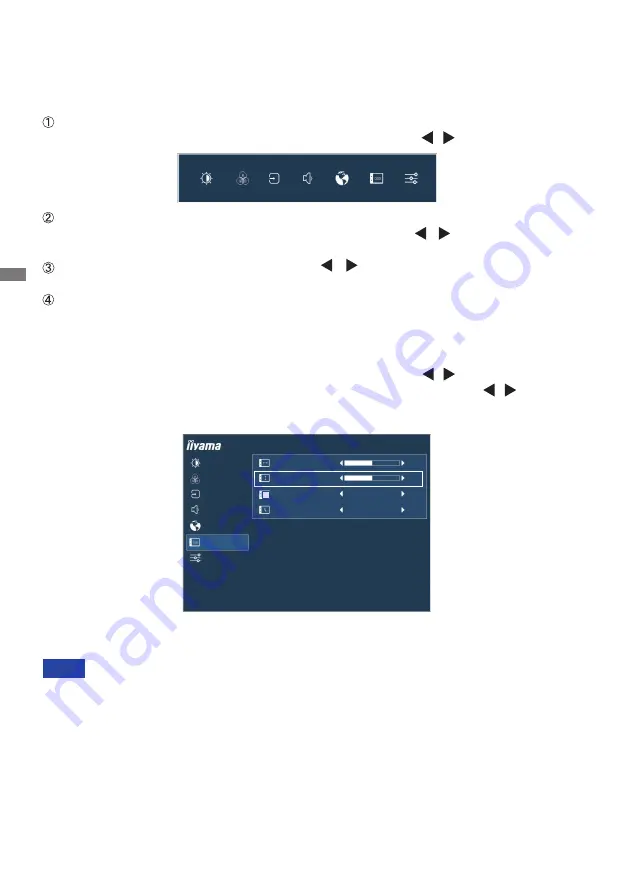
ENGLISH
10 OPERATING THE MONITOR
OPERATING THE MONITOR
To create the best picture, your iiyama LCD monitor has been preset at the factory with the
COMPLIANT TIMING shown on page 23. You are also able to adjust the picture by following the button
operation shown below.
When button operations are aborted during adjustment, On-Screen Display disappears
when the time set for the OSD Time Out has passed. Also, the MENU button can be
used to return previous menu and turn off the On-Screen Display.
Any changes are automatically saved in the memory when the On Screen Display
disappears. Turning off the power should be avoided while using the Menu.
NOTE
Press the MENU Button to start the On Screen Display (OSD) feature. There are
additional Menu items which can be switched by using the / Buttons.
Select the Menu item which contains the adjustment icon relating to the adjustment
you want to make. Press the INPUT Button. Then, use the / Buttons to highlight
the desired adjustment icon.
Press the INPUT Button again. Use the / Buttons to make the appropriate
adjustment or setting.
Press the EXIT Button to leave the menu, and the settings you just made would be
automatically saved.
For example, to correct for OSD vertical position, select Menu item of OSD Settings and then
press the INPUT Button. Then, select OSD V. Position by using the / Buttons.
An adjustment page appears after you press the INPUT Button. Then, use the / Buttons to
change the vertical position settings. The vertical position should be changing accordingly while
you are doing this.
Press the EXIT Button lastly, it ends, all changes are saved in the memory.
PICTURE
COLOR
INPUT SELECT
AUDIO
LANGUAGE
OSD SETTINGS
SETUP MENU
OSD H. POSITION
OSD V. POSITION
OSD BACKGROUND
OSD TIME OUT
ProLite XB3270QS
50
50
OFF
10s
Содержание ProLite XB3270QS
Страница 2: ......



























