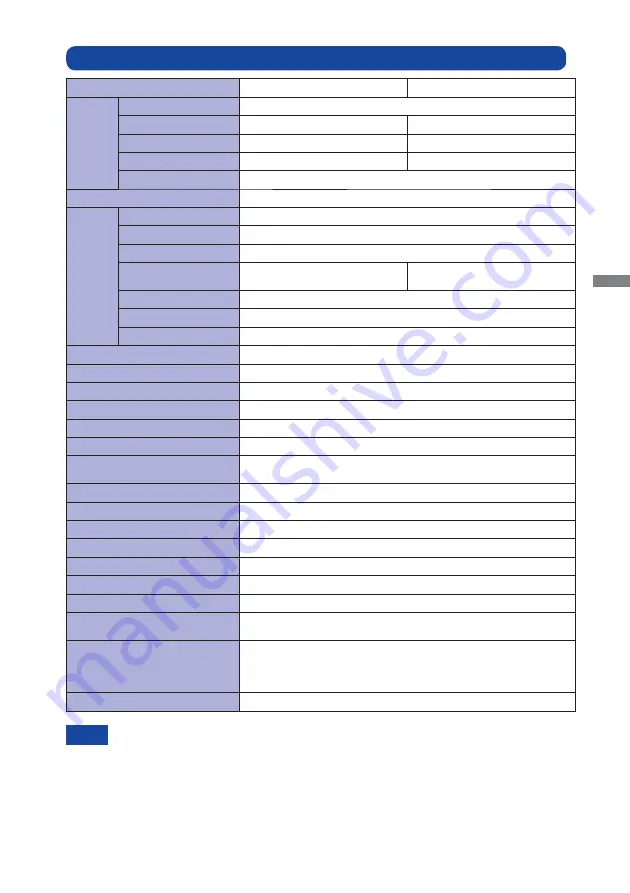
ENGLISH
APPENDIX 27
*
1
USB peripherals is not connected.
*
2
IP65 Standard Compliant : Only front face
NOTE
SPECIFICATIONS : ProLite TF2234MSC-B1X / ProLite TF2234MSC-B3X
Model Name
ProLite TF2234MSC-B1X
ProLite TF2234MSC-B3X
Touch
Screen
Technology
Projected capacitive 10pt touch
Light transmission
90%
87%
Hardness
7H
6H
Thickness
2.5mm
1.5mm
Communication system
USB
Size Category
22"
LCD
Panel
Panel technology
IPS
Size
Diagonal: 21.5" (55cm)
Pixel pitch
0.247mm H × 0.247mm V
Brightness
250cd/m
2
(Typical),
225cd/m
2
(with Touch panel)
250cd/m
2
(Typical),
220cd/m
2
(with Touch panel)
Contrast ratio
1000 : 1 (Typical: with Touch panel)
Viewable angle
Horizontal : 178 degrees, Vertical: 178 degrees (Typical)
Response time
8ms (Gray to Gray Typical)
Display Colors
Approx.16.7M
Sync Frequency
Horizontal: 31.5-82.3kHz, Vertical: 56-75Hz
Maximum Resolution
1920 × 1080, 2.1 MegaPixels
Input Connector
VGA(D-sub) mini 15 pin, DVI-D 24 pin
Plug & Play
VESA DDC2B
TM
Input Sync Signal
Separate sync: TTL, Positive or Negative
Input Video Signal
Analog: 0.7Vp-p (Standard), 75
Positive
Digital: DVI (Digital Visual Interface Standard Rev.1.0) compliance
Input Audio Connector
ø 3.5mm mini jack (Stereo)
Input Audio Signal
1.0Vrms maximum
Speakers
3W × 2 (Stereo speakers)
Maximum Screen Size
476.6mm W × 268.1mm H / 18.8" W × 10.6" H
Power Source
12VDC, 4A
AC Adapter (accessory)
Input: 100-240VAC, 50/60Hz
Power Consumption*
1
27W typical, Power management mode: 2W maximum
Dimensions / Net Weight
517.5 × 313.5 × 46.0mm / 20.4 × 12.3 × 1.8" (W×H×D)
4.4kg / 9.7lbs
Environmental Considerations
Operating:
Storage:
Temperature
Humidity
Temperature
Humidity
0 to 40°C / 32 to 104°F
20 to 80% (No condensation)
-20 to 60°C / -4 to 140°F
10 to 90% (No condensation)
Approvals
CE, TÜV-Bauart, cULus, VCCI, CU, IP65*
2
Содержание ProLite TF2234MC
Страница 2: ...ENGLISH ...



































