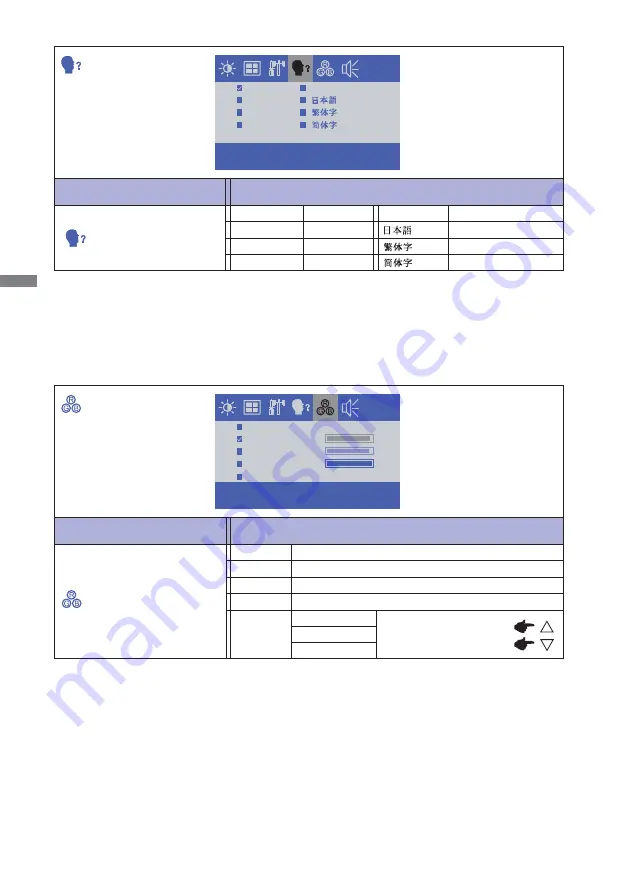
ENGLISH
16 OPERATING THE MONITOR
Adjustment Item
Problem / Option Button to Press
Greenish white
Yellowish white
GREEN
RED
Too weak
Too strong
USER
Reddish white
Bluish white
9300
COLOR TEMP.
5500
6500
7500
BLUE
Adjustment Item
Problem / Option Button to Press
OSD LANGUAGE
ENGLISH
DEUTSCH
English
German
FRANÇAIS
French
Japanese
ITALIANO
Italian
Simplifi ed Chinese
ESPAÑOL
Spanish
Traditional Chinese
ENGLISH
FRANÇAIS
DEUTSCH
ITALIANO
ESPAÑOL
9300
6500
5500
7500
USER
RED
GREEN
BLUE
94
90
100
Содержание ProLite TF2234MC
Страница 2: ...ENGLISH ...














































