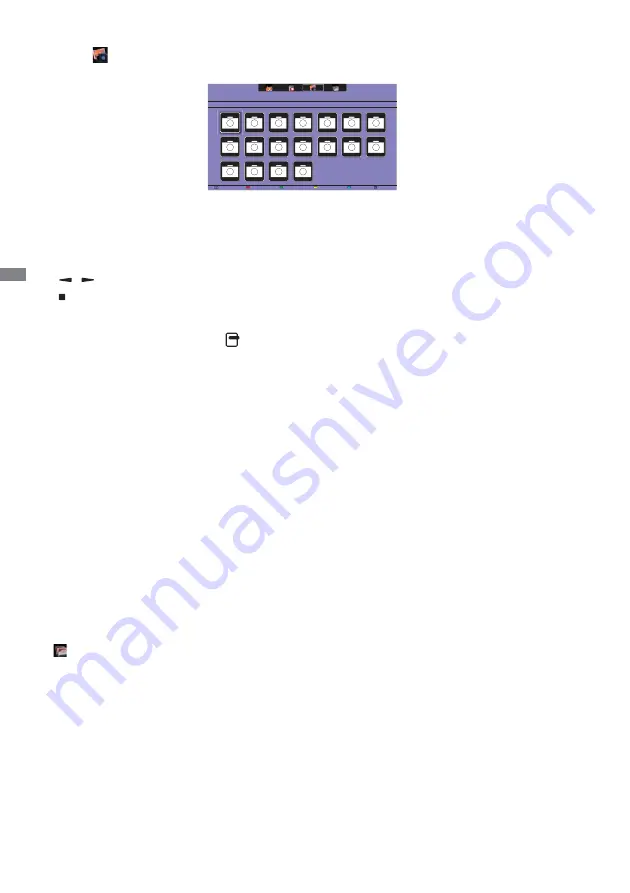
ENGLISH
40 OPERATING THE MONITOR
Playing photo fi les
1. Select
Photo in the top bar.
2. Select a photo thumbnail, then press OK button.
Start a slideshow
• Play All : To play all the photo in a folder. (multiple photo)
• Sort : It classifi es the photo.
• USB device : Photo list of the USB device will be displayed.
• / : To skip to the previous or next photo, then press OK button at the end.
• : To stop the slideshow.
Slideshow options
While you play a slideshow, press
OPTIONS button.
<Option>
• Shuffl e On / Shuffl e Off : Enable or disable random picture in the slideshow.
• Repeat : To watch a slideshow.
• Play once : To watch once.
• Slideshow Time : Select the displaying time for each photo in the slideshow.
• Slideshow Transitions : Select the transition from one photo to the next.
<Picture and Sound>
• Picture Mode / Sound Mode / Audio out / Picture Format
<Eco>
Turn off the screen to save power consumption. To display again, press any button on the remote
control.
Folder
It lists the fi les in the USB device. It is possible to play directly from the USB.
USB device
Sort
Play All
Options
Info
Date
Содержание ProLite LH4282SB
Страница 2: ...ENGLISH ...
























