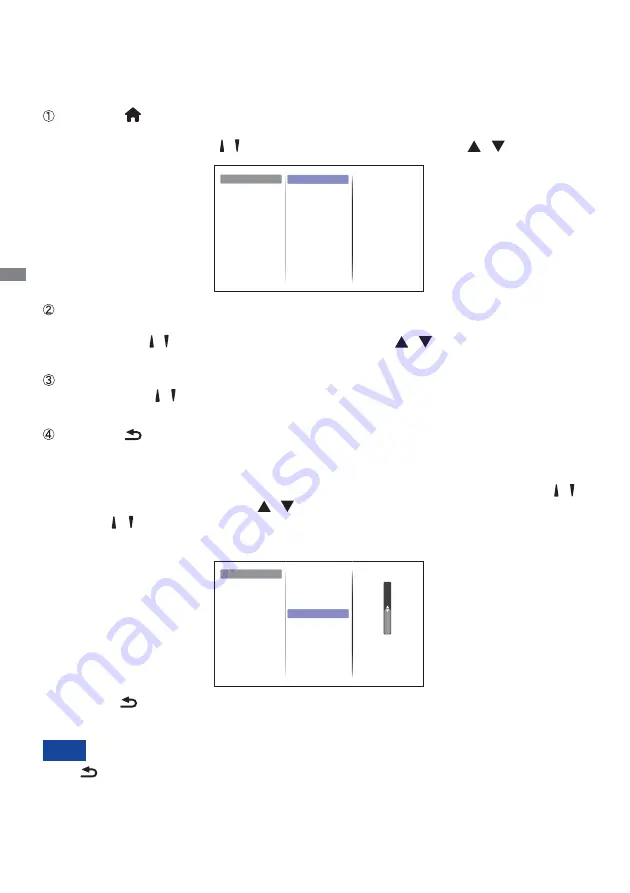
ENGLISH
24 OPERATING THE MONITOR
OPERATING THE MONITOR
To create the best picture, your iiyama LCD monitor has been preset at the factory with the COMPLIANT
TIMING shown on page 49. You are also able to adjust the picture by following the button operation
shown below.
Press the
HOME button on the remote control or the MENU button on the Monitor
to start the On Screen Monitor feature. There are additional Menu items which can
be switched by using the / buttons on the remote control or the / buttons on
the monitor.
Select the Menu item of the adjustment you want to make. Press the OK button on
the remote control or the INPUT button on the monitor and enter the menu page.
Then, use the / buttons on the remote control or the / buttons on the monitor
to highlight the desired adjustment item.
Press the OK button on the remote control or the INPUT button on the monitor
again. Use the / buttons on the remote control or the + / - buttons on the monitor
to make the appropriate adjustment or setting.
Press the
BACK button on the remote control or the MENU button on the monitor
to leave the menu, and the settings you just made would be automatically saved.
The
BACK button on the remote control or the INPUT button on the monitor can be used to
return previous menu item.
Any changes are automatically saved in the memory when the On Screen Monitor disappears.
Turning off the power should be avoided while using the Menu.
NOTE
For example, to correct for sharpness, select Menu item of "Picture". Press the OK button on the
remote control or the INPUT button on the monitor. Then, select "Sharpness" by using the /
buttons on the remote control or the / buttons on the monitor.
Use the / buttons on the remote control or the + / - buttons on the monitor to change the
sharpness settings. The sharpness of the overall display should be changing accordingly while
you are doing this.
Press the
BACK button on the remote control or the MENU button on the monitor lastly, it
ends, all changes are saved in the memory.
Restore style
Backlight
Colour
Sharpness
Noise reduction
MPEG artifact reduction
Digital Crystal Clear
Advanced
Game or computer
Picture
Sound
Tiling
Network settings
Picture style
Vivid
Natural
Standard
Movie
Photo
Energy saving
Personal
General settings
Foramat and edges
Backlight
Advanced
Sound
Tiling
Network settings
Picture
50
General settings
Restore style
Colour
Sharpness
Noise reduction
MPEG artifact reduction
Digital Crystal Clear
Game or computer
Picture style
Foramat and edges
Содержание ProLite LH4282SB
Страница 2: ...ENGLISH ...






























