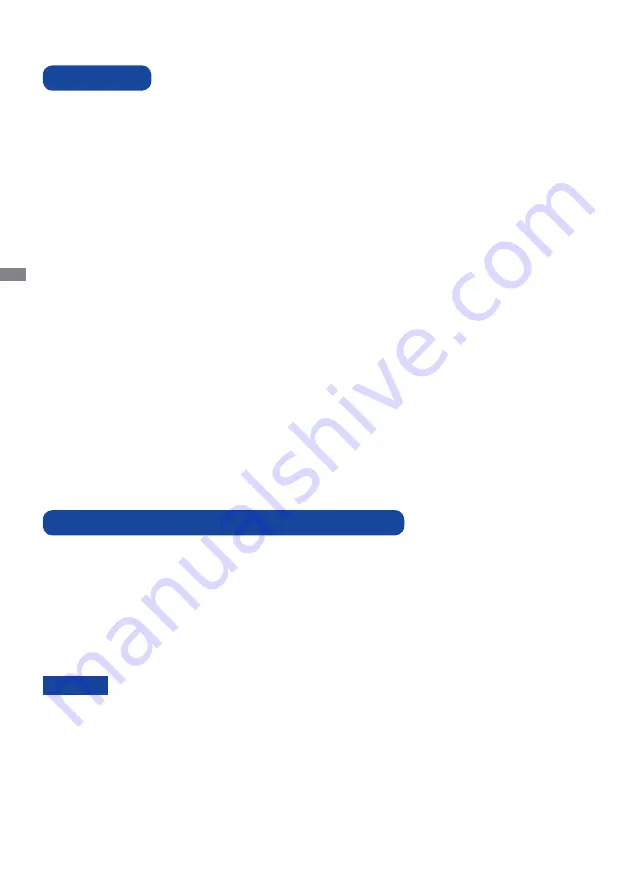
ENGLISH
6 BEFORE YOU OPERATE THE MONITOR
The following accessories are included in your package. Check to see if they are enclosed with
the monitor. If anything is missing or damaged, please contact your local iiyama dealer or regional
iiyama offi ce.
*
The rating of the Power Cable enclosed in 120V area is 10A/125V. If you are using
a power supply higher than this rating, then a power cable with a rating of 10A/
250V must be used. However, all guarantees and warranties are void for any
problems or damage caused by a power cable not supplied by iiyama.
Power Cable*
DVI-D Cable
HDMI Cable
mDP-DP Cable
DisplayPort Cable
RS-232C Cable
Remote Control
Battery (2pcs)
POP Label
EU Energy Label
Safety Guide
Quick Start Guide
BEFORE YOU OPERATE THE MONITOR
CHECKING THE CONTENTS OF THE PACKAGE
CAUTION
FEATURES
Supports Resolutions up to 1920 × 1080
High Contrast 1300:1 (Typical) / Brightness 700cd/m
2
(Typical)
Digital Character Smoothing
Automatic Set-up
Stereo Speakers
2 × 10W Stereo Speakers
Plug & Play VESA DDC2B Compliant
Windows
®
XP/Vista/7/8/8.1/10 Compliant
Power Management (VESA DPMS Compliant)
VESA Mounting Standard (200mm×200mm) Compliant : ProLite LH4282SB
VESA Mounting Standard (400mm×400mm) Compliant : ProLite LH4982SB
/
ProLite LH5582SB
Support 24hrs/day usage (by moving picture condition)
VESA Compatible arm mounting interface
Daisy Chain support
Slim Design
Содержание ProLite LH4282SB
Страница 2: ...ENGLISH ...











































