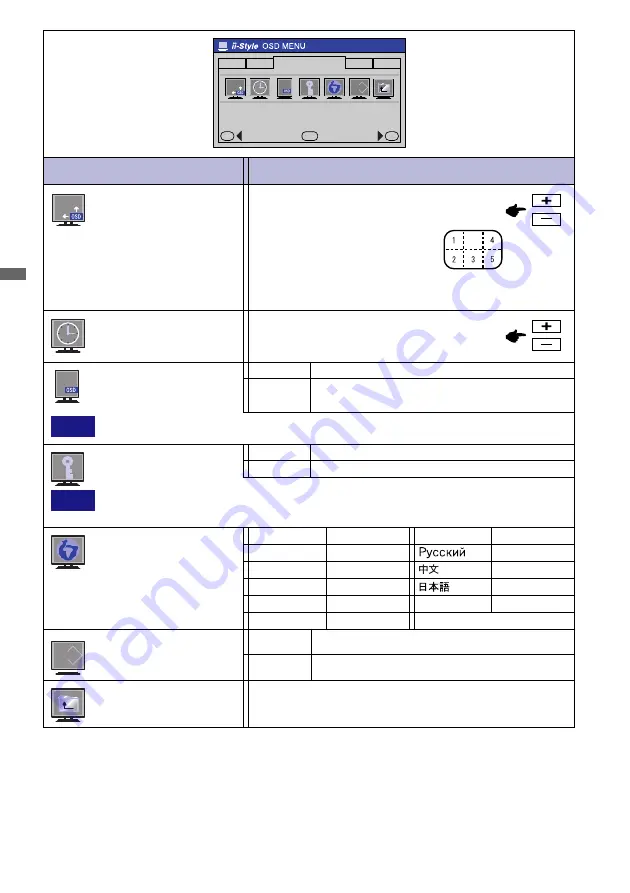
ENGLISH
ENGLISH
18 OPERATING THE MONITOR
OFF
Return to Menu.
Adjustment Item
OSD & Others
Picture Screen...
Function
Info...
RESET
-
+
MENU
SELECT
Problem / Option Button to Press
OSD Position
1 2 3 4 5
You can move the OSD display
area to any one of the following 5
positions within the overall display:
Press the + Button to move the OSD in numerical order. Press
the – Button to move the OSD in reverse numerical order.
Menu : OSD & Others
(Analog / Digital)
Key Lock Mode
All adjustment items are locked out.
ON
You can set the OSD display duration
time between 3 and 60 seconds.
OSD Off Timer
NOTE
To cancel the Key Lock Mode, keep pressing the Menu, + and – Buttons at the same time
for 8 seconds or more.
Return to Menu
Highlight “Menu : OSD & Others” again.
NOTE
Use this function when using the monitor with portrait orientation.
OSD Rotation
OFF
Return to Normal.
ON
Menu screen is rotated 90 degrees in
counterclockwise.
Polish
Polski
Italiano
English
Deutsch
English
German
Nederlands
Français
Dutch
French
Italian
Svenska
Swedish
Russian
Japanese
Chinese
Language
Español
Spanish
Return to Menu.
Factory-preset data is restored.
RESET
Reset
NO
YES
















































